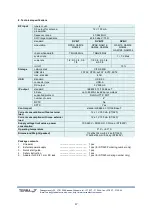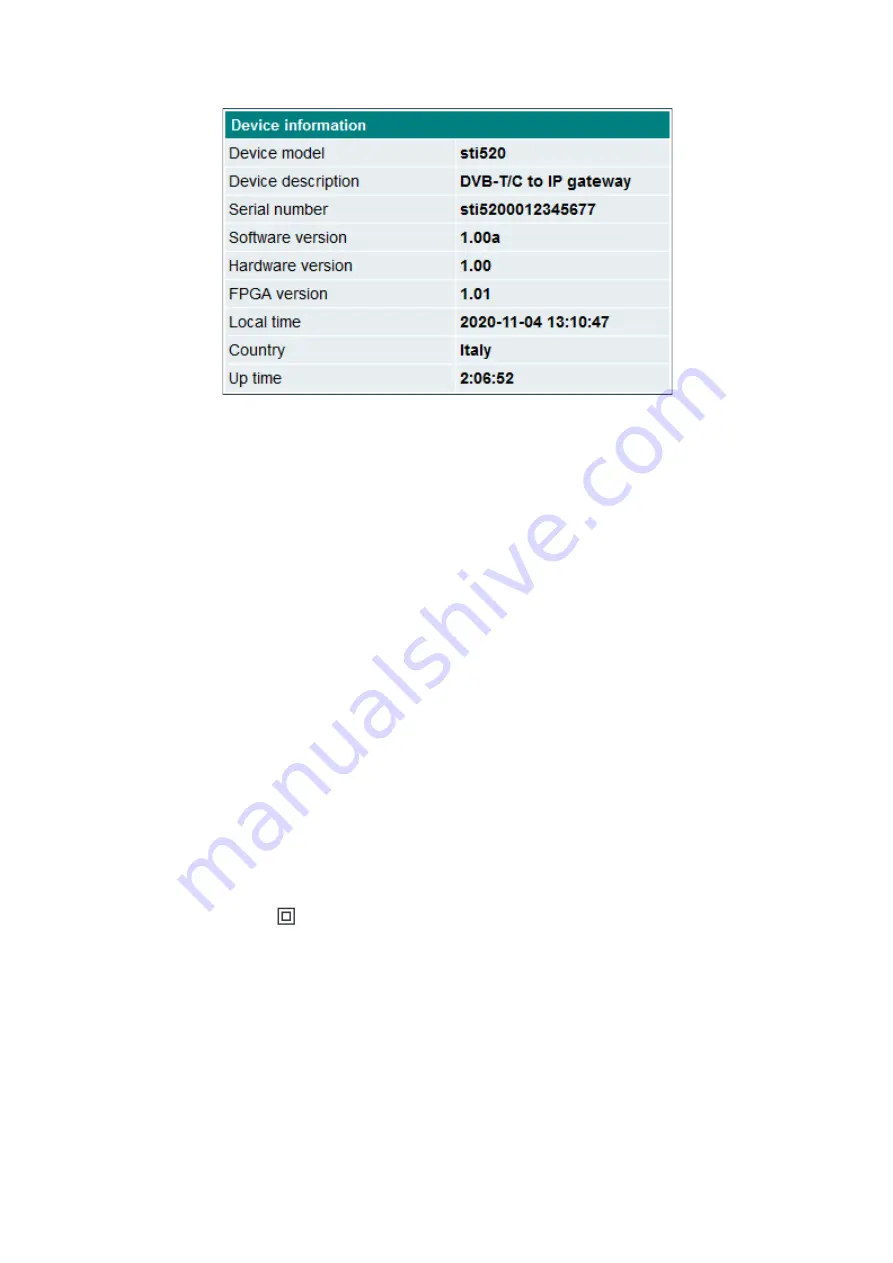
16
Figure 31. Device information.
6. Reset button
Reset button has different functions which mainly depend on the duration of the press.
•
Device reset
A short press (less than 2 seconds) will restart the entire system.
Red
-
green
LED indicates acceptance of this
command. This corresponds to the section 5.7.7 “Restart the device - Full restart“ function.
• IP reset
Pressing the button for 2-5 seconds will activate the IP reset function. A flashing
red
-
green
LED will indicate an
activated IP reset command. It will enable the DHCP option (device IP address will be assigned by network
router) or set the address to 192.168.1.10 if router does not exists. WEB interface port will reset to default value
80. A full reboot of the device will then be performed.
•
Restore defaults
Pressing the button for longer than 7 seconds will activate the “Restore defaults“ function.
Red
blinking LED will
indicate an activated command. After releasing the button, all device parameters will be restored to their default
values, and application will be restarted. IP settings will not be restored to defaults.
• Restore firmware to factory version
This command is intended for use in critical situations where it is not possible to use other recovery method. The
command will delete all files from the device and restore the original application from read-only memory. All
firmware upgrades will be lost, so you will need to perform the “Firmware upgrade” (section 5.7.6) function to
have the latest software version. Firstly the device must be powered off to call this function. Press the “Reset”
button and turn on the power. Hold down the button for a few seconds until the LED starts flashing. When it starts
flashing, keep it pressed further for 3 seconds until the
red
-
green
LED lights up. After this point, releasing the
button will start the deletion procedure.
7. REQUIREMENTS FOR EXTERNAL POWER SUPPLY UNIT
• Output voltage
+12 V ± 1V
• Output current
≥ 1.0 A
• Ripple at single and/or double mains frequency
≤ 10 mV p
-p
• Ripple and noise
≤ 180 mV p
-p
• Output connector type
3.5/1.3 (+) plug
• Short circuit protection
• Double insulated (marked
)
• Meet EN55022 class B conducted emissions requirements, measuring with grounded load