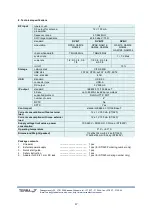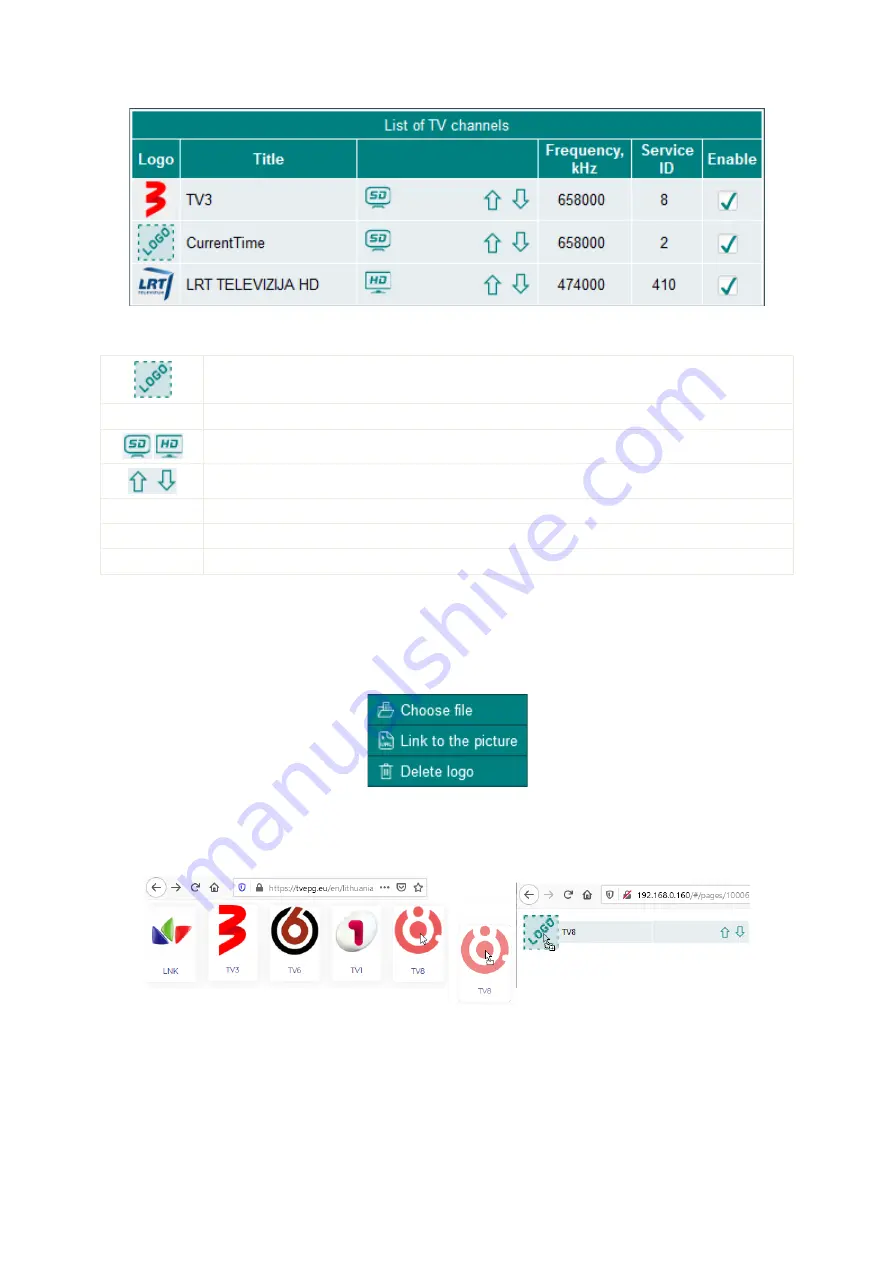
6
Figure 7. List of TV programs.
Below is a detailed description of table columns.
User assigned channel logo. See section 5.3.1 for detailed explanation for adding/removing
channel logo picture.
Title
TV program title.
TV program type.
Adjust the position of TV program in the playlist file.
Frequency
RF channel frequency which TV program belongs to.
Service ID
TV program service ID.
Enable
Checkbox will include or exclude the TV program in the playlist file.
5.3.1 Add channel logo
There are two available options which allow you to assign the logo to the selected channel.
1. Click the left mouse button on the channel logo. The pop-up menu shown in Figure 8 will appear. You may
then choose the file from your computer (GIF, PNG, JPG formats are supported) or may enter a WEB link where
the picture exists. HTTP or HTTPS protocols are supported for downloading the picture from WEB links. Make
sure the device can connect to the Internet.
Figure 8. Channel logo assigning pop-up.
2. Open a page with logo images in one browser window. In the next browser window, open the device “TV
channels” settings window. Then drag the image from one window to another window and drop to the logo
position as shown in Figure 9.
Figure 9. Drag and drop the logo.
Right click and select “Delete logo” if you want to remove the logo image from the STB channels list and
device.
5.4 Playlist
The device supports M3U playlist and XMLTV Electronic Program Guide (EPG) formats for third-party video
players. You can import the playlist and EPG files to your favorite video player to watch a video stream.