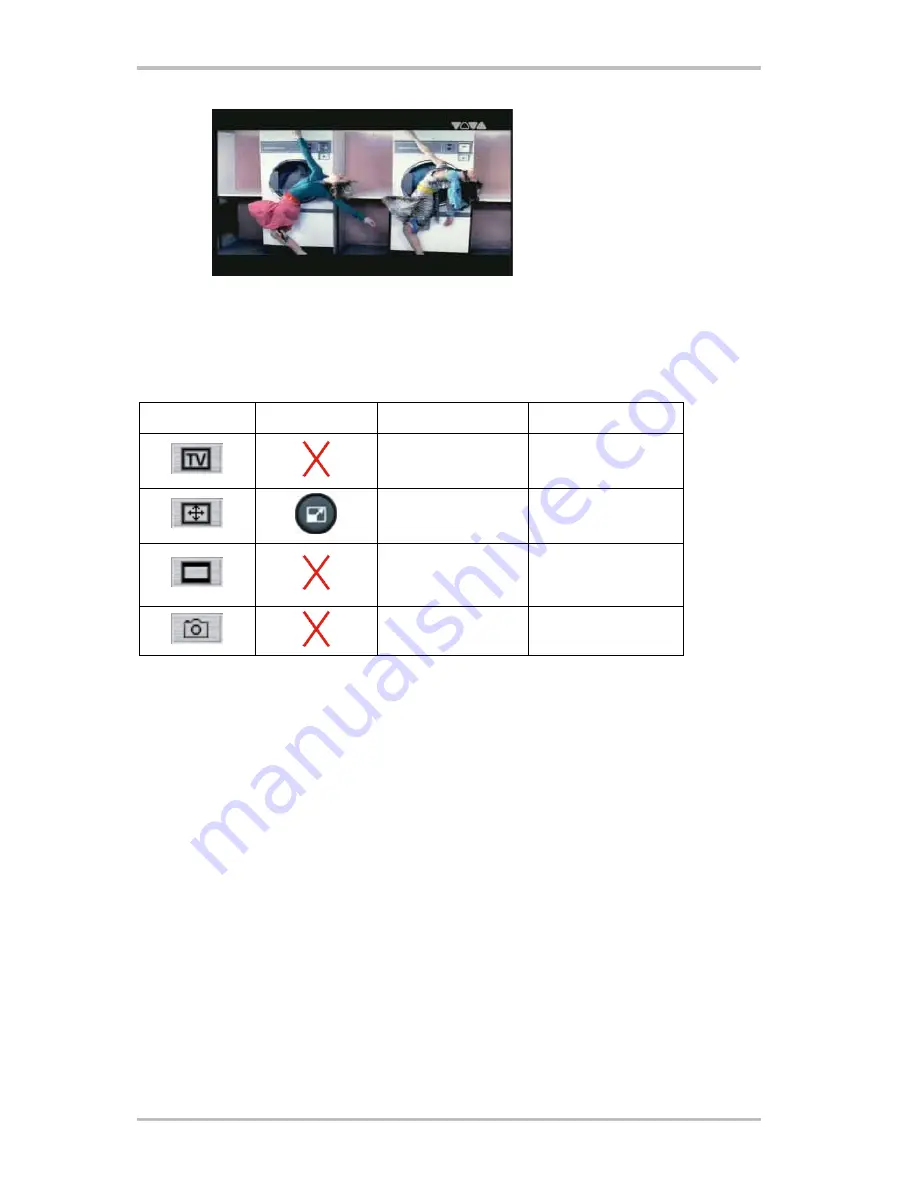
Cinergy Digital 2 (English)
11
Wide
The Wide option stretches the
picture to the full screen width
without cropping it.
Screenshots—all modes.
The Screenshot button captures a still image of the current picture.
The images will be stored in the selected Record folder.
Button
Remote control
Context menu
Keyboard
Open/close TV
window
Ctrl + X
Full screen
F
Format switching
Original/Zoom/Wide
<
Screenshot
P












































