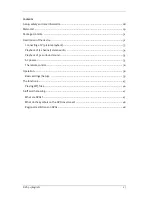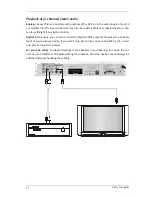Reviews:
No comments
Related manuals for DVD 5.1

DMP-210 - 32 MB Digital Player
Brand: D-Link Pages: 8

DVD-L100A
Brand: Samsung Pages: 131

MultyFocus
Brand: TechniSat Pages: 48

MM209
Brand: Manta Pages: 36

MPD8300
Brand: Memorex Pages: 24

Ma-2
Brand: Meitner Audio Pages: 23

R3903663
Brand: Volvo Pages: 11

Nitrus
Brand: Rio Pages: 50

Thunder 2.2
Brand: Talk electronics Pages: 11

MMC-B15
Brand: Laser Pages: 21

RSTR272 - DUAL CASS. RECORDER
Brand: Technics Pages: 39

SP-702AG
Brand: Rautz Pages: 32

PMP230
Brand: Yarvik Pages: 17

AWM950
Brand: Jensen Pages: 14

DVD8007D
Brand: Curtis Pages: 1

WJ-ND400K
Brand: Panasonic Pages: 2

SLSX330 - PORTABLE CD PLAYER
Brand: Panasonic Pages: 4

SLSX430 - PORTABLE CD PLAYER
Brand: Panasonic Pages: 6