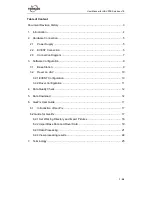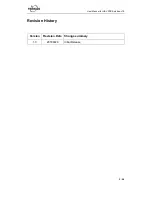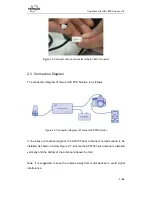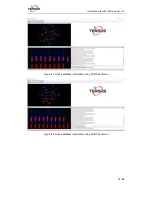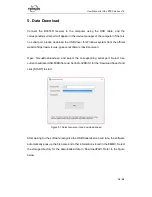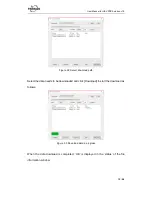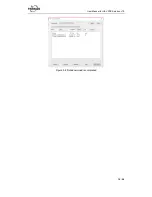User Manual for UAV PPK Solution v1.0
2
/
26
List of Tables
Table 1 MARKCONTROL ................................................................................. 10
List of Figures
Figure 2.1 Connect power cable to the DC port of BX316R ................................ 5
Figure 2.2 Hot shoe adapter and hot shoe cable ................................................ 5
Figure 2.3 Connect hot shoe adapter to the camera ........................................... 6
Figure 2.4 Outline of the 40-pin cable ................................................................. 6
Figure 2.5 Connect hot shoe connector to the EVENT connector ....................... 7
Figure 2.6 Connection diagram of Tersus UAV PPK Solution ............................. 7
Figure 2.7 Recommended installation of AX3705 helix antenna on the UAV ...... 8
Figure 4.1 Check satellites information using AX3705 antenna ........................ 13
Figure 4.2 Check satellites information using AX3703 antenna ........................ 13
Figure 5.1 Select serial port and download speed ............................................ 14
Figure 5.2 Select download path ...................................................................... 15
Figure 5.3 Download data in progress .............................................................. 15
Figure 5.4 Data download is completed ........................................................... 16
Figure 6.1 TersusGeoPix in the Start menu ...................................................... 17
Figure 6.2 Main interface of Tersus GeoPix ...................................................... 18
Figure 6.3 Select a folder for working directory................................................. 18
Figure 6.4 Select base data and rover data without base position .................... 20
Figure 6.5 Select base data and rover data with base position ......................... 21
Figure 6.6 Click RUN to start data processing .................................................. 21
Figure 6.7 Geotagged Result List ..................................................................... 22
Figure 6.8 Check the coordinate information of the tagged pictures ................. 23
Figure 6.9 Positioning results of the GNSS post-processing............................. 24
Figure 6.10 The location information of the EVENT moments .......................... 24