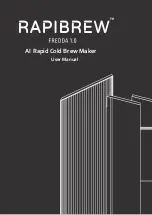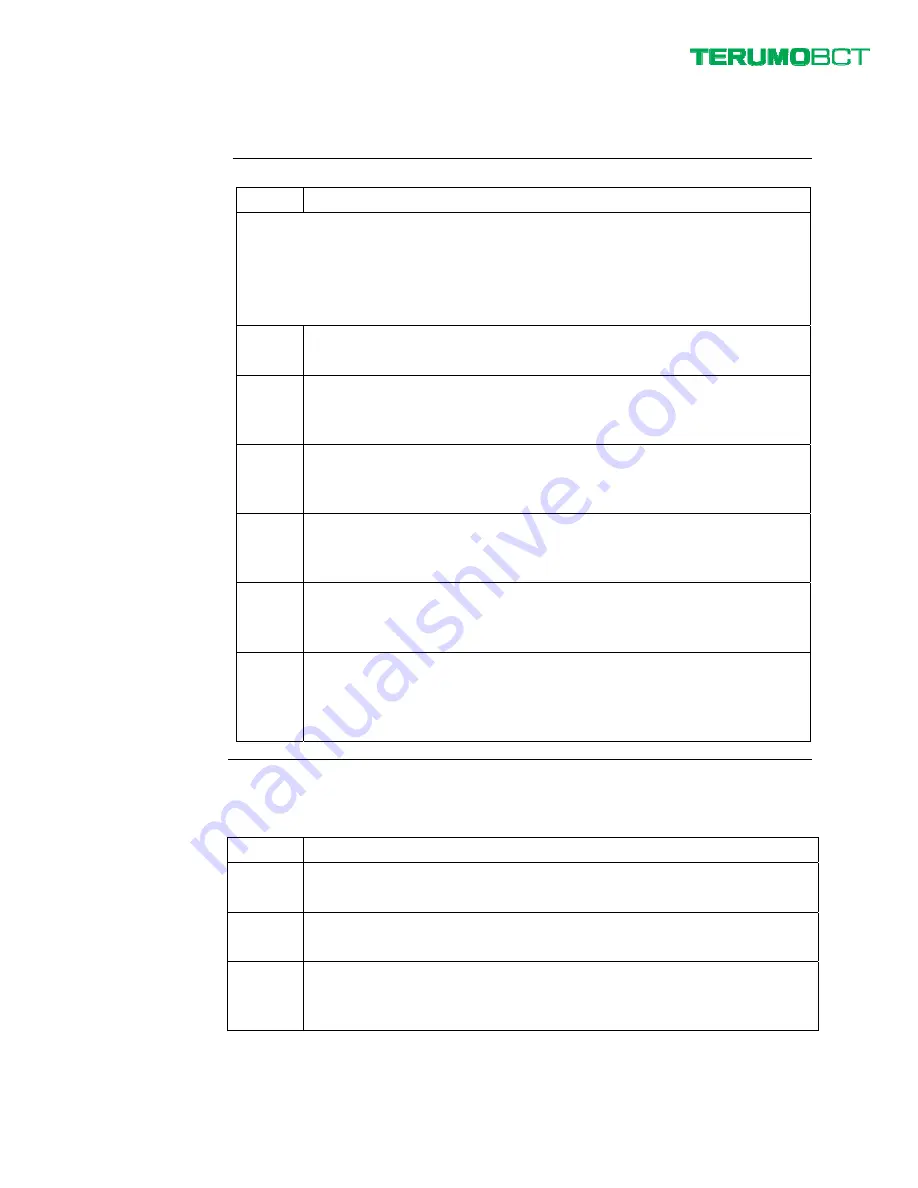
©2012 Terumo BCT, Inc.
Page 12 of 14
PN 306620452
Replacing the Air Filter
Step
Action
The air filter should be replaced on a regular basis. It should also be replaced if it is
damaged or if excessive smoke is noticed during welding operation.
Contact Terumo BCT Customer Support at 1-877-339-4228 to obtain replacement
filters (SDOT0467).
1
Turn off the power and unplug the power cord from the device.
2
Facing the TSCD II device, remove the filter case from the lower right
side of the device by pulling it gently to the right.
3
Remove the air filter from the filter case gently, being careful not to bend
the four claws that hold the air filter in place.
4
Clean the filter case with a foam applicator, a cotton swab, or a cloth
dampened with a mild detergent or isopropyl alcohol. Wipe dry.
5
Place a new air filter in the filter case. Place the air filter flat on the square
area and hold it in place using the four claws.
6
Carefully insert the filter case into the right side of the device and push it
in gently. Damage will occur if the filter case is not properly aligned or if
you push too hard.
Replacing the Fuses
Step
Action
1
Turn off the power and unplug the power cord from the device.
2
Locate the fuse holders at the back of the device above the handle.
3
Using a flat-head screwdriver, turn the cover of the holder one-half turn
counterclockwise.