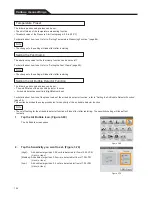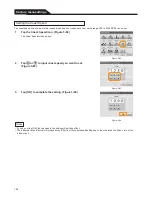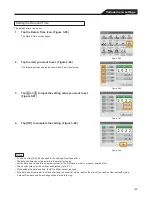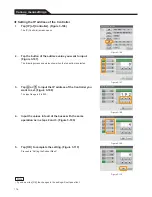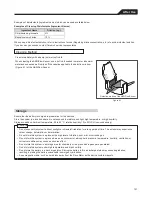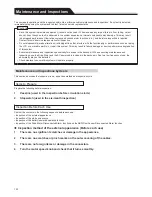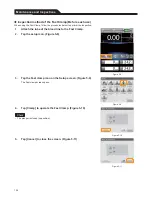Various menu settings
2. Tap
or
to input the communication port of the
destination PC/server you want to set. (Figure 3-101)
The input range is 0 to 65535.
Figure 3-101
3.
Tap [OK] to complete the setting. (Figure 3-102)
Proceed to “Setting the DHCP”.
Figure 3-102
Setting the DHCP
1.
Tap [DHCP] of [Controller]. (Figure 3-103)
The DHCP screen opens.
2.
Select [On] or [Off]. (Figure 3-104)
The following screen examples show when [Off] is selected.
Figure 3-103
3.
Tap [OK] to complete the setting. (Figure 3-105)
When the DHCP setting is set to [On], proceed to “Setting the On/Off status
of the LAN communication” (page 116).
When set to [Off], proceed to “Setting the IP address of the Controller”.
Figure 3-104
Figure 3-105
• If you do not tap [OK], the changes to the setting will not take effect.
113
Note
Summary of Contents for CAPIOX EBS Circuit with X coating
Page 1: ...CAPIOX Emergency Bypass System Instructions for use...
Page 4: ...CAPIOX EBS Circuit with X coating Instructions for use...
Page 8: ...Structure Structure...
Page 25: ...EBS and X coating are trademarks of TERUMO CORPORATION 2019 XX...
Page 26: ...CAPIOX EBS Cannula Kit with X coating Instructions for use...
Page 29: ...CAPIOX Centrifugal Pump Controller SP 200 Instructions for use...
Page 175: ...Memo 146...
Page 176: ...147 Memo...