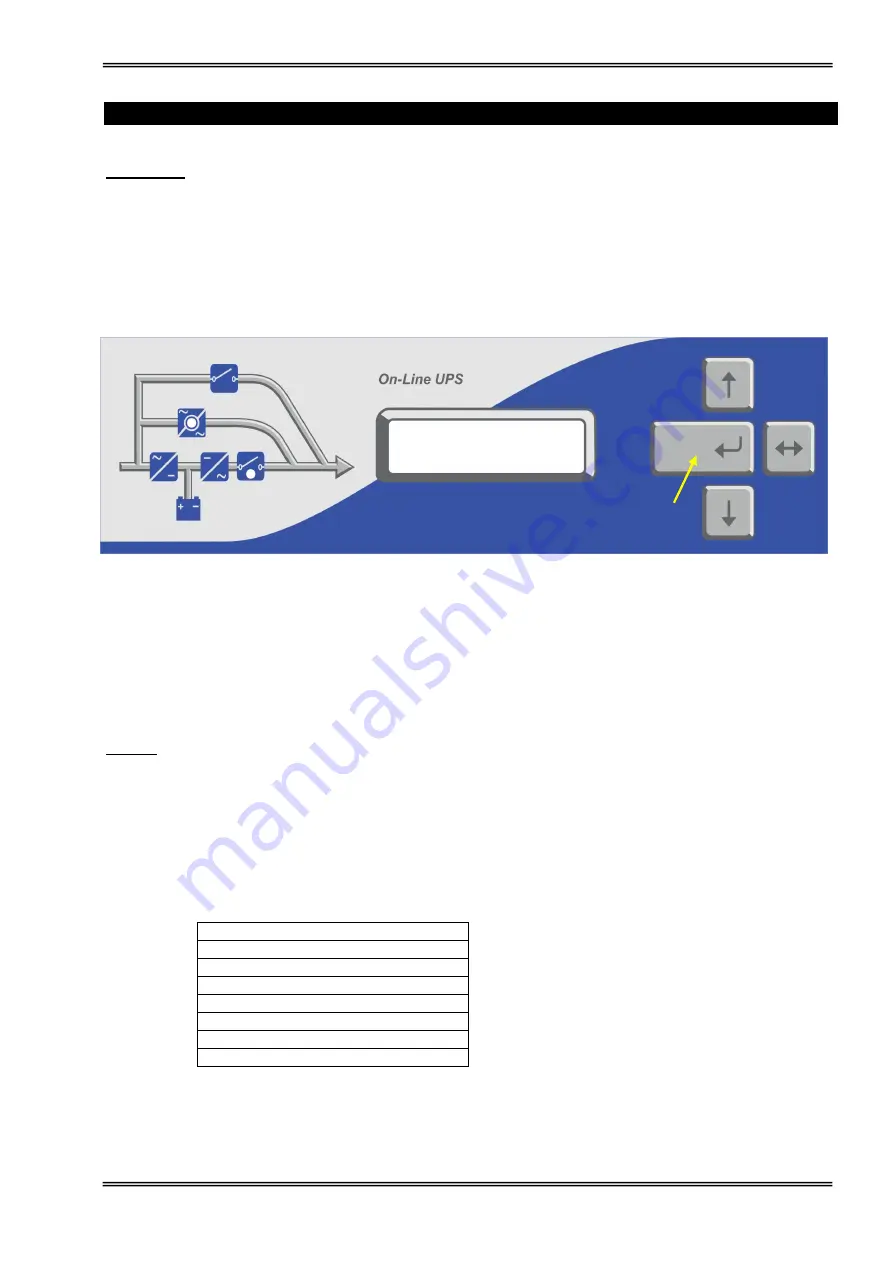
5
II. FRONT PANEL
WARNING!
The messages in this section are applicable for equipments having software version Y11P. If
the version changes, the messages and functions will change as well.
2.1 Introduction
The front panel of UPS, consisting of a 2 lines alphanumeric display, 2 status lamps, plus 4 function keys,
allows the complete monitoring of the UPS status. The mimic flow diagram helps to comprehend the operating
status of the UPS. By using the function keys operator can move on menus and change some parameters.
Figure 3
L1
: If lamp is lit static bypass is active and load is connected to mains voltage
L2
: If lamp is lit inverter supplies the load
There are 4 function keys on front panel these are ENTER, UP, DOWN and (
↔
).
UP and DOWN keys help moving on menus, (
↔
) key selects options, ENTER key means the selected option
or menu is valid.
NOTE :
During parameter settings, “+” sign will change into “—“ sign if “
↔
” button is pressed for 3 seconds
and the parameter values will start decreasing.
2.2 Front Panel Menu Descriptions
By using menu buttons on the front panel you can move on main menu functions. You can enter the submenu
of the item seen on the LCD panel (MEASURES, ALARMS, INFORMATION) and navigate within it by using
again
↓
,
↑
,
↵
(Enter)
buttons.
MEASURES submenu
LD% (output load percentage)
OPV (output voltage)
FREQU (output frequency)
IPV (input voltages)
BYP (bypass source voltage)
BATT (battery voltage and current)
...... etc
L1
L2
ENTER












































