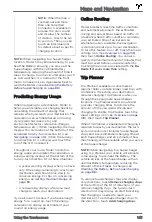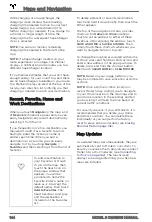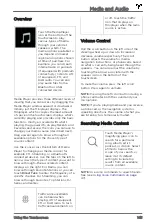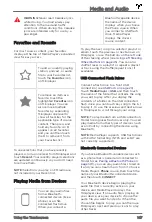Standby, Alert, and Alarm States
When in Sentry Mode, Model S may go
through three states depending on its
surroundings—Standby, Alert, and Alarm:
• Standby - Your vehicle automatically
enters the Standby state when you
activate Sentry Mode. In the Standby
state, the cameras constantly monitor the
area surrounding Model S for possible
security threats.
• Alert - If Sentry Mode detects a threat,
such as someone leaning on Model S,
Sentry Mode switches to the Alert state.
The headlights flash and the touchscreen
displays a message indicating that the
cameras are recording the event.
• Alarm - For major threats, such as
someone breaking a window, Sentry
Mode triggers the Alarm state. In the
Alarm state, the security alarm activates
and the audio system generates a loud
and unexpected sound. Sentry mode
sends an alert to the mobile app on
phones that are paired to Model S to
inform you that the alarm state is
triggered. After 30 seconds, Sentry Mode
returns to the Standby state.
When in the Alert or Alarm state, Sentry
Mode saves the most recent ten minutes of
footage prior to the event that triggered
either state, provided that a properly
configured USB flash drive is inserted into
one of the USB ports.
NOTE:
When the Alarm state is triggered, the
most recent six seconds prior to the security
event may be sent to Tesla for temporary
backup for approximately 72 hours. You can
enable or disable the collection of this video
at any time by touching
Controls
>
Safety &
Security
>
Data Sharing
.
NOTE:
Sentry Mode can operate without a
flash drive installed. If your vehicle enters the
Alarm state, the security alarm activates and
Sentry Mode sends an alert to your phone.
However, video recordings of the event are
not available.
Location-Based Settings
You can customize Sentry Mode to
automatically activate at specific locations
where you park Model S:
•
Exclude Home
- When on, Sentry Mode
does not automatically activate at the
location you set as Home in your
Favorites list (see
and Work Destinations on page 144
activates at any other parking location.
NOTE:
To set up your Home location,
touch
Navigate
and hold down
Home
,
then enter your address. Touch
Save as
Home
.
•
Exclude Work
- When on, Sentry Mode
does not automatically activate at the
location you set as Work in your Favorites
list, but activates at any other parking
location. Set your Work location the same
way you set up your Home location, as
previously described.
•
Exclude Favorites
- When on, Sentry Mode
does not automatically activate at any
location in your Favorites list, but
activates at any other parking location.
To recognize a location listed as Home, Work,
or a Favorite, Sentry Mode requires that
Model S is parked within 10 meters of the
location listed as a Home, Work, or Favorite.
USB Flash Drive Requirements
for Videos and Recording
To store video from your vehicle's cameras,
follow these requirements and guidelines for
using flash drives:
• The flash drive must have a sustained
write speed of at least 4 MB/s. A
sustained write speed is different from
the peak write speed. Check the product
details of your flash drive for more
information.
• The flash drive must be USB 2.0
compatible. If using a USB 3.0 flash drive,
it must be able to support USB 2.0.
• Use a dedicated flash drive exclusively for
saving Sentry Mode recordings.
• The flash drive must be properly
formatted.
• Use a flash drive with as much available
storage as possible. Video footage can
occupy a large amount of space. Tesla
recommends using a flash drive with at
least 32 GB of storage. Some personal
computer operating systems may be
Security Settings
156
MODEL S OWNER'S MANUAL