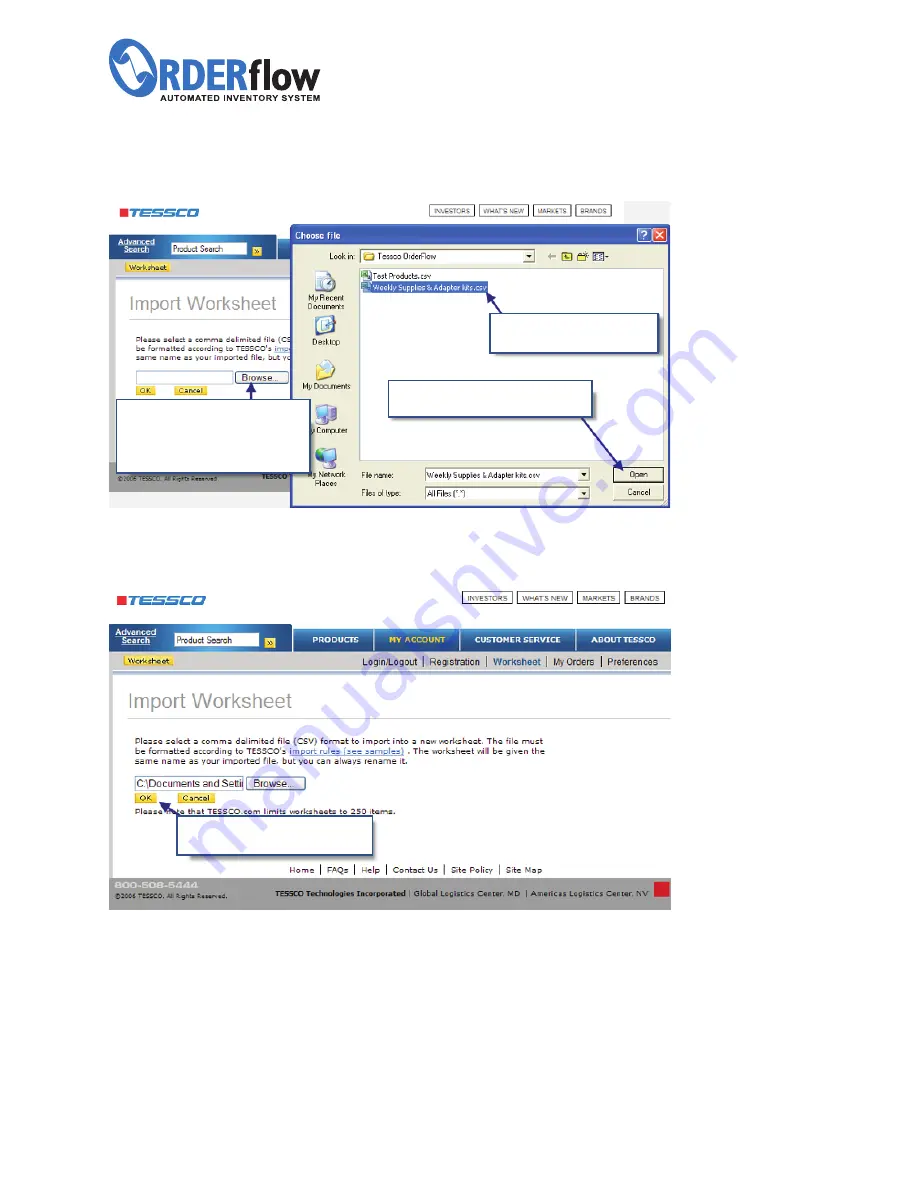
4.
On the
Import Worksheet
page, click
Browse
and locate the
ORDERflow folder
on your desktop.
5.
After selecting the file, click
OK
to upload the datasheet to TESSCO.com.
NOTE:
Quantity changes and/or additions or deletions of products can be made once
the worksheet is open.
11.
Step 2:
Select desired file.
Step 3:
Click
Open
to upload the file.
Step 1:
Click
Browse
to open the
ORDERflow folder located on
the desktop.
Click
OK
to continue once the
file has been selected.
INSTRUCTION MANUAL
Call TESSCO today.
800.472.7373
I
www.tessco.com/go/orderflow
All manuals and user guides at all-guides.com
all-guides.com































