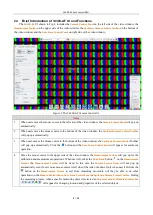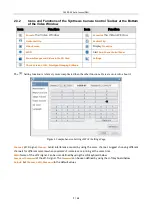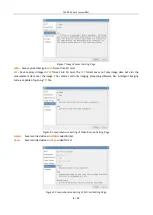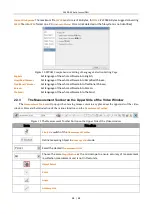14300
-
AF Auto Focus HDMI
3
/
13
1.1 14300-AF Datasheet
Part Number
Sensor & Size(mm)
Pixel(
μm)
G Sensitivity
Dark Signal
FPS/Resolution
Binning Exposure
14300-AF
Sony IMX185
1/1.9"(7.20x4.05)
3.75x3.75
1120mv with 1/30s
0.15mv with 1/30s
60/1920*1080
(HDMI)
25/1920x1080
(Wi-Fi)
1x1
0.06ms~918ms
Interface & Button Functions
USB
USB Mouse/USB Wi-Fi Adapter
HDMI
HDMI Output
DC12V
12V/1A Power in
SD
SD Card Slot
ON/OFF
Power On/off Switch
LED
Power Indicator
Other Specification for HDMI Output
UI Operation
With USB Mouse to operate on the embedded AF+ Intelligent Imaging Software
Image Capture
JPEG Format with 2M Resolution in SD Card (
14300
-
AF
)
Video Record
ASF Format 1080P 30fps in SD Card(8G)
Camera Control Panel
Including Exposure, Gain, White Balance, Color Adjustment, Sharpness and Denoising Control
Toolbar
Including Zoom, Mirror, Comparison, Freeze, Cross, Browser Function, Muti-language and AF+ Intelligent
Imaging Software Version Information
Other Specification for Wi-Fi Output
UI Operation
AF+ Intelligent Imaging Suite on Windows/Linux/OSX/Android Platform
Wi-Fi Performance
802.11n 150Mbps; RF Power 20dBm(Maximum)
Maximum Connected Devices
3~6(According to the Environment and Connection Distance)
White Balance
Auto White Balance
Color Technique
Ultra-Fine
TM
Color Engine (Wi-Fi)
Capture/Control API
Standard SDK for Windows/Linux/Mac(Wi-Fi)
Recording System
Still Picture or Movie (Wi-Fi)
Software Environment (for USB2.0 Connection)
Operating System
Microsoft® Windows® XP / Vista / 7 / 8 / 8.1/10(32 & 64 bit)
OSx (Mac OS X)
Linux
PC Requirements
CPU: Equal to Intel Core2 2.8GHz or Higher
Memory:4GB or More
USB Port:USB2.0 High-speed Port(As Power Only, not as the USB Data Transfer)
Display:19” or Larger
CD-ROM
Operating Environment
Operating
Temperature(in -10~ 50