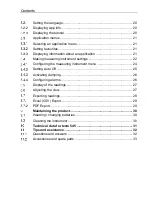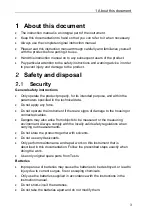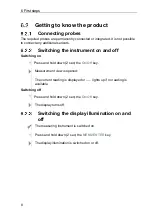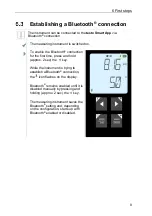Reviews:
No comments
Related manuals for 0560 1545

V2400
Brand: Vcheck Pages: 31

MM100
Brand: Eagletone Pages: 2

CAV 4.2
Brand: Cannon Pages: 64

CAV 4.1
Brand: Cannon Pages: 73

6530
Brand: Magtrol Pages: 83

TRIPLEX
Brand: QMI Pages: 54

MC2
Brand: Raytech Pages: 18

DP25B-E
Brand: Omega Pages: 74

CL1000 Series
Brand: Omega Pages: 24

TLS-350R
Brand: Veeder-Root Pages: 59

meM-INC
Brand: bmcm Pages: 5

TAS 200
Brand: Tektronix Pages: 48

G 1690
Brand: GREISINGER Pages: 20

Aquaread
Brand: Van Walt Pages: 2

SM113A
Brand: IDT Pages: 20

PM-3133-MTCP
Brand: ICP DAS USA Pages: 71

xMarker
Brand: CONDTROL Pages: 11

2206-20
Brand: Milwaukee Pages: 17