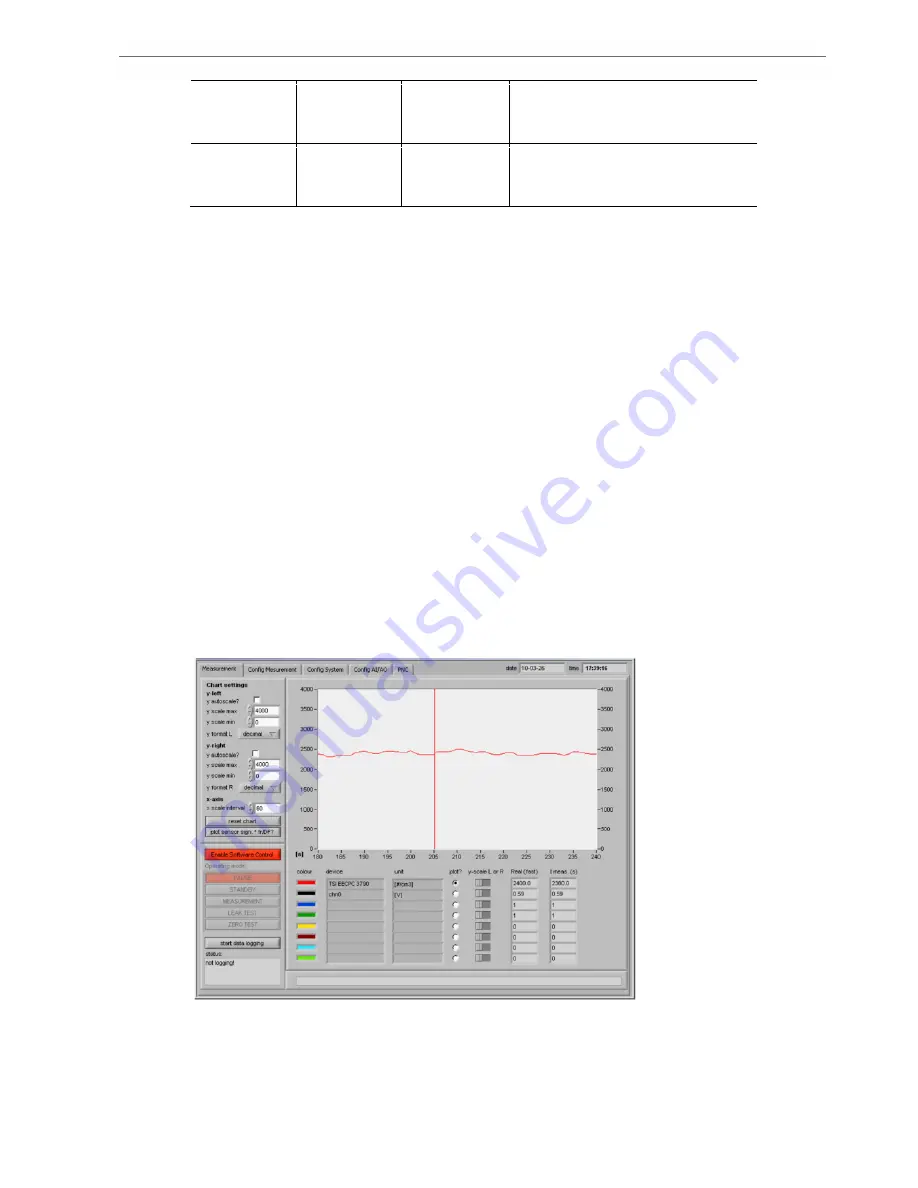
5 Installation and Setup
13
Admin
Admin
no restrictions
only recommended for remote
desktop operation and system setup
e.g. integration in local network
CU-2
CU-2
limited rights
recommended standard user,
automatically logged after system
boot up
For more detailed information or to integrate the testo CU-2 into your network please contact your
network administrator.
When the device is switched on, the embedded computer boots and the testo NanoMet software
is automatically started. The duration of operation system and testo NanoMet software startup is
about 100 seconds. After this time the system is ready for either manual operation of the dilution
system, or testo NanoMet software control, or AK host computer control.
5.2.2.
Network Settings
testo CU-2 is equipped with two RJ45 sockets to connect the device to a Ethernet network. By
default the LAN 1 connection has no fix IP address but is set to DHCP while LAN 2 has assigned
the fixed IP address 192.168.1.129. LAN 1 connection using may be used to connect the device
to a network equipped with a DHCP server. LAN 2 is intended to be used for a direct connection
to a Windows PC using a crossover network cable.
As all other Windows settings the properties of both LAN connections can be changed in the
Windows system control panel when logged in as administrator.
The testo CU-2 can be found in the network either by using the IP address or the computer
name. The default computer name consists of the part 'testo-' and the serial number of the
individual device, e.g. 'testo-101999'.
5.3.
testo NanoMet Software Startup and Operation Mode Selection
Plug in the power cable to the mains connector 17) and switch on the testo CU-2 unit using the
mains switch 19). Windows Embedded Standard boots and the testo NanoMet software is
automatically started. The system is ready for measuring appr. 100 seconds after switching on
the testo CU-2.
If a monitor is attached or the system is controlled by Windows desktop connection the testo
NanoMet user interface shown in Fig. 5.1 appears on the screen.
Fig. 5.1 : testo NanoMet user shell after system startup
5.3.1.
Manual Operation Mode
After startup, the testo NanoMet software runs in the manual operation mode. The software
control menu contains the red 'Enable Software Control' button as shown in Fig. 5.2. Either the














































