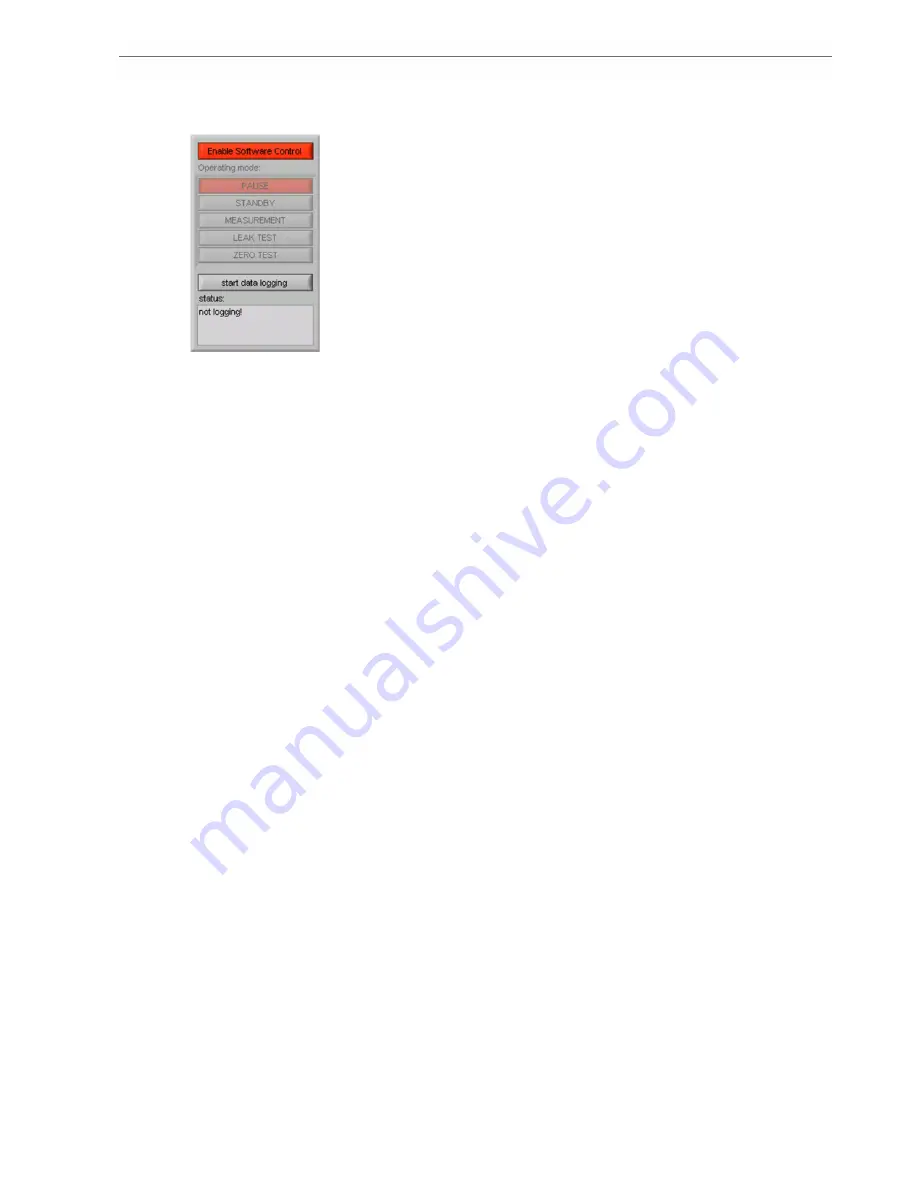
5 Installation and Setup
14
user can activate software control or the AK host computer can get control access via Ethernet or
serial port.
Fig. 5.2 : testo NanoMet control menu after software startup
Otherwise it might be helpful to remain in manual operation mode if dilution parameters have to
be determined like dilution factors or the total diluted measuring gas amount.
Neither the testo NanoMet software nor the AK host computer controls testo MD19-3E and testo
ASET15-1, even if they are physically connected to testo CU-2. The devices are locally operated
by the control elements at their front panels according to the instructions in the specific user
manuals. testo NanoMet software and AK host can read and log data provided by testo CU-2.
Data logging by testo NanoMet software is started by pushing the 'start data logging' button. The
AK interface is running in the background. Only AK read 'A' commands are possible. Control and
write commands from AK host are responded with 'state = busy' and the AK system runs in
'manual mode'
5.3.2.
Software Control Mode
By clicking the software control button, the operator decides the testo NanoMet software to take
control over the aerosol conditioning system, i.e. testo MD19-3E Rotating Disk Diluter and testo
ASET15-1 Air Supply / Evaporation Tube. The software control button turns to grey and could
now be used to disable software control and return to manual control mode.
In software control mode, the system is operated via testo NanoMet user interface. The testo
NanoMet software has prior access to the data acquisition modules.
The AK interface is still running in the background. Only AK read 'A' commands are possible.
Control and write commands from AK host are responded with 'state = busy' and and the AK
system runs in 'manual mode'.
Manual software control mode is mostly used for system configuration, field measurement, or if
no other computer is available. It is possible to work directly on the embedded computer using
monitor, mouse, and keyboard directly connected to the control unit testo CU-2.
5.3.3.
Remote Computer Software Control Mode
The system can be controlled by a remote-desktop connection. This is mostly used for
measurements on test-benches if the user operates in a control room and the devices are
mounted in a test cell. It is also used for system checks and configuration changes via Ethernet
without the need of being personally present.
The user directly works on the testo NanoMet software by using a remote-desktop connection. In
this case the operator has the screen from the embedded computer on his workstation monitor
and works on the embedded computer.
The remote desktop connection can be established using the remote desktop connection
software which is installed by default on Microsoft Windows XP professional or newer.
Appropriate remote desktop protocol (RDP) clients are also available for a number of other
operating systems like Windows 2000, 9x, and NT4, but also Mac OS X, Linux and others.
After startup of the RDP software, the testo CU-2 can be found in the network either using its
network computer name (e.g. 'matter-101999') or its IP address which are described in chapter
5.2.2.
The Windows Embedded Standard log-in window appears which is shown in Fig. 5.3.















































