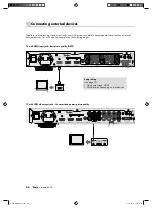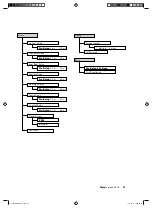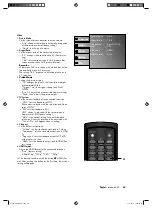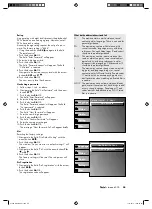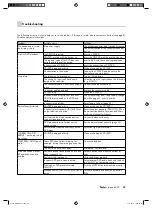Instruction No. 91338_GB/HC-20100111
For questions, suggestions or criticism please contact our customer service department:
Lautsprecher Teufel GmbH
Gewerbehof Buelowbogen - Aufgang D1
10783 Berlin (Germany), Buelowstr. 66
Tel.: +49 (0)30 - 300 930 0
Fax: +49 (0)30 - 300 930 930
www.teufel.eu
No liability is accepted for the accuracy of
this information. Technical changes, typo-
graphical errors and other errors reserved.
91339 GB 20100111.indd 40
91339 GB 20100111.indd 40
11.01.2010 14:09:55 Uhr
11.01.2010 14:09:55 Uhr