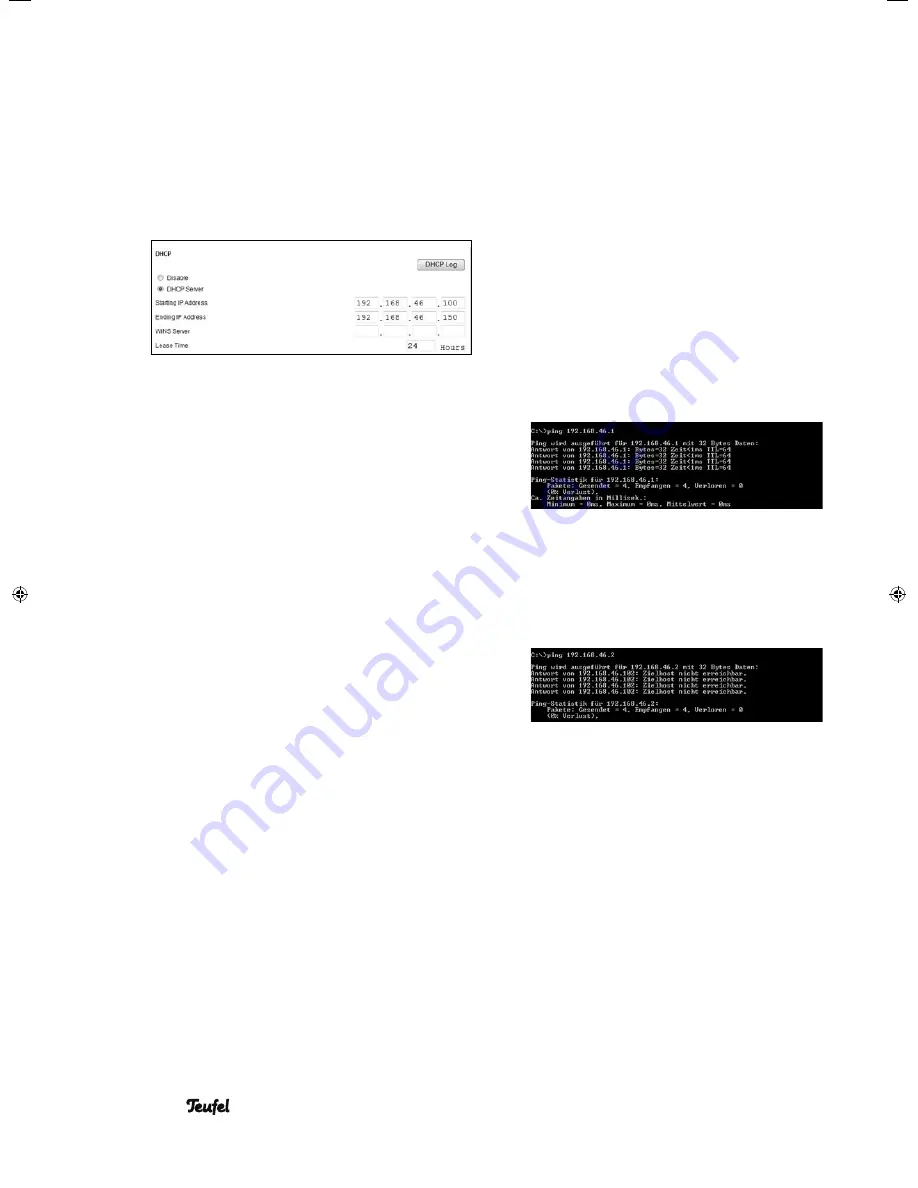
• MediaStation 6
20
7. Open the confi guration page for the
router’s network interface (in the exam-
ple of a Netgear FVS124G, the item is
called “LAN setup”).
8. Search for the section “DHCP” in the
middle of the screen, see the fi gure on
the right.
9. Enter the start and end IP address of
the DHCP range (see frame on the
right) in the form
Please note:
This concerns an IP address
RANGE – which starts with the end
number 100 and ends with 150. This
range may be not be used for devices
with fi xed IP addresses.
10. Now close Internet Explorer.
Please note:
ALL devices on your network
must be turned on for the following tests,
otherwise you may overlook an address
that is already occupied.
11. ) If you have other devices on the
network, which use a fi xed IP address
(such as a NAS storage device, Play-
station, printer etc.), please also enter
these addresses in the form..
You have now completely documented
your network confi guration and know
exactly, which IP address are already
occupied and therefore may not be
used for the Media Station 6
12. Select a free IP address, which is as
low in the range as possible. All digits
must match those mentioned above.
Only the last group of digits may vary.
In our example, we have decided on
“192.168.46.2”.
Proceed as follows in order to check
whether a specifi c IP address is occu-
pied or not:
(a) In our example, we are checking
the IP address “192.168.46.1” by
entering the command
“ping 192.168.46.1” in the DOS
window. After pressing ENTER, we
receive a reply from our NAS device
(see top right half of the screen).
The address is therefore occupied.
(b) Next, we proceed in the
same manner for the address
“192.168.46.2” and receive NO reply
(“Target host is not available”, see bot-
tom right half of the screen).
This means that the address is free.
Take note of it in the form under “MS
IP address”
13. Now push the button “Setup” on the
MS6 remote control and select the sub-
menu “Network” – the entry for LAN
setup is selected.
14. Press ENTER and select “Fixed IP
(manual)” on the right, see section 3.5
on page 22 of the instructions.
An input mask will appear on the
right, where you can enter the IP ad-
dresses you determined as listed on
the right. If necessary, push “>” to
move the cursor..
91691 GB A5 20110901.indd 20
91691 GB A5 20110901.indd 20
01.09.11 15:09
01.09.11 15:09
Summary of Contents for MediaStation 6
Page 4: ......
















































