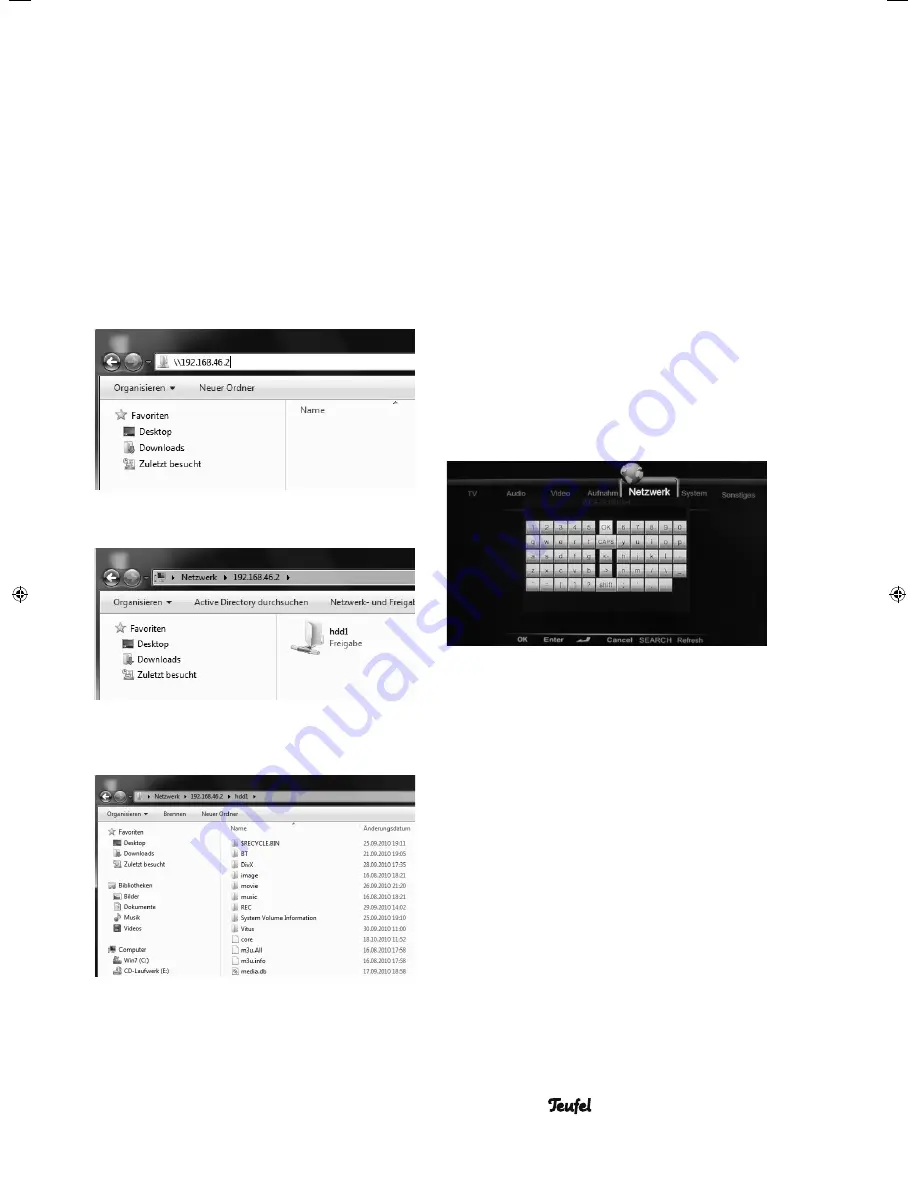
25
• MediaStation 6
are infrastructure networks (see section
3.5.2.4). Only the entry MS 6 is an Ad-
Hoc network.
3.5.2.5.3 Please follow the steps below
to access the hard drive of
your MS 6
1. Open Windows Explorer.
2. In the address line enter the IP ad-
dress of the MS 6 (in our example
192.168.46.2) and confi rm with ENTER.
After a few seconds the MS 6 hard drive
will appear on screen
You can now navigate the content of the
MS 6 just like you can with any other
hard drive.
NOTE
: “Open System” mode is not recom-
mended as communication with a WLAN
device may be listened to.
3.5.2.6 WLAN Security
There are four methods for securing your
wireless network:
–
Open System:
The wireless network is
unprotected – the data transfer is not
encrypted in any way. We do not rec-
ommend this mode.
–
WEP (HEX):
WEP encryption is the
oldest technology available today and
not considered secure – for this reason,
you should rather select WPA encryp-
tion (see next item). First, enter the key
which is stored in the WLAN acccess
point in hexadecimal format (HEX).
Then click “OK (Open)” if this is an
open network or click “OK (SKey)” if
the network works with a shared key.
–
WPA Key:
Enter the encoding key (also
referred to as a passphrase) which
you have saved to your WLAN access
point with the on-screen keyboard (top
fi gure on page 24 of the instructions).
Pay attention to small/capital letters.
Confi rm with OK.
–
WEP (ASCII):
This mode is identical to
WEP (HEX). However, the key consists
of letters, numbers and special char-
acters instead of hexadecimal code.
Confi rm with OK.
1. Select the encryption method pro-
grammed in your WLAN access point.
Consult the corresponding operating
instructions for details on this.
2. Next you have to specify whether your
MS6 is assigned an IP address automat-
91691 GB A5 20110901.indd 25
91691 GB A5 20110901.indd 25
01.09.11 15:09
01.09.11 15:09
Summary of Contents for MediaStation 6
Page 4: ......
















































