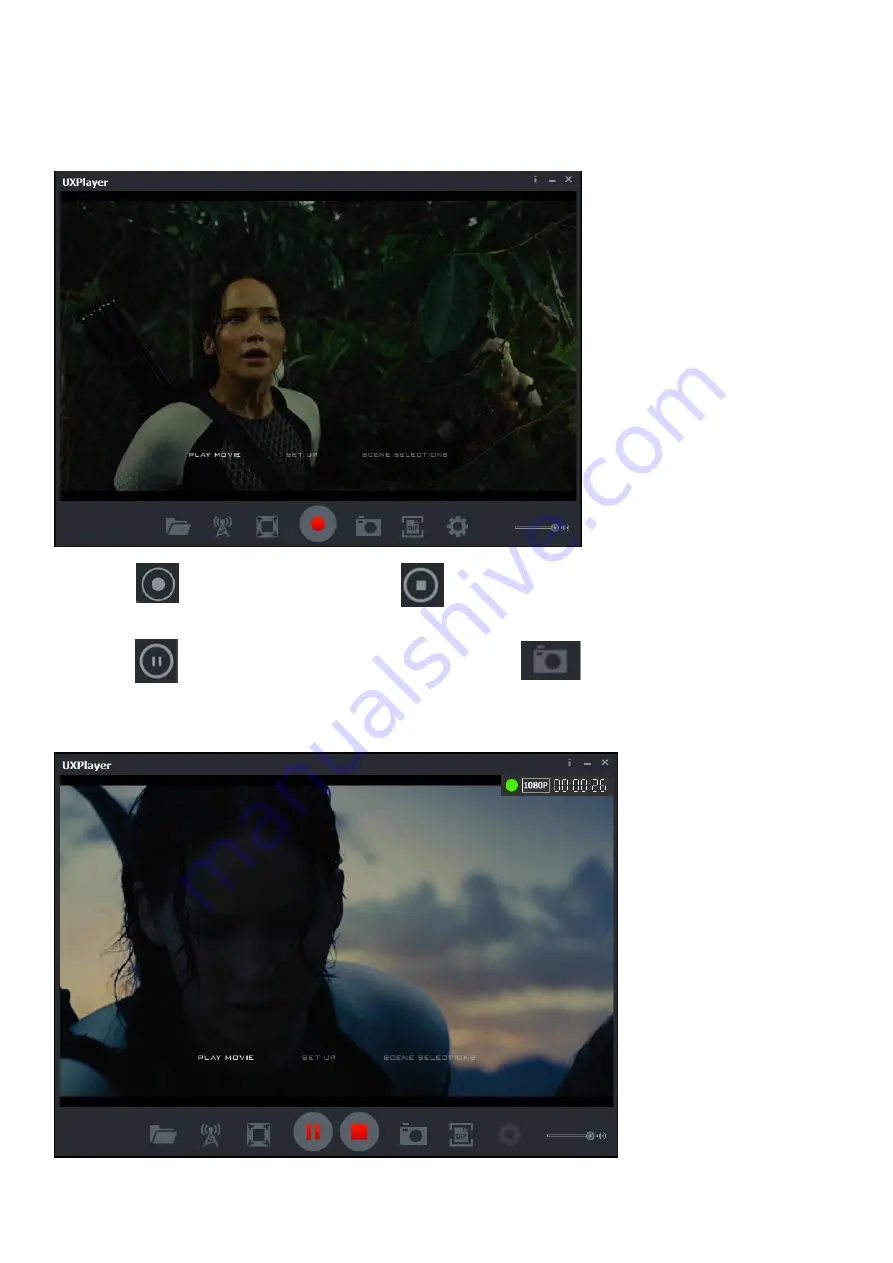Reviews:
No comments
Related manuals for D421

6509
Brand: National Instruments Pages: 32

MSR206
Brand: Unitech Pages: 2

PBXGB-AA
Brand: Digital Equipment Pages: 36

PCI1PM
Brand: StarTech.com Pages: 16

cDynamo
Brand: Magtek Pages: 2

FEITIAN R301-C11
Brand: CDG Pages: 7

AR200
Brand: Anker Pages: 14

39872
Brand: Hama Pages: 24

Enhanced Parallel Port Board
Brand: Lava Pages: 1

RF30
Brand: NESS ID TECK Pages: 8

UR2060
Brand: Abocom Pages: 1

ENUCR-3
Brand: Encore Pages: 5

FX100+
Brand: FAMOCO Pages: 23

DNA-CAR-550
Brand: United Electronic Industries Pages: 20

iPASS IP30
Brand: IDTECK Pages: 12

SR10/30V
Brand: IDTECK Pages: 26

IDTECK SRK505
Brand: IDTECK Pages: 51

101981
Brand: Manhattan Pages: 2