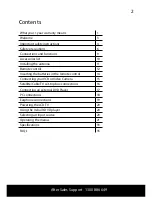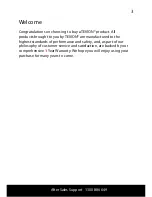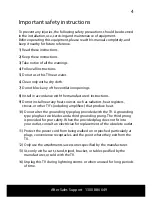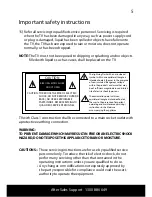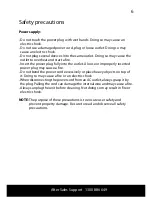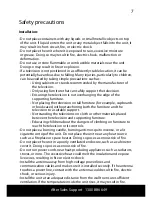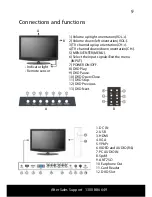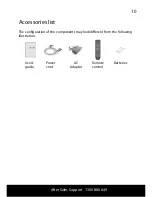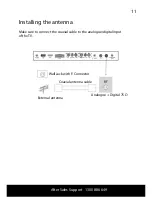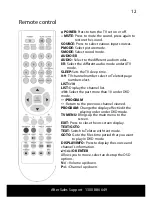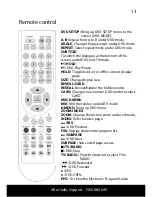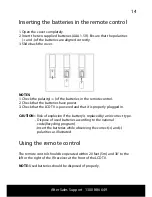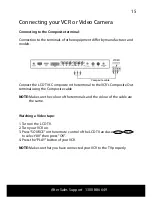Reviews:
No comments
Related manuals for AJ-19LHC3

32MD350B - 32" Class Lcd Hdtv
Brand: Magnavox Pages: 57

TVCR19B1C
Brand: Symphonic Pages: 36

SC520FDG
Brand: Symphonic Pages: 36

SC319A
Brand: Symphonic Pages: 48

XBS448
Brand: Zenith Pages: 47

TFTV3842DT
Brand: Palsonic Pages: 18

M19/37B-GB-TCD-UK
Brand: UMC Pages: 36

20MC4204 - Tv/dvd Combination
Brand: Magnavox Pages: 4

MSD724F
Brand: Magnavox Pages: 56

HDLCDVD328
Brand: Sansui Pages: 39

13TVR62
Brand: GE Pages: 42

SV-DVD54T
Brand: Samsung Pages: 53

MC194EMG - 19" Combination Tv/vcr
Brand: Magnavox Pages: 44

Omnivision PV-C931W
Brand: Panasonic Pages: 48

CH-HGL 1710
Brand: CyberHome Pages: 39

HDLCDVD325
Brand: Sansui Pages: 68