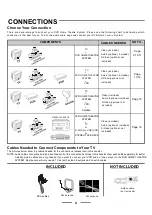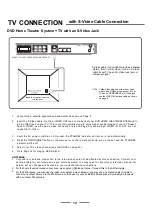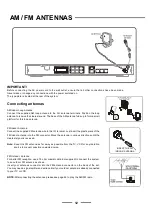Reviews:
No comments
Related manuals for DR2501

6 series
Brand: Samsung Pages: 36

VISO
Brand: NAD Pages: 6

YSP-2500
Brand: Yamaha Pages: 83

NS-40M Studio
Brand: Yamaha Pages: 7

NS-10M
Brand: Yamaha Pages: 6

NS-10M
Brand: Yamaha Pages: 14

NS-AW150
Brand: Yamaha Pages: 10

YAS-207
Brand: Yamaha Pages: 50

SR-B20A
Brand: Yamaha Pages: 8

EVI-28
Brand: Electro-Voice Pages: 8

RIRS 2500VE EKO 3.0
Brand: Salda Pages: 58

20116460
Brand: Riello Pages: 2

PWPSB2402
Brand: Pyle Pages: 6

Cinema CB259
Brand: EAW Pages: 2

MSR3012
Brand: Jensen Marine Pages: 18

HPS T252
Brand: Karma Pages: 12

Hydro-Guard HG-4
Brand: Mueller Pages: 8

HRU-WALL-RC Series
Brand: Nalnor Pages: 32