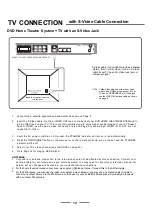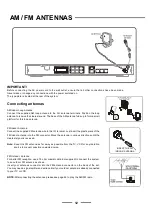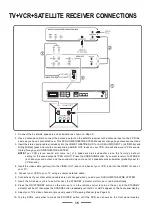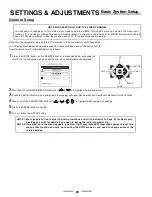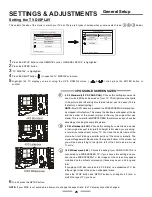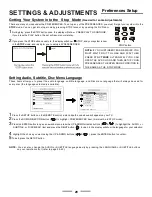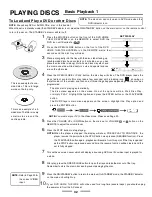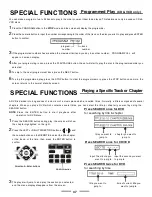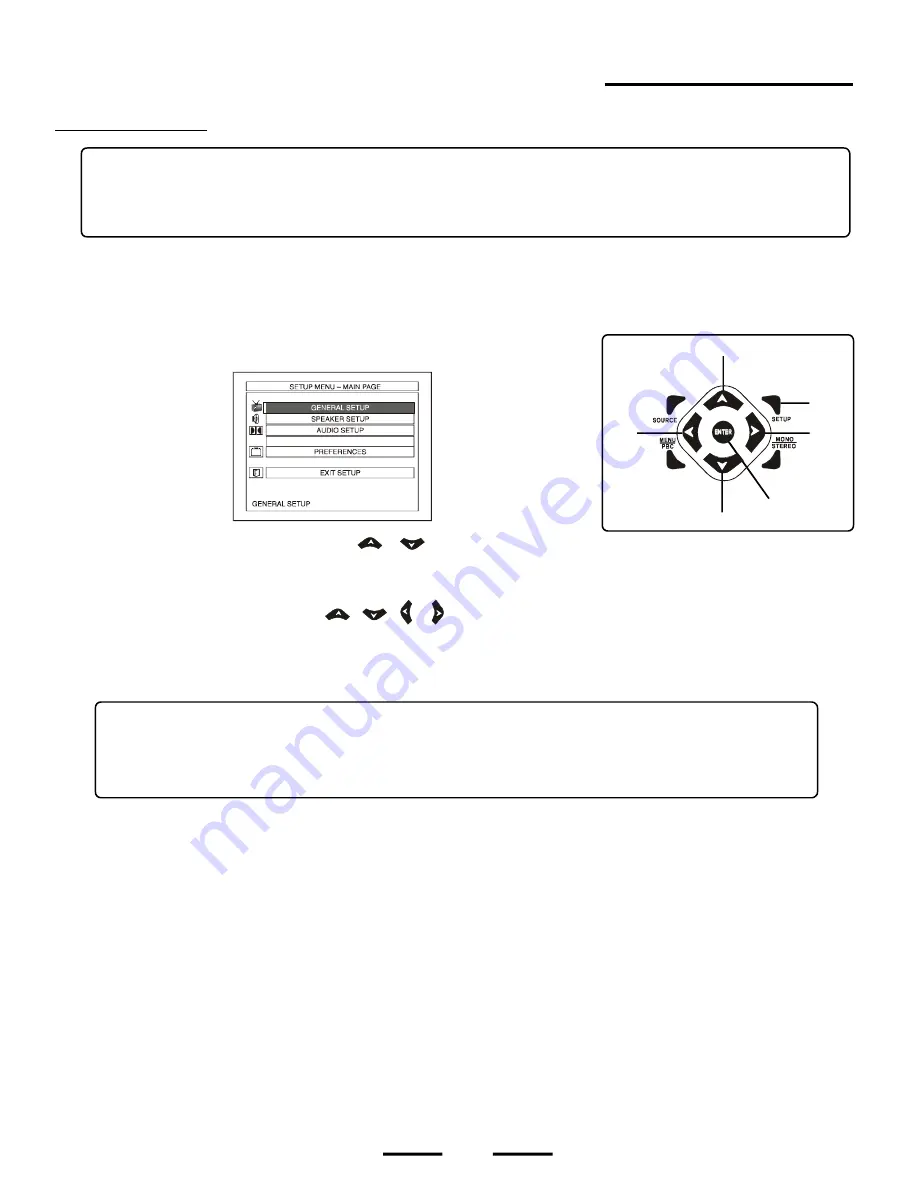
1
Press the SETUP button on the REMOTE control, a menu like below will appear on
your TV. From the setup menu and submenus, many adjustments can be made.
2
Move the UP or DOWN DIRECTION buttons (
&
) to highlight the preferred item.
3
Press the ENTER button, and a sub-screen (new page) will open. Each screen has individual selections for that function.
4
Move one of the 4 DIRECTION buttons (
,
, & ) to highlight what you want to change.
5
Press the ENTER button to confirm.
6
To exit, press the SETUP button.
Once the initial programming is entered, it is retained in the set's memory until changed by
you. The player will always be operated under the same conditions, even if the set is shut off.
Common procedure for initial settings is as follows:
23
General Setup
NOTE 1: Most people will not adjust the setup functions and will go directly to Page 32 for basic play.
See Page 24 to 31 for details if you need to set up the initial programming.
NOTE 2: If a selection in the menu appears "ghosted" (light grey instead of clear high contrast black), this
means that function can only work during the STOP mode or you need to change some of the
related modes.
NOTE FOR SELECTING YOUR TV'S VIDEO CHANNEL
You will need to change your TV's video Input mode to see the HOME
mode on TV's varies for different brands and models. Many TV remote controls have a TV/VIDEO button which can be
used to change to different video inputs and back to TV for normal broadcast viewing.
UP
DOWN
ENTER
RIGHT
SET UP
LEFT
DivX(R) REGISTRATION
THEATRE
's
menu and movies. The video input
& ADJUSTMENTS
Basic System Setup
SETTING S