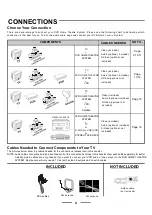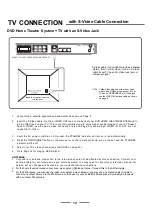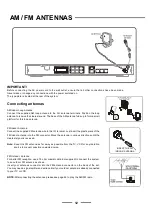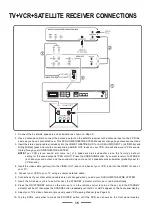1
SAFETY INSTRUCTIONS
NOTE
This product incorporates copyright protection
technology that is protected by method claims
o
f U
.
S
. pa
t
en
t numbers 4,631,603; 4,577,216;
4 , 81 9 , 0 9 8 a nd 4
,
9
07
,
09
3
, a
nd o t h er
i n t e ll e c t ua l p
r
ope
rt
y ri gh t s o w ned by
M
a
c
rov
i
s
i
on Corpo rati on and othe r righ ts
ow ne rs . U s e o
f t
h
i
s c
op
y
ri
g
h
t p rot ec ti on
technology must be au
tho
ri
s
ed b
y Macrovision
Corpo ration , an d is intended for home and
o the r li m it ed v
i
e
w
i
n
g u s es o nl y , un l ess
o t he r w i s e au t ho ri s ed b y M a c r o v i s i on
C o r p o r a ti o n . R
e
v
e
r
s
e en
g
i
nee
ri
n
g or
disassembly i
s prohibited.
CA
U
TION
Use of controls or adjustments or performance
of procedures other than those specified herein
may result in ha zardou s rad iation expo sure.
Do not open covers and do not repair
yourself.
Refer serviceing to qualified personnel.
Th is DV D VIDEO play er is c lass ified as a
CLASS 1 LASER PRODUCT as stated on the
back of the set.
W A
This unit uses a laser.
Only a qualified service person should
remove the cover or attempt to service the player due to possible
eye injury.
Invisible
laser
radiation
may
occur
when
the
unit is opene d or
interlocks are by-passed. Avoid exposure to laser beam. Use of
c
on
trols, a
dj
u
st
me
nt
s or proc
ed
ures o
t
he
r th
an t
h
os
e sp
ec
if
ied
he
re
in ma
y res
ult i
n haz
ardou
s rad
ia
tion ex
pos
ure.
Do not expose this unit to direct sunlight or heat sources.
The exclamation mark within a triangle is a warning sign alerting
the user to important instructions accompanying the product.
The lightning flash with arrowhead symbol within a triangle is a
wa
rn
in
g s
ig
n ale
rt
in
g t
he u
ser t
o da
ng
erous v
oltage
i
nside t
he
unit.
To reduce the risk of electric shocks, do not remove the cover. No
user-serviceable parts inside the unit. Refer all s
e
r
v
ic
in
g to
qualified personnel.
This unit operates on
230
V~50
Hz
.
I
f it is not to be used for
a long
time, th
e AC pow
er cord sho
uld be un
pluge
d.
The unit must not be e
xpose
d to moisture or ra
in.
The unit should not be exposed to dripping or splashing and objects
containing
liquids,
such
as
vases,
should
never
be
placed
on
top
of
it.
The
power
switch
for the unit is mounted on a secondary circuit
and does not disconnect the whole unit from the mains in OFF
position.
Please ensure that all conne ctions are properly made before
operateing the unit.
The unit should be positioned so that it is properly ventilated.
Avoid p
lac
in
g it, for example, close to curtains, on a carpet or
inside a built-in fixture such as a bookcase.
Openings for ventilation must not be blocked or covered during
use.
WARNING
Manufactured under licence from Dolby
Laboratories. Dol
by and the doub le-D
symbol are trademarks of Dolby Laboratories.
Confidential Unpublished works.
1992-1997
Dolby Laboratories, I
nc
. All rights reserved.
CAUTION:
1. Do not operate the system in an enclosed cabinet and allow about 10cm(4 inches) of free space all around the receiver for
adequate ventilation.
2. No naked flame sources, such as lighted candles, should be placed on the apparatus.
3. Attention should be drawn to the environmental aspects of battery disposal.
4. Apparatus shall not to be exposed to dripping or splashing and no objects filled with liquids, such as vases, shall be placed on
the apparatus.
This symbol is known as the Crossed-out Wheelie Bin Symbol . When this symbol is marked on a product, it means
that the product should not be disposed of with your general household waste. Only discard electrical/electronic
items in separate collection schemes which cater for the recovery and recycling of the materials contained within.
Your co-operation is vital to ensure the success of these schemes and for the protection of the environment.
-240
" "
C
230
-
240V