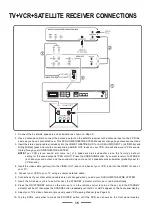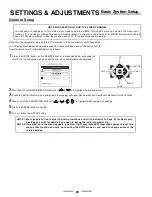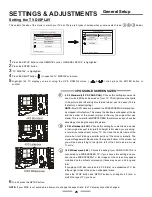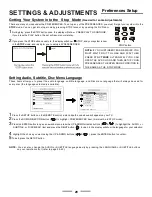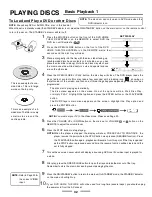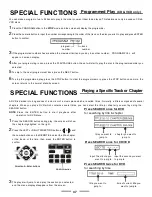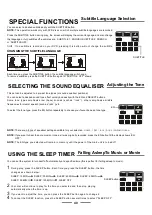1
During play, press the STOP button once, the display will show " PRESS PLAY TO CONTINUE",
if you press the PLAY button, the set will resume normal play.
2
If you press the STOP button once more, the display will show " STOP", and your system is now
in the
STOP
mode, and ready for you to set up all PREFERENCES.
There are many choices under the PREFERENCES. To set up any of the PREFERENCES, you must first get your system into the
STOP
mode. You can get into stop mode by pressing STOP twice or by opening the DVD door.
Getting Your System into the "Stop" Mode
(Needed for some Adjustments)
NOTE:
IF YOU JUST INSERTED A NEW DISC, YOU
MUST WAIT FOR IT TO LOAD AND PLAY THEN
PRESS STOP
TWICE
. ALTERNATELY YOU CAN
OPEN THE DVD DOOR AND THEN SETUP YOUR
PREFERENCES. THE OPEN DOOR CONDITION IS
THE SAME AS THE "STOP MODE".
STOP button
Setting Audio, Subtitle, Disc Menu Language
These items allow you to preset the audio language, subtitle language, and Disc menu language that will always be used for
every disc (the language selected is available).
1
Press the SETUP button on the REMOTE control, a menu like the one above will appear on your TV.
2
Press the DOWN DIRECTION button (
) to highlight "PREFERENCES
" item. (Set must be in STOP mode).
3
Press the ENTER button to open a new submenu, press the UP & DOWN direction buttons (
&
) to highlight the "AUDIO " or
"SUBTITLE
" or "DISC MENU" item and press the RIGHT button ( ) to open it, the display will show the language for your selection.
4
Highlight the choice you want using the UP & DOWN buttons (
&
), press the ENTER button to confirm.
5
To exit, press the SETUP button.
NOTE:
You can also change the AUDIO or SUBTITLE language easily by pressing the LANGUAGE or SUBTITLE buttons
on your remote control (refer to page 39-40).
29
AUDIO
SUBTITLE
E NGL I S H
GE R MAN
FRENCH
PREFERRED AUDIO LANGUAGE
DivX(R) REGISTRATION
PARENTAL
DISC MENU
DUTCH
DEFAULTS
PASSWORD
MAIN PAGE
SETTINGS & ADJUSTMENTS
Preferences Setup