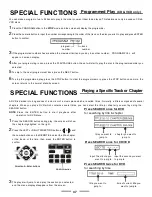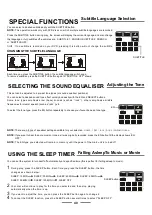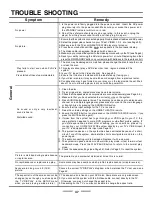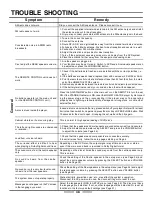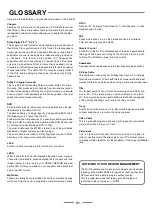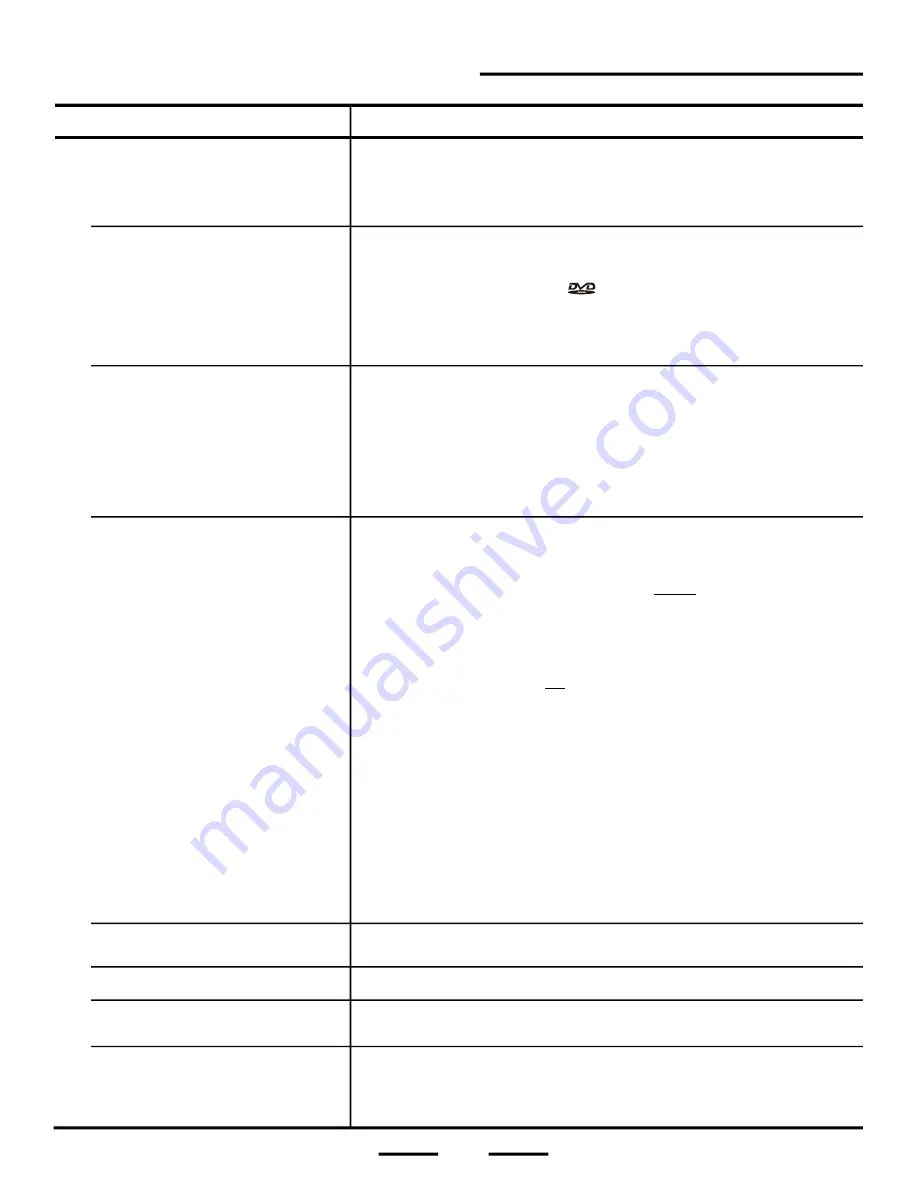
Symptom
Remedy
No power
• Play fails to start even when PLAY is
pressed.
1. Is the power cord firmly plugged into the power a socket? Insert the AC power
plug securely into the power socket. Make sure your socket has power and
the STANDBY indicator will turn on in red.
2. One of the safety mechanisms may be operating. In this event, unplug the
player from the power socket briefly and then plug it in again.
1. The disc may be damaged or scratched, please change the disc for another one
or clean the disc.
2. This player cannot play a DVD disc other than region 4 standard PAL
system.
3. Is your TV tuned to the Video channel? See page 23.
4. Ensure that the disc is installed with the label side up (facing you).
5. If your disc is rented, it may be scratched or damaged from a previous renter.
6. Condensation may have formed on your disc or on the lens inside the set. Wait
about 1 hour to allow the player to dry out with the power ON.
No picture.
1. Ensure that the system is connected properly. Double check all cables and AC power.
2. Select the proper video channel on your TV set, VIDEO 1, 2, 3, etc. (see Page 23).
3. Make sure both the TV and HOME
4. Press the source button until the
icon appears in the front panel display.
4. The Video cable is damaged. Replace it with a new one.
5. Make sure you connect the system to the video input connector on the TV (see Page 9).
6. Reset your set by removing the AC mains power for 1 minute. Replacing it and then
press the ON/STANDBY button on your remote (with batteries in the remote control).
• No sound or only a very low-level
sound is heard.
• Distorted sound.
1. Clean the disc.
2. Try an original disc, copied discs may have lower volume.
3. Check that the speakers and components are connected securely (see Page 5, 6).
4. Make sure that you have selected the correct source on the system.
5. Press AUDIO button several times. The disc may have been set to a blank audio
channel on a multiple language disc, please reset your set to the main language
or English. Also try pressing the SURROUND button.
6. Ensure that the input settings for the TV are correct.
7. Raise the volume settings on the HOME
8. Ensure the MUTE button is not pressed on the HOME
press the MUTE button again).
9. If video from this system has to go through your VCR to get to your TV, the
copy-protection applied to some DVD programs could affect picture quality. If
you still experience problem after checking your connections, please try
system directly to your TV's VIDEO input, if
your TV is equipped with this input (see Page 13).
10. The protective device on the system has been activated because of a short
circuit. Turn off the system, eliminate the short-circuit problem and turn on the
power again.
11. The audio connecting cord is damaged. Replace it with a new one.
12. The system is in pause mode or in slow-motion play mode, or fast forward or fast
backward mode. Press the PLAY/PAUSE button to return to the normal play
mode.
13. Check the speaker settings (see Page 34). Refer to Page 31 to reset the system.
Picture is distorted during rapid advance
or rapid reverse.
The picture may be somewhat distorted at times: this is normal.
No rapid advance or rapid reverse play.
Some discs may have sections which prohibit rapid advance (or rapid reverse).
Faces are too long or no 4:3 (16:9)
picture.
Choose the correct TV DISPLAY setup item which matches the TV set used, see
Page 25.
G
e
n
e
ra
l
47
The aspect ratio of the screen cannot be
changed (even though you already set
the "TV DISPLAY
" in the SETUP menu
when you are playing a wide picture).
1. The aspect ratio is fixed on your DVD disc. Some discs are only widescreen.
2. If you connect the system with the S-Video cable, connect directly to the TV.
Otherwise, you may not change the aspect ratio.
3. Depending on the TV, you may not be able to change the aspect ratio.
• Play starts but then stops immediately.
THEATRE
player are turned on.
THEATRE
remote.
THEATRE
remote (if yes,
connecting your HOME
THEATRE
TROUBLE SHOOTING
(