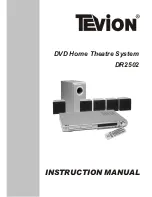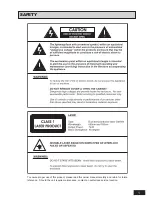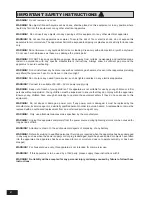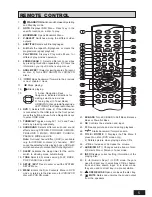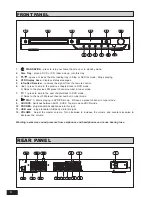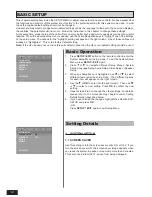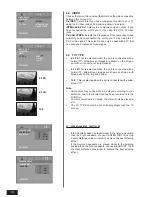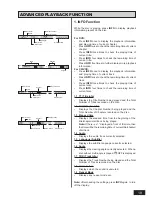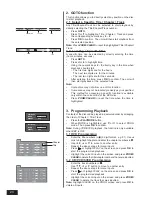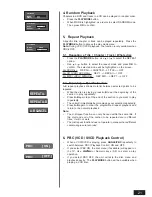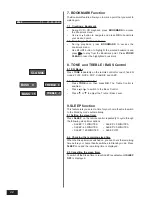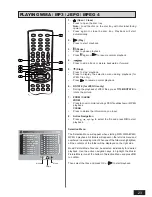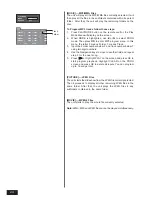9
–
If your TV has only a single video input jack, typically a yellow-coloured socket, you will use the composite
video output of your DVD Home Theatre for the video connection.
Use the RCA Video Cable (yellow-provided) to connect the VIDEO OUTPUT jack of this unit to Video In jack
of your TV.
–
If your TV has an S-Video input, it is recommended that you use this video connection. The S-Video
connector is distinguishable by its 4 pins. S-Video separates brightness and colour signals, resulting in a
higher video quality than standard composite video.
Use the S-Video Cable (not included) to connect the S-VIDEO OUT jack of DVD receiver to S-Video Input
jack of your TV.
–
If your TV has component video-in jacks, you can optionally connect your DVD receiver to the TV using the
component video-in jacks. The advantage here is an optimal picture quality.
Use the component video cables (not included) to connect Y Cb/Pb Cr/Pr
jacks at the back of the DVD
receiver to the corresponding component video jacks on the TV .
Notes on Progressive Scan:
1.
The Progressive scan video quality is only possible when using Y Pb Pr (Component Video) and a progressive
scan TV is required.
2.
Once connected, press V-SELECT to select “P-SCAN YPBPR” to activate the feature.
3.
Your TV may need adjustment to accept Progressive Scan video.
(2) Connecting TV
IMPORTANT!
--You only need to make one video connection from the following options, depending on the capabilities of your TV.
--S-Video or Component video connection provides higher picture quality. These options must be available on your
TV.