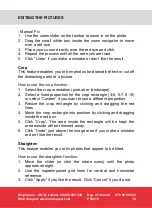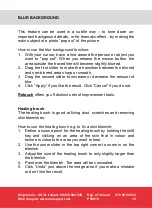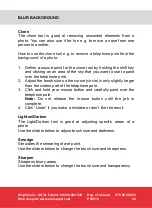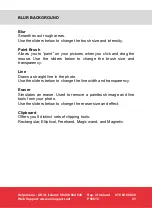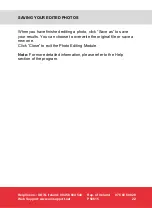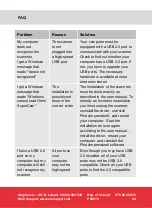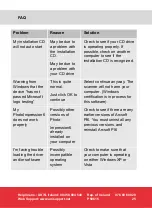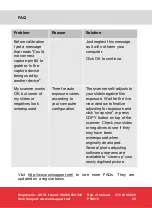Helpline no.: UK/N. Ireland: 08 458 684 540
Rep. of Ireland:
076 60 600 29
Web Support: www.unisupport.net
P50615
20
BLUR BACKGROUND
Clone
The clone tool is good at removing unwanted elements from a
photo. You can also use it for fun e.g. to move a nose from one
person to another.
How to use the clone tool e.g. to remove a telephone pole from the
background of a photo:
1. Define a source point for the clone tool by holding the shift key
and clicking on an area of the sky that you want to use to paint
over the telephone pole.
2. Adjust the brush size so the cursor (circle) is only slightly larger
than the widest part of the telephone pole.
3. Click and hold your mouse button and carefully paint over the
telephone pole.
Note:
Do not release the mouse button until the job is
complete.
4. Click “Undo” if you make a mistake or don’t like the result.
Lighten/Darken
The Light/Darken tool is good at adjusting specific areas of a
photo.
Use the sliders below to adjust brush size and darkness.
Smudge
Simulates the smearing of wet paint.
Use the sliders below to change the brush size and sharpness.
Sharpen
Sharpens blurry areas.
Use the sliders below to change the brush size and transparency.