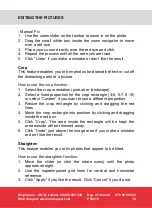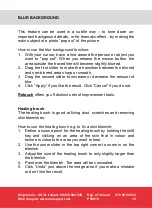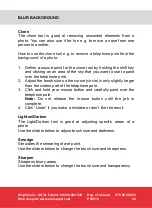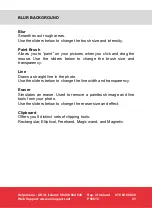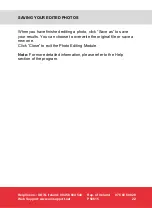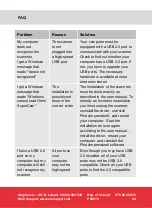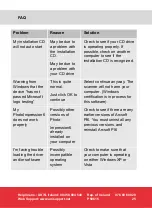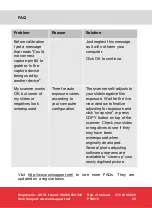Helpline no.: UK/N. Ireland: 08 458 684 540
Rep. of Ireland:
076 60 600 29
Web Support: www.unisupport.net
P50615
25
FAQ
Problem
Reason
Solution
My installation CD
will not auto start
May be due to
a problem with
the installation
CD.
May be due to
a problem with
your CD drive
Check to see if your CD drive
is operating properly. If
possible, check on another
computer to see if the
installation CD is recognized.
Warning from
Windows that the
device “has not
passed Microsoft
logo testing”
This is quite
normal.
Just click OK to
continue
Select continue anyway. The
scanner will not harm your
computer. (Windows
certification is in process for
this software)
My
PhotoImpression6
does not work
properly
Possibly other
versions of
Photo-
Impression6
already
installed on
your computer
Check to see if there are any
earlier versions of Arcsoft
PI6. You must uninstall any
previous versions, and
reinstall Arcsoft PI6
I'm facing trouble
loading the driver
and/or software
Possibly
incompatible
operating
system
Check to make sure that
your computer is operating
on either Windows XP or
Vista