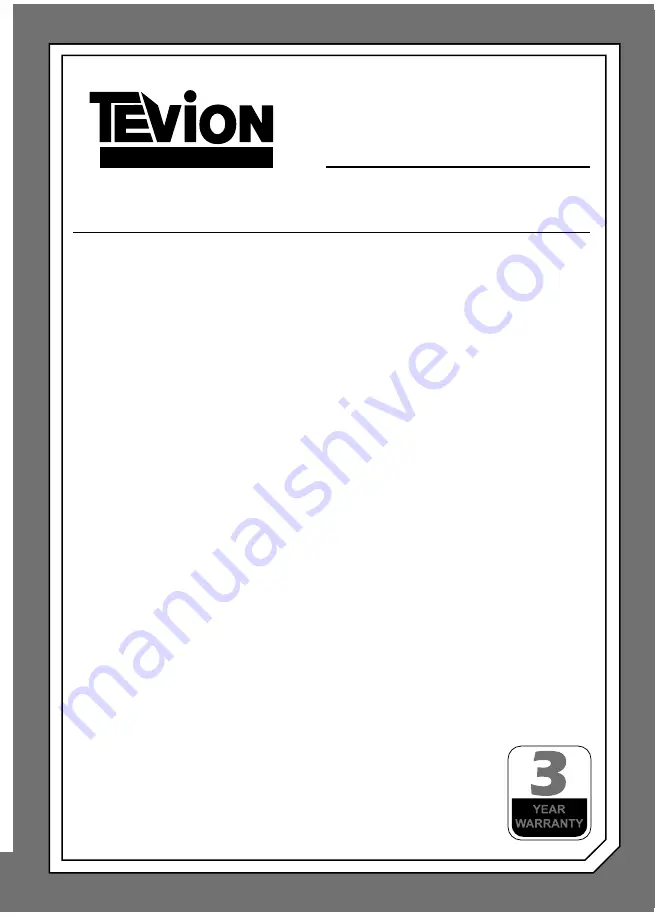
26” HD LCD/DVD TV
WITH USB RECORD
W A R R A N T Y C A R D
Congratulations! You have made an excellent choice with the purchase of this quality
product. Our commitment to quality also includes our service. Should you, contrary to
expectations, experience defects due to manufacturing faults during private use within
36 months of the date of purchase we shall be liable for warranty in accordance with
statutory warranty regulations provided that:
- the device was not put to any use other than the intended
- was not overloaded
- was not used with the wrong accessories
- repairs were not carried out by any other than the authorized workshop
The warranty certifi cate is only valid in connection with the receipt. Please keep both in
a safe place. This warranty does not affect your statutory rights.
This purchase is guaranteed for a period of three years beginning on the day of
purchase. Keep your purchase receipt safe as proof of date of purchase.
In the event that a fault is diagnosed, the helpline will arrange to collect the TV from
your home or work address, return it to our service centre, repair the item and then
return it to you.
If we believe we cannot offer a permanent repair, we will replace the item.
Please enclose the following when collection of your product has been arranged:
1. Receipt (proof or purchase)
2. A letter complete with your name, contact details and fault description.
If the original receipt is not enclosed the repair will be charged in all cases. Ensure
that the product is well packed (please use original packaging where possible) as no
responsibility can be accepted for items lost or damaged in transit.
This warranty does not affect your statutory rights.
Helpline No UK. 0871 2000 463 ROI. 01443 3940
V I S I O N


































