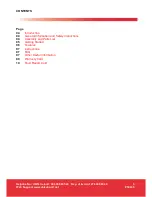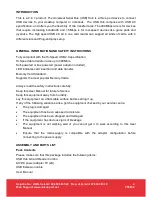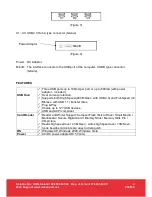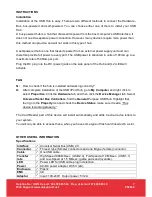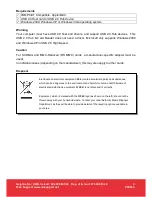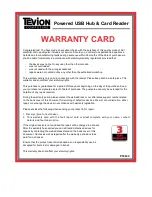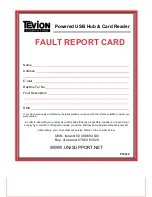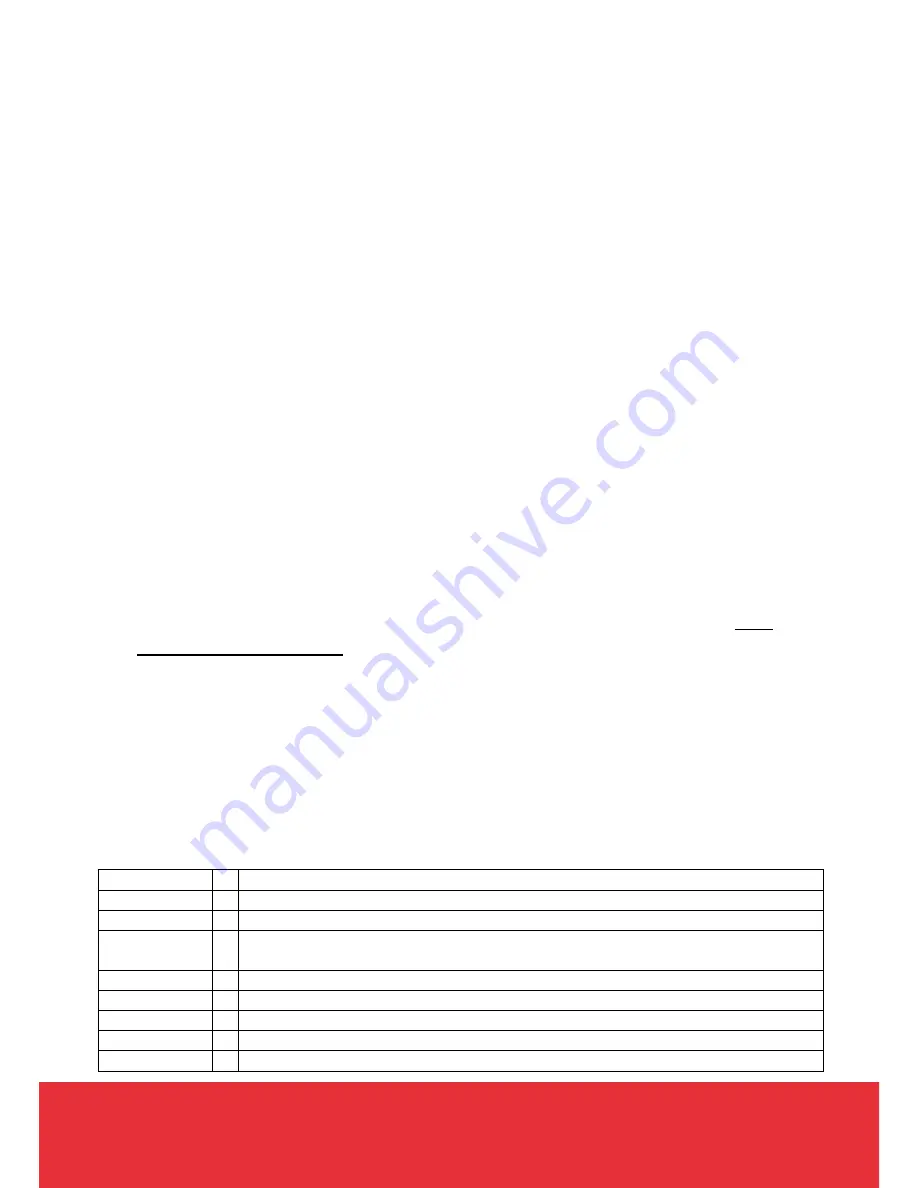
Helpline No.: UK/N. Ireland: 08 458 684 540 Rep. of Ireland: 076 60 600 29
7
Web Support: www.unisupport.net
P50630
INSTRUCTIONS
Installation
Installation of the USB Hub is easy. There are two different methods to connect the Hardware-
Bus, bus-powered and self-powered. You can choose either one of them to install your USB
Hub.
A bus-powered hub is a hub that draws all its power from the host computer's USB interface. It
does not need a separate power connection. However, many devices require more power than
this method can provide, and will not work in this type of hub.
A self-powered hub is one that takes its power from an external power supply unit and can
therefore provide full power to every port. The USB power is allocated in units of 100mA up to a
maximum total of 500mA per port.
Plug the DC plug into the DC (power) jack on the side panel of the Hub and (L2) LED will
activate.
FAQ
Q:
How to check if the hub is installed and working correctly?
A:
After complete installation of the USB 3Port Hub, go to
My Computer
and right click to
select
Properties
. Click the
Hardware
tab, and then click the
Device Manager
tab. Select
Universal Serial Bus Controllers
, find the
General
Purpose USB Hub. Highlight that,
then go to the
Property
icon and check the
Device Status
, make sure it reads, “This
device is working properly.”
The Card Reader part of this device will install automatically and adds 4 extra device letters to
your system.
You will only be able to access these, when you have some type of flash card inserted in a slot.
OTHER USEFUL INFORMATION
Specifications
Interface
Universal Serial Bus (USB) 2.0.
Connector
Three A type (female) connectors and one B type (female) connector.
Cable
One USB cable.
Transfer
rate
High-Speed 480 Mb/sec. (USB 2.0), Full-Speed at 12 Mb/sec. (USB 1.1)
and Low-Speed at 1.5 Mb/sec. (game pads and joysticks).
LED
Power LED for USB cable plug in detection.
Power
AC/DC power adapter DC 5V (2A).
Enclosure
Plastic.
EMC
CE.
Adaptor
Input: 100-240V. Output power: 5V 2A.