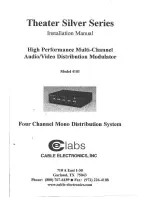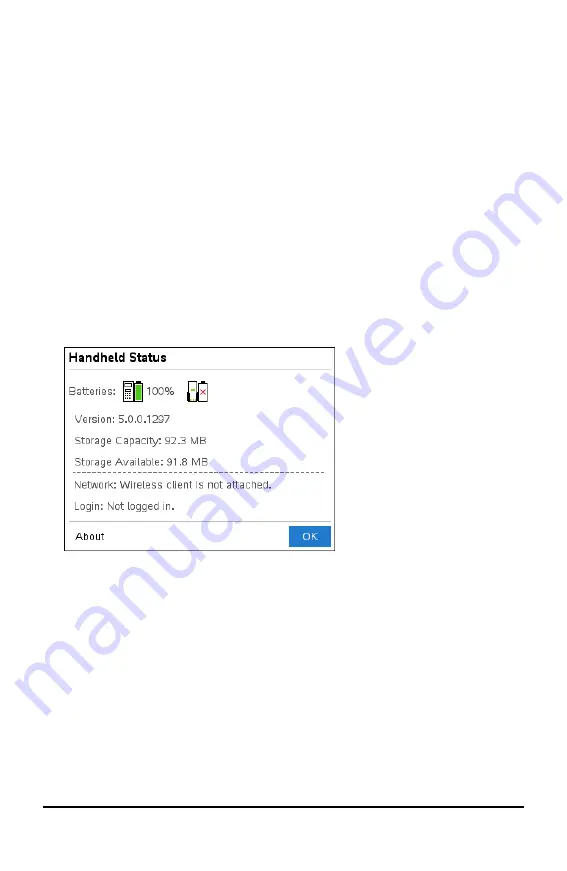
78
File Management
File Management
The TI-Nspire™ CX II Handheld comes equipped with 128 MB of Flash storage. The
operating system uses part of that storage, and saving new documents on the
handheld further reduces the amount of available storage over time. To avoid or
resolve storage space issues, use one of the following options:
•
Delete documents and folders you no longer use.
•
Back up files and folders to another handheld or computer.
•
Reset the storage, which deletes ALL files and folders on the handheld.
Checking Available Storage
Complete the following steps to view the amount of storage (in bytes) that is available
on your handheld.
1. From the Home screen, select
Status
from the
Settings
menu.
Press
c 5 4
.
The Handheld Status window opens.
2. View the
Storage Available
field to determine how much storage is available on the
handheld.
3. Click
OK
to return to the Home screen.
Freeing Storage
To free or recover storage, delete documents and/or folders from the handheld. To
keep the documents and folders for later use, transfer them to another handheld or to
a computer using the TI-Nspire™ software.
Deleting Files from the Handheld
1. Press
c 2
to open the
My Documents
file browser.
2. Press
£
or
¤
to select the folder or document you want to delete.
Summary of Contents for 5808730
Page 6: ...vi ...