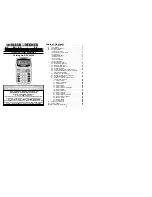-
Connect to a wall outlet using a TI wall adapter (sold separately in Europe and
Asia).
-
If in a classroom setting, place the handheld or multiple handhelds in a TI-
Nspire™ CX Docking Station or a TI-Nspire™ Docking Station.
Note:
The TI-Nspire™ CX II handheld has a Deep Sleep feature to maximise battery life
during extended storage periods. To put the handheld in Deep Sleep mode, press and
hold down the blue reset button on the back of the handheld for at least 4 seconds. To
wake the handheld from Deep Sleep mode, press
c
for at least 4 seconds or apply
USB (computer or wall adapter) or Docking Station power. After waking the handheld,
you can turn it on anytime by pressing
c
.
Note:
For more information about recharging batteries, see
Configuring TI-Nspire™
Handhelds
.
Turning On the TI-Nspire™ CX II Handheld for the First Time
After charging the battery, press
c
to turn on the handheld. A progress bar is
displayed while the operating system loads. Next, choose preferences for language and
font size when prompted.
Note:
To turn the handheld off, press
/ c
. The settings and memory contents
are retained.
Using Automatic Power Down™
To prolong battery life, the Automatic Power Down™ (APD™) feature turns off the
handheld after three minutes of inactivity. When this happens, press
c
to turn the
handheld on and return to the last document or last menu accessed. To change the
default setting, press
c 5 3
to access the
Handheld Setup
screen where you can
change the
Power Standby
setting.
Note
: For more information about setting up the handheld, see
Configuring Handhelds.
Choosing a Language
After the OS is loaded, select a preferred language.
1. Press
¢
to open the drop-down list.
Getting Started with TI-Nspire™ CX II Handhelds
3
Summary of Contents for 5808730
Page 6: ...vi ...