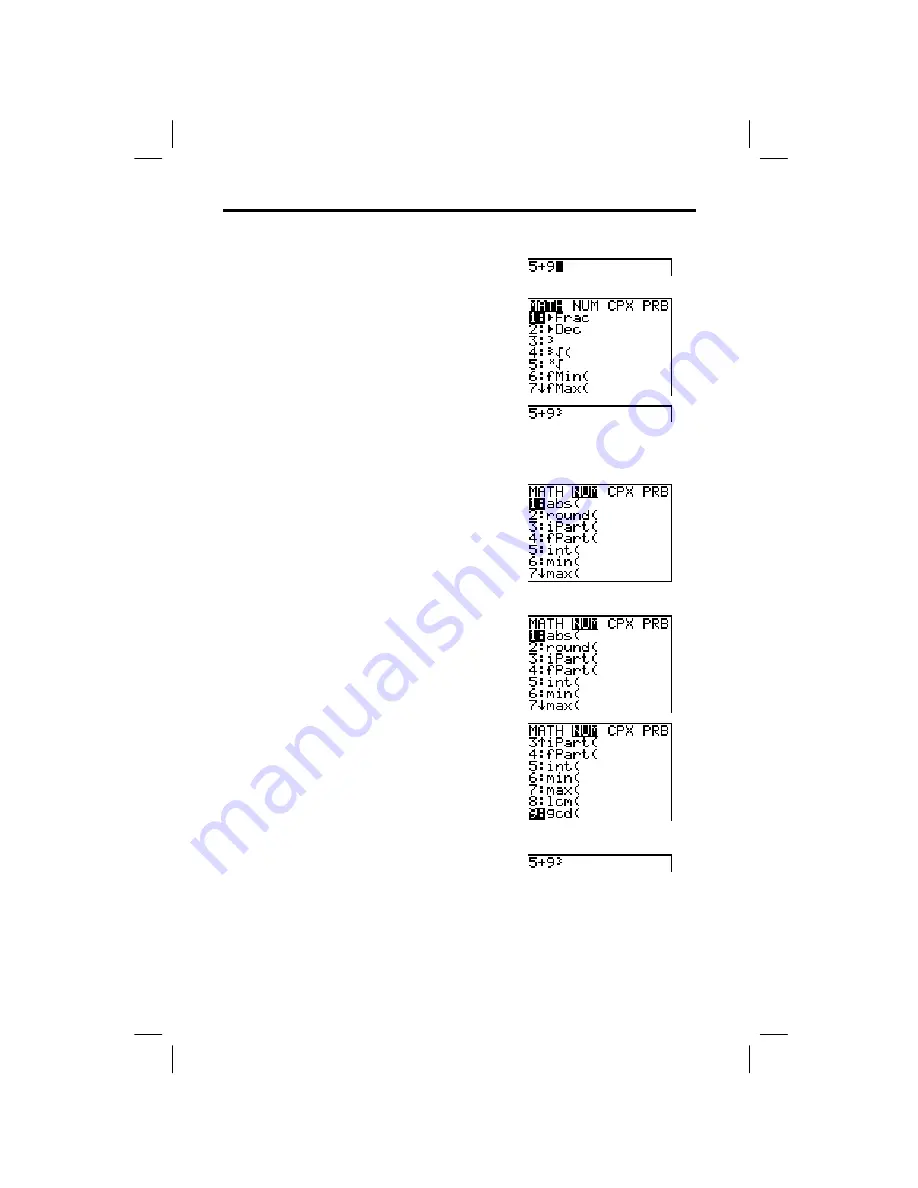
4 Getting Started
8300GETM.DOC TI-83 international English Bob Fedorisko Revised: 02/19/01 11:11 AM Printed: 02/19/01 11:15
AM Page 4 of 18
Displaying a Menu
While using your TI
.
83, you often will need
to access items from its menus.
When you press a key that displays a menu,
that menu temporarily replaces the screen
where you are working. For example, when
you press
, the
MATH
menu is displayed
as a full screen.
After you select an item from a menu, the
screen where you are working usually is
displayed again.
Moving from One Menu to Another
Some keys access more than one menu. When
you press such a key, the names of all
accessible menus are displayed on the top
line. When you highlight a menu name, the
items in that menu are displayed. Press
~
and
|
to highlight each menu name.
Selecting an Item from a Menu
The number or letter next to the current menu
item is highlighted. If the menu continues
beyond the screen, a down arrow (
$
)
replaces the colon (
:
) in the last displayed
item. If you scroll beyond the last displayed
item, an up arrow (
#
) replaces the colon in
the first item displayed.You can select an item
in either of two ways.
¦
Press
†
or
}
to move the cursor to the
number or letter of the item; press
Í
.
¦
Press the key or key combination for the
number or letter next to the item.
Leaving a Menu without Making a Selection
You can leave a menu without making a
selection in any of three ways.
¦
Press
‘
to return to the screen
where you were.
¦
Press
y
[
QUIT
] to return to the home
screen.
¦
Press a key for another menu or screen.
TI-83 Menus












































