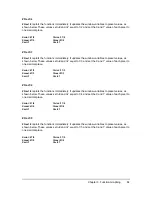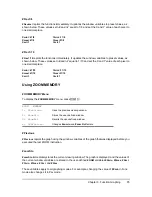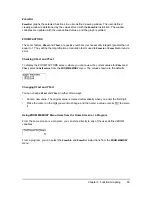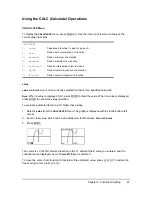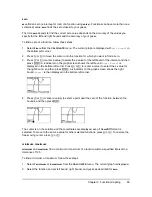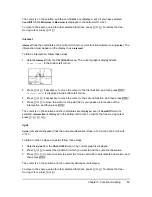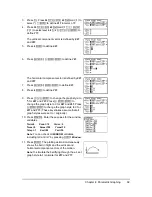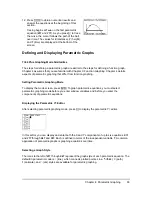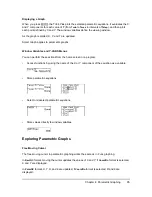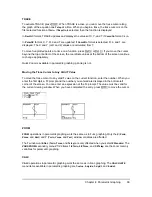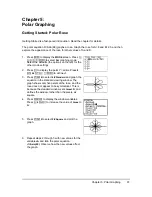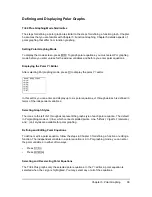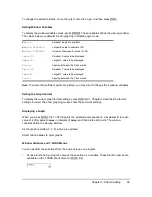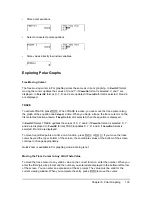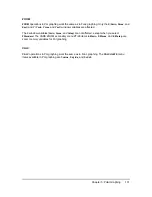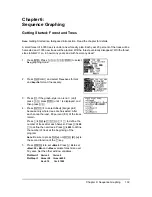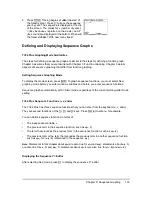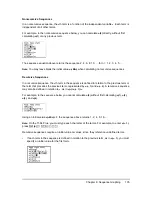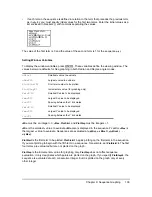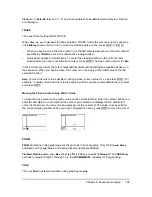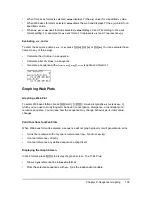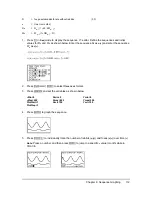Chapter 5: Polar Graphing
98
Defining and Displaying Polar Graphs
TI-84 Plus Graphing Mode Similarities
The steps for defining a polar graph are similar to the steps for defining a function graph. Chapter
5 assumes that you are familiar with Chapter 3: Function Graphing. Chapter 5 details aspects of
polar graphing that differ from function graphing.
Setting Polar Graphing Mode
To display the mode screen, press
z
. To graph polar equations, you must select Pol graphing
mode before you enter values for the window variables and before you enter polar equations.
Displaying the Polar Y= Editor
After selecting Pol graphing mode, press
o
to display the polar Y= editor.
In this editor, you can enter and display up to six polar equations,
r1
through
r6
. Each is defined in
terms of the independent variable
q
.
Selecting Graph Styles
The icons to the left of
r1
through
r6
represent the graph style of each polar equation. The default
in Pol graphing mode is
ç
(line), which connects plotted points. Line,
è
(thick),
ë
(path),
ì
(animate),
and
í
(dot) styles are available for polar graphing.
Defining and Editing Polar Equations
To define or edit a polar equation, follow the steps in Chapter 3 for defining a function or editing a
function. The independent variable in a polar equation is
q
. In Pol graphing mode, you can enter
the polar variable
q
in either of two ways.
•
Press
„
.
•
Press
ƒ
[
q
]
.
Selecting and Deselecting Polar Equations
The TI-84 Plus graphs only the selected polar equations. In the Y= editor, a polar equation is
selected when the
=
sign is highlighted. You may select any or all of the equations.