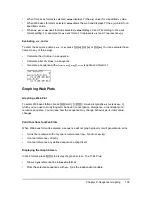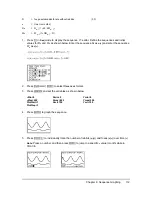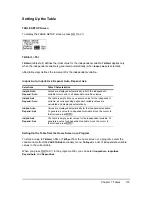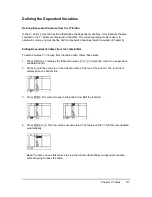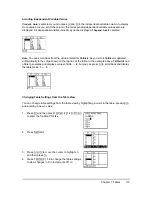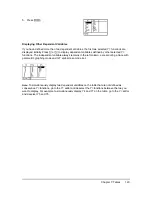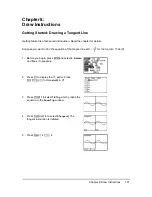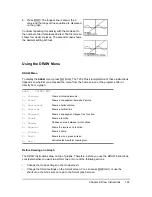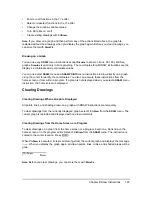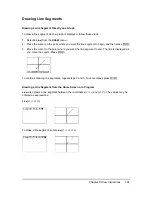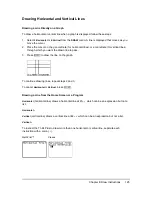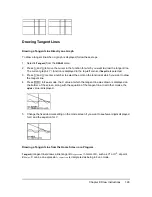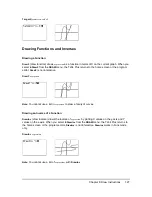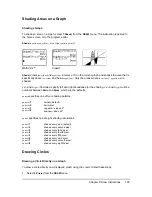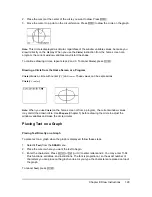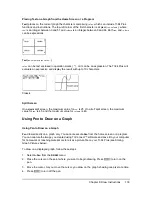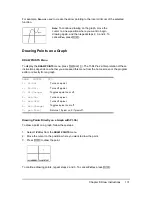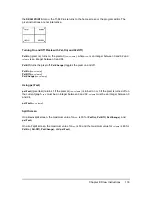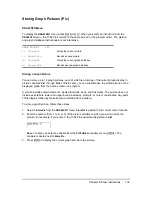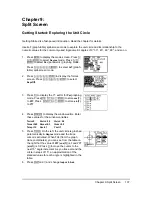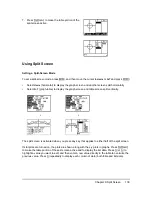Chapter 8: Draw Instructions
123
•
Enter or edit functions in the Y= editor.
•
Select or deselect functions in the Y= editor.
•
Change the window variable values.
•
Turn stat plots on or off.
•
Clear existing drawings with
ClrDraw
.
Note:
If you draw on a graph and then perform any of the actions listed above, the graph is
replotted without the drawings when you display the graph again. Before you clear drawings, you
can store them with
StorePic
.
Drawing on a Graph
You can use any
DRAW
menu instructions except
DrawInv
to draw on Func, Par, Pol, and Seq
graphs.
DrawInv
is valid only in Func graphing. The coordinates for all DRAW instructions are the
display’s x-coordinate and y-coordinate values.
You can use most
DRAW
menu and
DRAW POINTS
menu instructions to draw directly on a graph,
using the cursor to identify the coordinates. You also can execute these instructions from the
home screen or from within a program. If a graph is not displayed when you select a
DRAW
menu
instruction, the home screen is displayed.
Clearing Drawings
Clearing Drawings When a Graph Is Displayed
All points, lines, and shading drawn on a graph with DRAW instructions are temporary.
To clear drawings from the currently displayed graph, select
1:ClrDraw
from the
DRAW
menu. The
current graph is replotted and displayed with no drawn elements.
Clearing Drawings from the Home Screen or a Program
To clear drawings on a graph from the home screen or a program, begin on a blank line on the
home screen or in the program editor. Select
1:ClrDraw
from the
DRAW
menu. The instruction is
copied to the cursor location. Press
Í
.
When
ClrDraw
is executed, it clears all drawings from the current graph and displays the message
Done
. When you display the graph again, all drawn points, lines, circles, and shaded areas will be
gone.
Note:
Before you clear drawings, you can store them with
StorePic
.