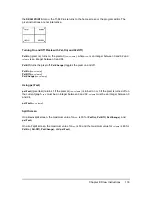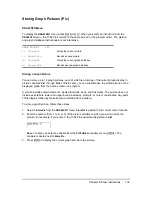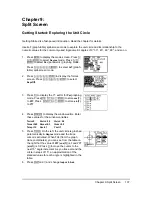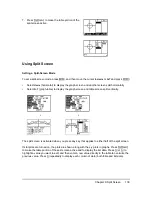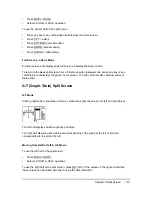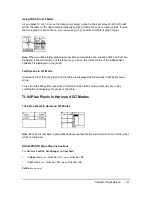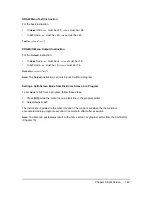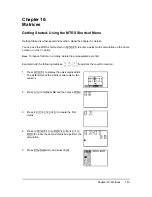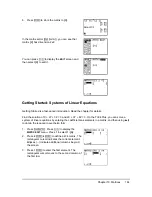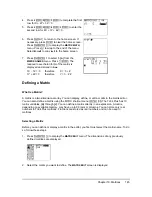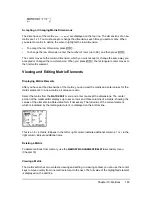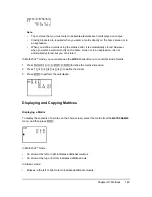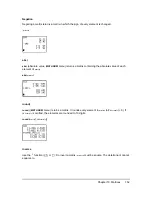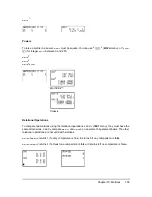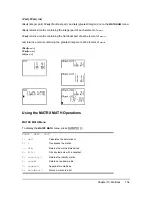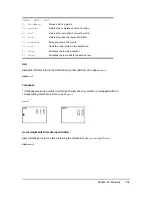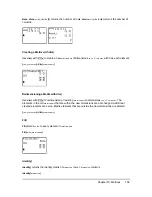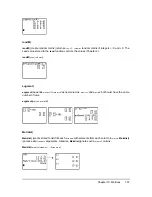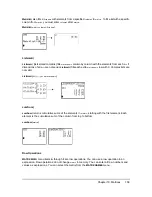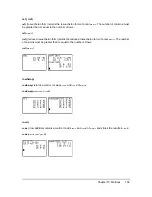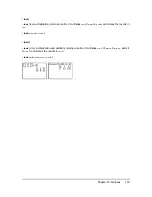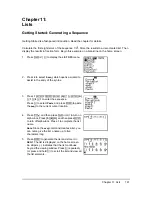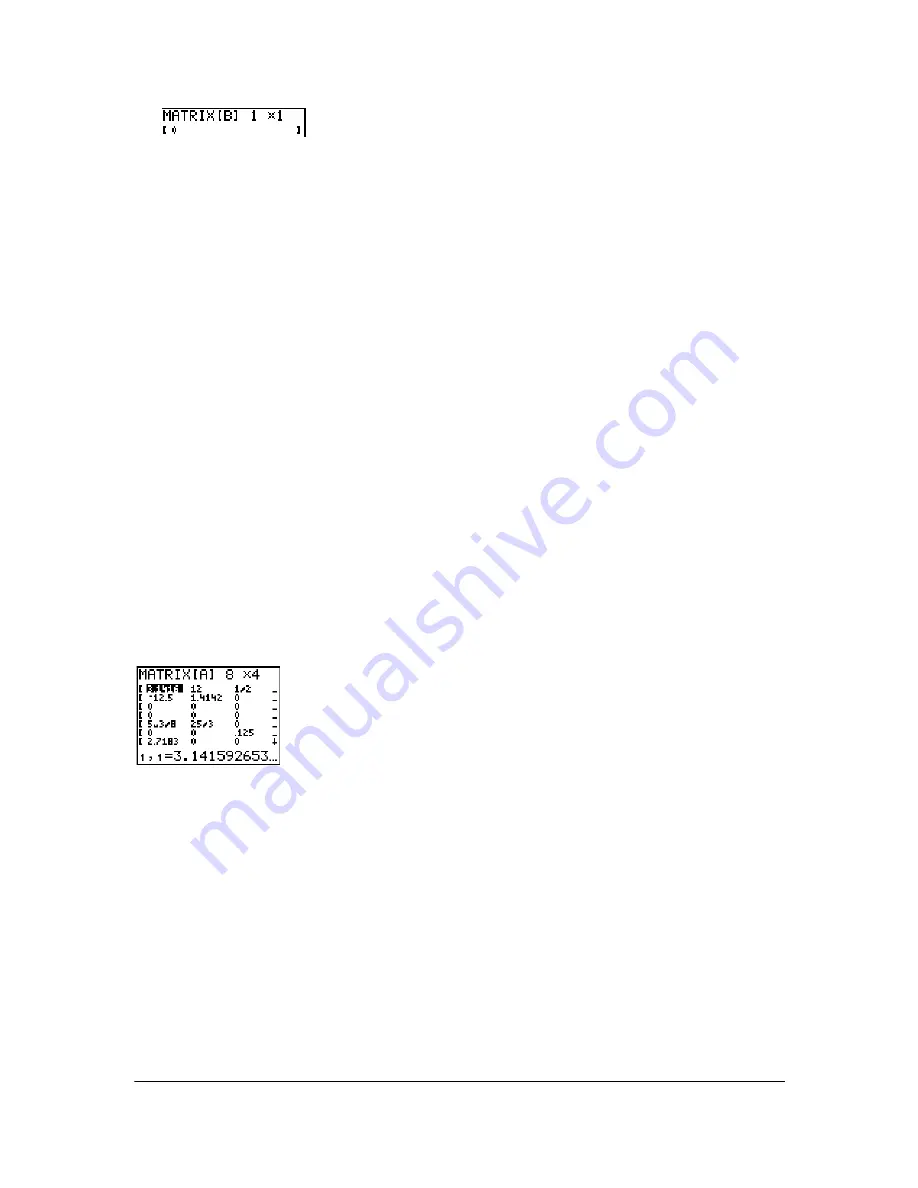
Chapter 10: Matrices
146
Accepting or Changing Matrix Dimensions
The dimensions of the matrix (
row × column
) are displayed on the top line. The dimensions of a new
matrix are
1 × 1
. You must accept or change the dimensions each time you edit a matrix. When
you select a matrix to define, the cursor highlights the row dimension.
•
To accept the row dimension, press
Í
.
•
To change the row dimension, enter the number of rows (up to 99), and then press
Í
.
The cursor moves to the column dimension, which you must accept or change the same way you
accepted or changed the row dimension. When you press
Í
, the rectangular cursor moves to
the first matrix element.
Viewing and Editing Matrix Elements
Displaying Matrix Elements
After you have set the dimensions of the matrix, you can view the matrix and enter values for the
matrix elements. In a new matrix, all values are zero.
Select the matrix from the
MATRX EDIT
menu and enter or accept the dimensions. The center
portion of the matrix editor displays up to seven rows and three columns of a matrix, showing the
values of the elements in abbreviated form if necessary. The full value of the current element,
which is indicated by the rectangular cursor, is displayed on the bottom line.
This is an 8 × 4 matrix. Ellipses in the left or right column indicate additional columns.
#
or
$
in the
right column indicate additional rows.
Deleting a Matrix
To delete matrices from memory, use the
MEMORY MANAGEMENT/DELETE
secondary menu
(Chapter 18).
Viewing a Matrix
The matrix editor has two contexts, viewing and editing. In viewing context, you can use the cursor
keys to move quickly from one matrix element to the next. The full value of the highlighted element
is displayed on the edit line.