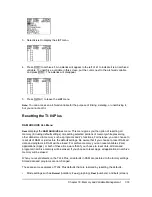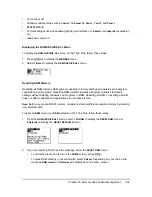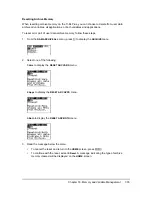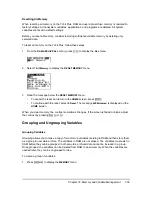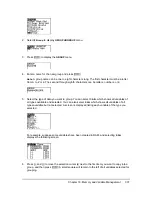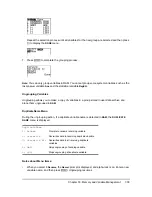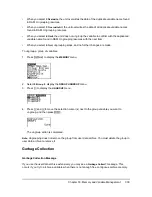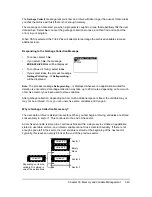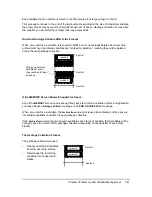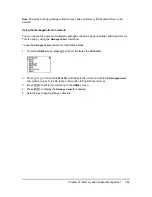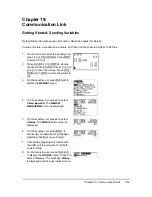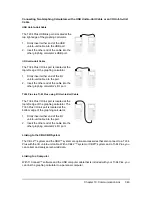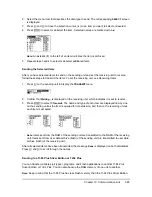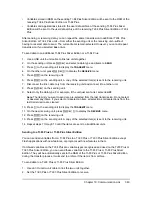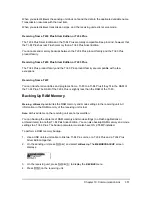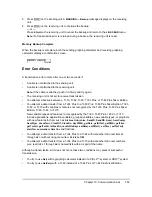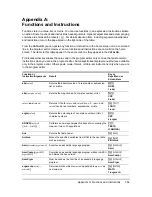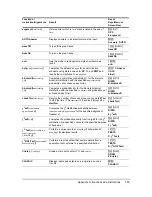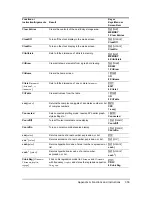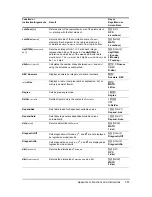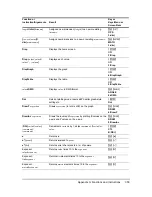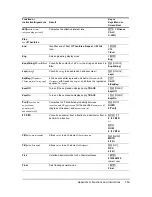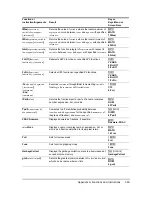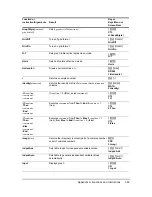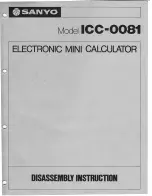Chapter 19: Communication Link
347
Selecting Items to Send
LINK SEND Menu
To display the
LINK SEND
menu, press
y 8
.
When you select an item on the
LINK SEND
menu, the corresponding
SELECT
screen is displayed.
Note:
Each
SELECT
screen, except
All+…
, is initially displayed with nothing pre-selected.
All+…
is
displayed with everything pre-selected.
To select items to send:
1. Press
y 8
on the sending unit to display the
LINK SEND
menu.
SEND
RECEIVE
1: All+
...
Displays all items as selected, including RAM
and Flash applications.
2: All
N
...
Displays all items as deselected.
3: Prgm
...
Displays all program names.
4: List
...
Displays all list names.
5: Lists to
TI82
...
Displays list names
L1
through
L6
.
6: GDB
...
Displays all graph databases.
7: Pic
...
Displays all picture data types.
8: Matrix
...
Displays all matrix data types.
9: Real
...
Displays all real variables.
0: Complex
...
Displays all complex variables.
A: Y-Vars
...
Displays all
Y=
variables.
B: String
...
Displays all string variables.
C: Apps
...
Displays all software applications.
D: AppVars
...
Displays all software application variables.
E: Group
...
Displays all grouped variables.
F: SendId
Sends the Calculator ID number immediately.
(You do not need to select
SEND
.)
G: SendOS
Sends operating system updates to another
TI-84 Plus Silver Edition or TI-84 Plus. You can
not send the operating system to the TI-83 Plus
product family.
H: Back Up
...
Selects all RAM and mode settings (no Flash
applications or archived items) for backup to
another TI-84 Plus, TI-84 Plus Silver Edition,
TI-83 Plus Silver Edition, or to a TI-83 Plus.