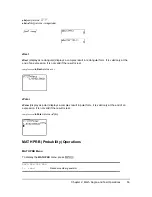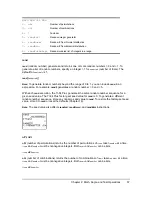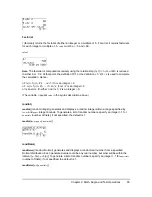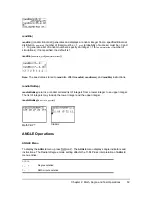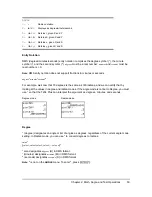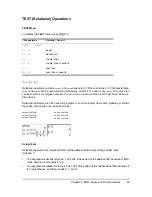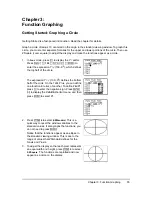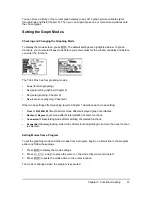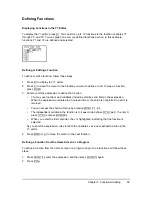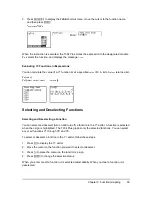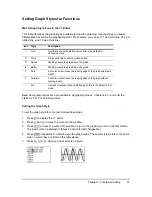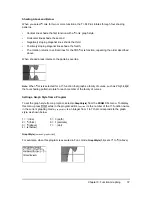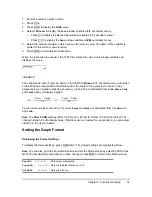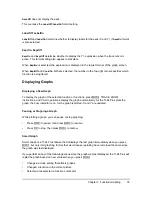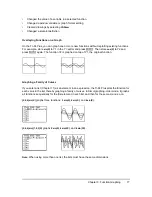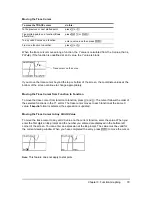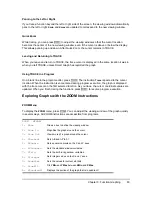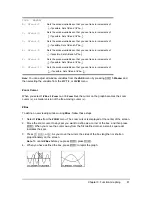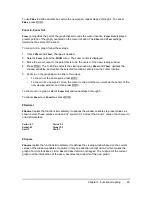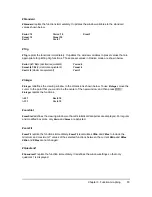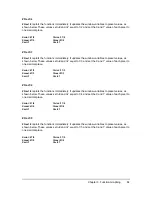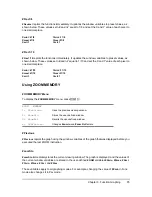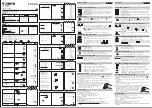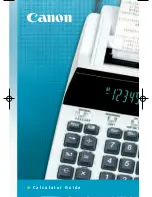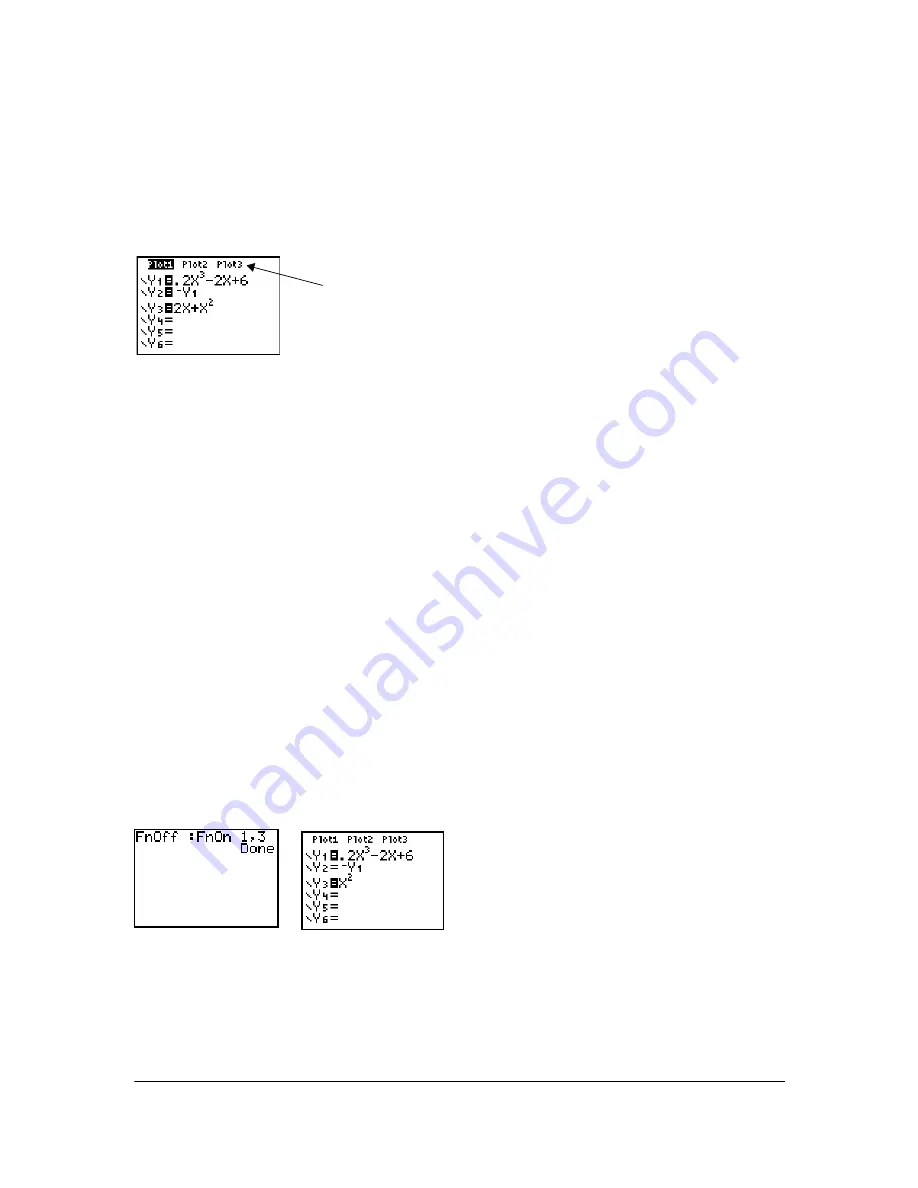
Plot1 is turned on.
Plot2 and Plot3 are turned off.
Chapter 3: Function Graphing
70
Turning On or Turning Off a Stat Plot in the Y= Editor
To view and change the on/off status of a stat plot in the Y= editor, use
Plot1 Plot2 Plot3
(the top
line of the Y= editor). When a plot is on, its name is highlighted on this line.
To change the on/off status of a stat plot from the Y= editor, press
}
and
~
to place the cursor on
Plot1
,
Plot2
, or
Plot3
, and then press
Í
.
Selecting and Deselecting Functions from the Home Screen or a Program
To select or deselect a function from the home screen or a program, begin on a blank line and
follow these steps.
1. Press
~
to display the
VARS Y-VARS
menu.
2. Select
4:On/Off
to display the
ON/OFF
secondary menu.
3. Select
1:FnOn
to turn on one or more functions or
2:FnOff
to turn off one or more functions.
The instruction you select is copied to the cursor location.
4. Enter the number (1 through 9, or 0; not the variable
Y
n
) of each function you want to turn on
or turn off.
•
If you enter two or more numbers, separate them with commas.
•
To turn on or turn off all functions, do not enter a number after
FnOn
or
FnOff
.
FnOn
[
function#,function#, . . .,function n
]
FnOff
[
function#,function#, . . .,function n
]
5. Press
Í
. When the instruction is executed, the status of each function in the current mode
is set and
Done
is displayed.
For example, in
Func
mode,
FnOff :FnOn 1,3
turns off all functions in the Y= editor, and then turns
on Y1 and Y3.