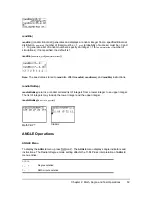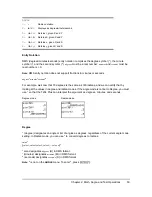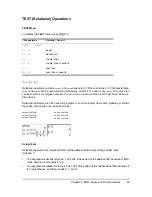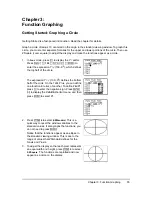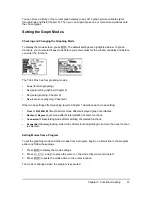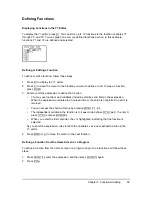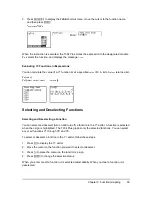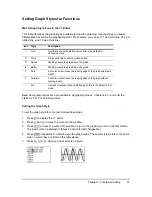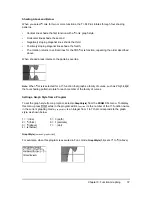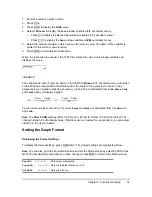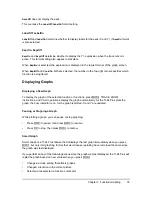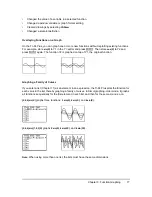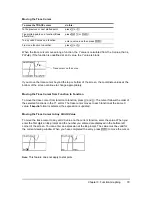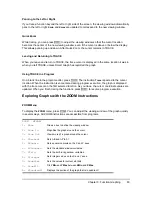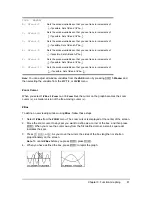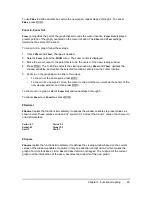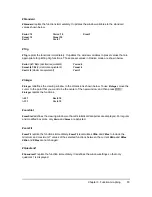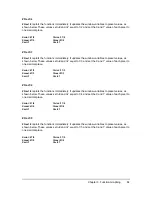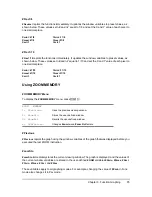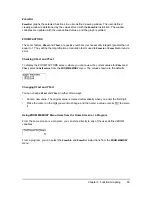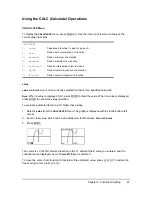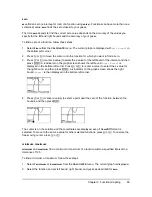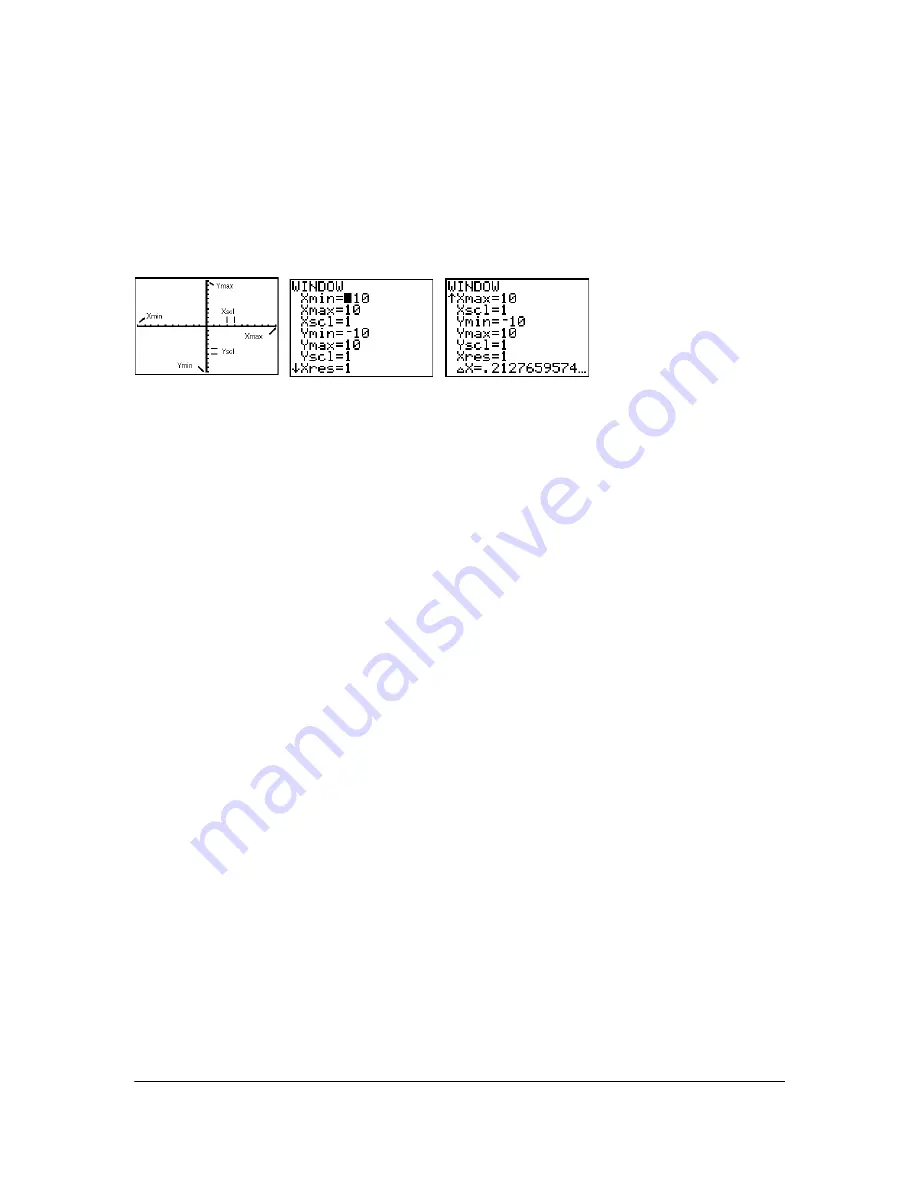
Chapter 3: Function Graphing
73
Setting the Viewing Window Variables
The TI-84 Plus Viewing Window
The viewing window is the portion of the coordinate plane defined by
Xmin
,
Xmax
,
Ymin
, and
Ymax
.
Xscl
(X scale) defines the distance between tick marks on the x-axis.
Yscl
(Y scale) defines the
distance between tick marks on the y-axis. To turn off tick marks, set
Xscl=0
and
Yscl=0
.
Displaying the Window Variables
To display the current window variable values, press
p
. The window editor above and to the
right shows the default values in Func graphing mode and Radian angle mode. The window
variables differ from one graphing mode to another.
Xres
sets pixel resolution (1 through 8) for function graphs only. The default is 1.
•
At
Xres=1
, functions are evaluated and graphed at each pixel on the x-axis.
•
At
Xres=8
, functions are evaluated and graphed at every eighth pixel along the x-axis.
Note:
Small
Xres
values improve graph resolution but may cause the TI-84 Plus to draw graphs
more slowly.
Changing a Window Variable Value
To change a window variable value from the window editor, follow these steps.
1. Press
†
or
}
to move the cursor to the window variable you want to change.
2. Edit the value, which can be an expression.
•
Enter a new value, which clears the original value.
•
Move the cursor to a specific digit, and then edit it.
3. Press
Í
,
†
, or
}
. If you entered an expression, the TI-84 Plus evaluates it. The new
value is stored.
Note:
Xmin<Xmax
and
Ymin<Ymax
must be true in order to graph.
Storing to a Window Variable from the Home Screen or a Program
To store a value, which can be an expression, to a window variable, begin on a blank line and
follow these steps.