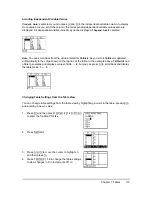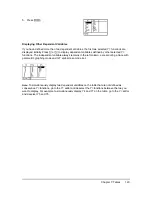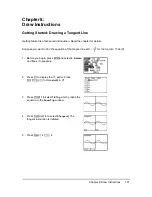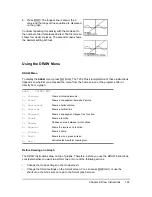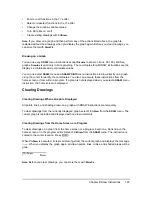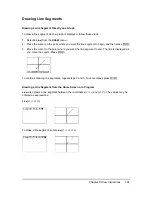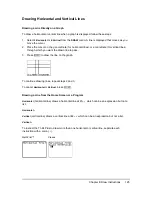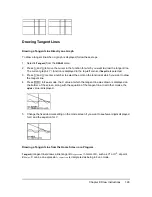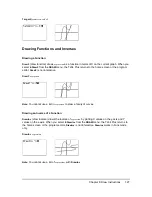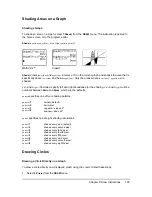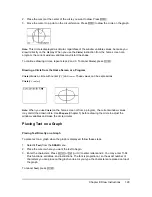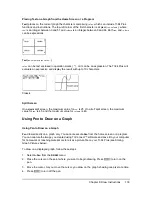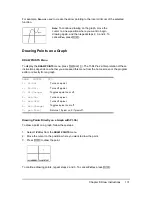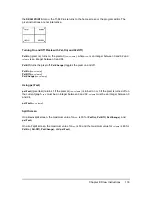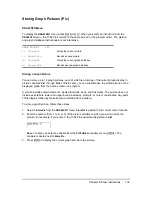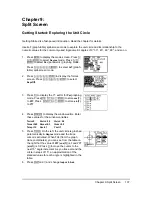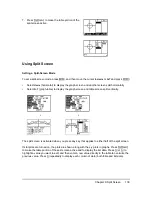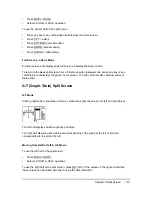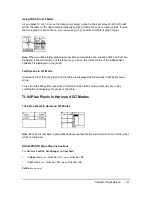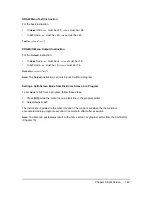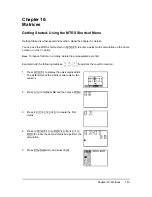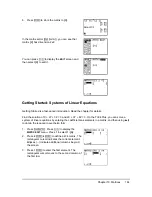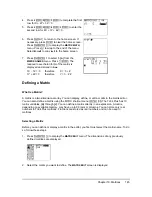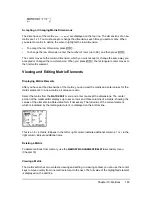Chapter 8: Draw Instructions
132
Erasing Points with Pt-Off(
To erase (turn off) a drawn point on a graph, follow these steps.
1. Select
2:Pt-Off(
(point off) from the
DRAW POINTS
menu.
2. Move the cursor to the point you want to erase.
3. Press
Í
to erase the point.
To continue erasing points, repeat steps 2 and 3. To cancel
Pt-Off(
, press
‘
.
Changing Points with Pt-Change(
To change (toggle on or off) a point on a graph, follow these steps.
1. Select
3:Pt-Change(
(point change) from the
DRAW POINTS
menu.
2. Move the cursor to the point you want to change.
3. Press
Í
to change the point’s on/off status.
To continue changing points, repeat steps 2 and 3. To cancel
Pt-Change(
, press
‘
.
Drawing Points from the Home Screen or a Program
Pt-On(
(point on) turns on the point at (
X=
x
,
Y=
y
).
Pt-Off(
turns the point off.
Pt-Change(
toggles the
point on or off.
mark
is optional; it determines the point’s appearance; specify
1
,
2
, or
3
, where:
1
=
¦
(dot; default)
2
=
›
(box)
3
=
+
(cross)
Pt-On(
x,y[,mark]
)
Pt-Off(
x,y[,mark]
)
Pt-Change(
x,y
)
Note:
If you specified
mark
to turn on a point with
Pt-On(
, you must specify
mark
when you turn off
the point with
Pt-Off(
.
Pt-Change(
does not have the
mark
option.
Drawing Pixels
TI-84 Plus Pixels
A pixel is a square dot on the TI-84 Plus display. The
Pxl-
(pixel) instructions let you turn on, turn
off, or reverse a pixel (dot) on the graph using the cursor. When you select a pixel instruction from