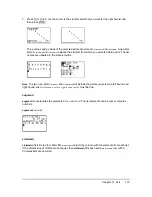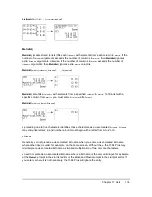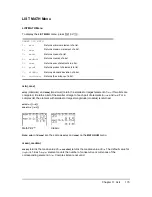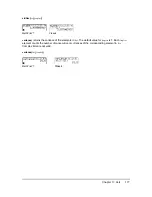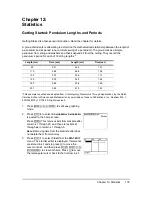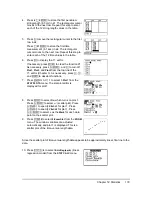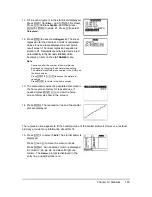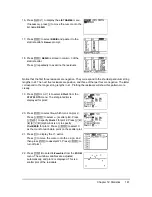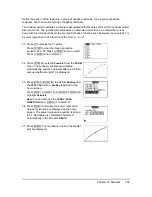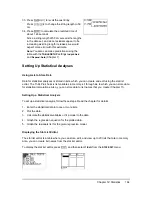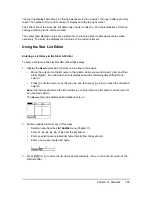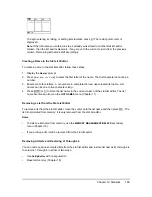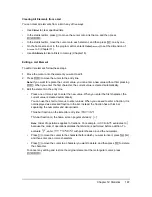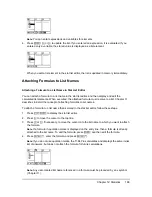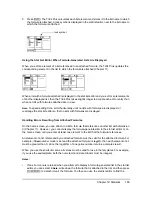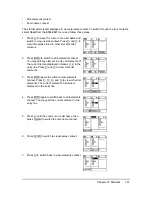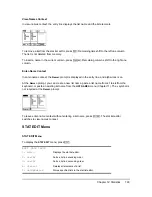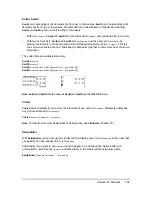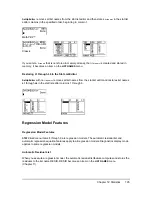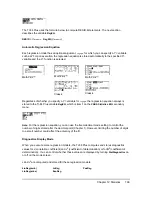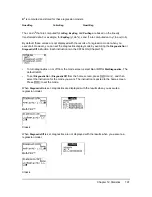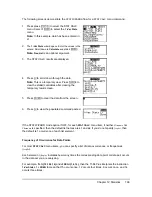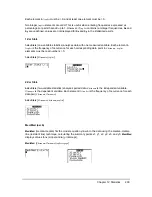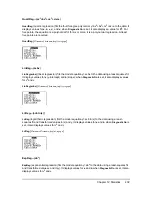Chapter 12: Statistics
187
Clearing All Elements from a List
You can clear all elements from a list in any of five ways.
•
Use
ClrList
to clear specified lists.
•
In the stat list editor, press
}
to move the cursor onto a list name, and then press
‘ Í
.
•
In the stat list editor, move the cursor onto each element, and then press
{
one by one.
•
On the home screen or in the program editor, enter
0
!
dim(
listname
)
to set the dimension of
listname
to 0 (Chapter 11).
•
Use
ClrAllLists
to clear all lists in memory (Chapter 18).
Editing a List Element
To edit a list element, follow these steps.
1. Move the cursor onto the element you want to edit.
2. Press
Í
to move the cursor to the entry line.
Note:
If you want to replace the current value, you can enter a new value without first pressing
Í
. When you enter the first character, the current value is cleared automatically.
3. Edit the element in the entry line.
•
Press one or more keys to enter the new value. When you enter the first character, the
current value is cleared automatically.
You can use the shortcut menus to enter values. When you use
n/d
to enter a fraction, it is
not displayed as a stacked fraction in the list. Instead, the fraction has a thick bar
separating the numerator and denominator.
Thick-bar fraction on the list editor entry line:
Thin-bar fraction on the home screen (regular division):
Note
: Order of operations applies to fractions. For example,
evaluates to
because the order of operations dictates that division is performed before addition. To
evaluate
, enter
with parentheses around the numerator.
•
Press
~
to move the cursor to the character before which you want to insert, press
y 6
,
and then enter one or more characters.
•
Press
~
to move the cursor to a character you want to delete, and then press
{
to delete
the character.
To cancel any editing and restore the original element at the rectangular cursor, press
‘ Í
.