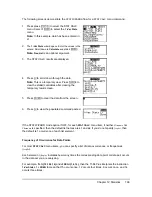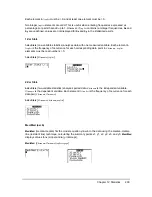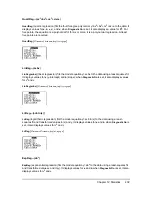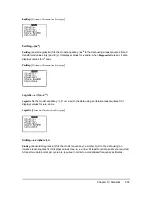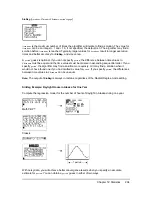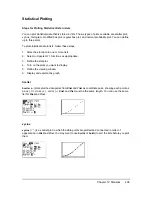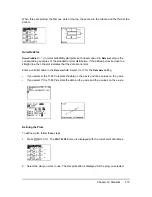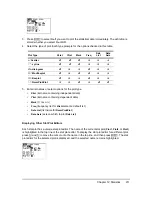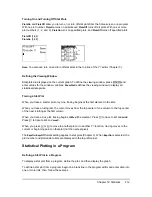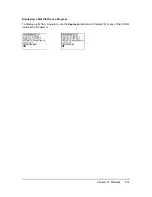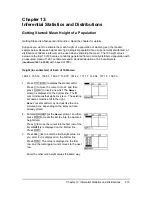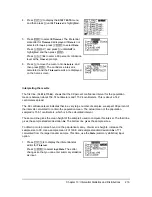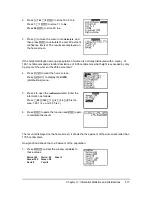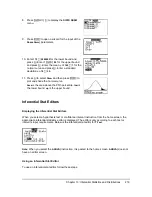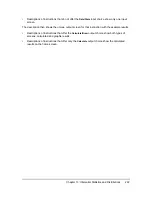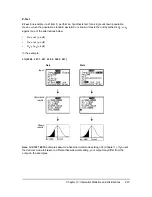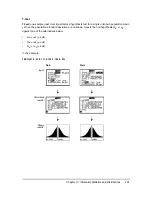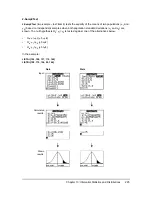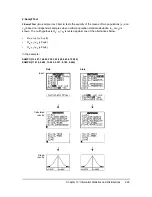Chapter 12: Statistics
212
Turning On and Turning Off Stat Plots
PlotsOn
and
PlotsOff
allow you to turn on or turn off stat plots from the home screen or a program.
With no plot number,
PlotsOn
turns on all plots and
PlotsOff
turns off all plots. With one or more
plot numbers (1, 2, and 3),
PlotsOn
turns on specified plots, and
PlotsOff
turns off specified plots.
PlotsOff
[
1,2,3
]
PlotsOn
[
1,2,3
]
Note:
You also can turn on and turn off stat plots in the top line of the Y= editor (Chapter 3).
Defining the Viewing Window
Stat plots are displayed on the current graph. To define the viewing window, press
p
and
enter values for the window variables.
ZoomStat
redefines the viewing window to display all
statistical data points.
Tracing a Stat Plot
When you trace a scatter plot or xyLine, tracing begins at the first element in the lists.
When you trace a histogram, the cursor moves from the top center of one column to the top center
of the next, starting at the first column.
When you trace a box plot, tracing begins at
Med
(the median). Press
|
to trace to
Q1
and
minX
.
Press
~
to trace to
Q3
and
maxX
.
When you press
}
or
†
to move to another plot or to another Y= function, tracing moves to the
current or beginning point on that plot (not the nearest pixel).
The
ExprOn
/
ExprOff
format setting applies to stat plots (Chapter 3). When
ExprOn
is selected, the
plot number and plotted data lists are displayed in the top-left corner.
Statistical Plotting in a Program
Defining a Stat Plot in a Program
To display a stat plot from a program, define the plot, and then display the graph.
To define a stat plot from a program, begin on a blank line in the program editor and enter data into
one or more lists; then, follow these steps.