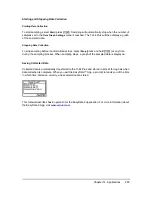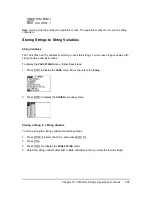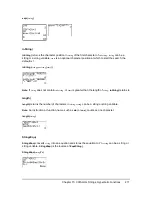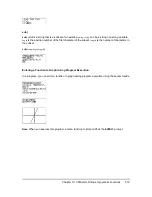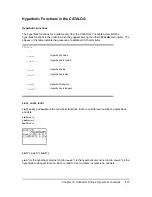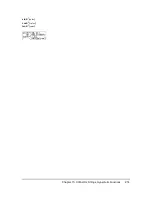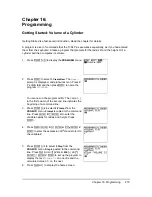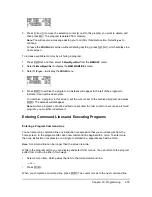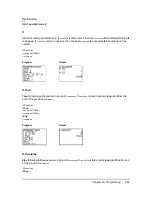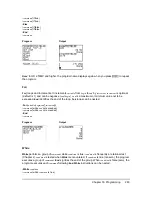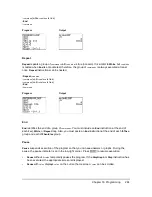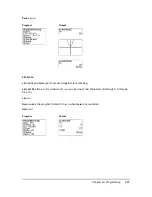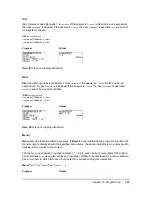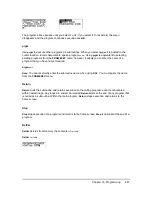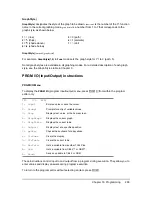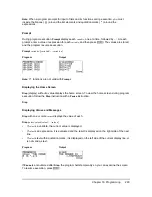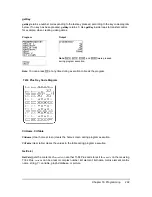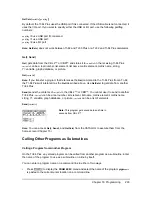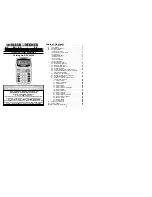Chapter 16: Programming
278
3. Press
}
and
†
to move the selection cursor (
4
) next to the program you want to delete, and
then press
{
. The program is deleted from memory.
Note:
You will receive a message asking you to confirm this delete action. Select
2:yes
to
continue.
To leave the
PRGM
editor screen without deleting anything, press
y
5
, which displays the
home screen.
To increase available memory by archiving a program:
1. Press
y
L
and then select
2:Mem Mgmt/Del
from the
MEMORY
menu.
2. Select
2:Mem Mgmt/Del
to display the
MEM MGMT/DEL
menu.
3. Select
7:Prgm...
to display the
PRGM
menu.
4. Press
Í
to archive the program. An asterisk will appear to the left of the program to
indicate it is an archived program.
To unarchive a program in this screen, put the cursor next to the archived program and press
Í
. The asterisk will disappear.
Note:
Archive programs cannot be edited or executed. In order to edit or execute an archived
program, you must first unarchive it.
Entering Command Lines and Executing Programs
Entering a Program Command Line
You can enter on a command line any instruction or expression that you could execute from the
home screen. In the program editor, each new command line begins with a colon. To enter more
than one instruction or expression on a single command line, separate each with a colon.
Note:
A command line can be longer than the screen is wide.
While in the program editor, you can display and select from menus. You can return to the program
editor from a menu in either of two ways.
•
Select a menu item, which pastes the item to the current command line.
— or —
•
Press
‘
.
When you complete a command line, press
Í
. The cursor moves to the next command line.