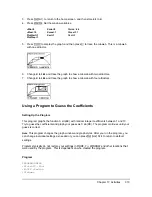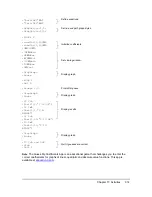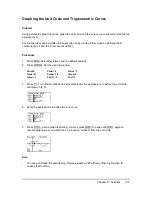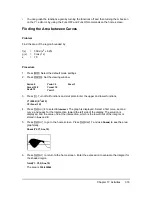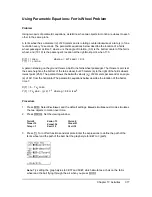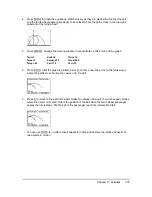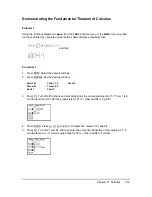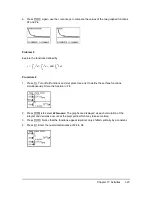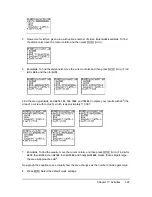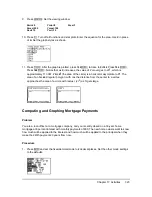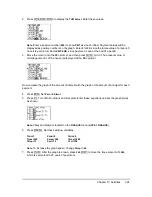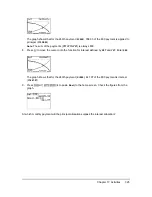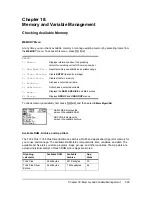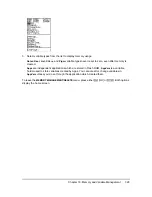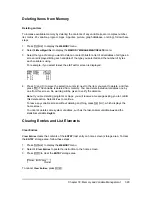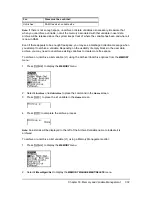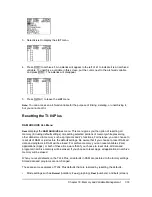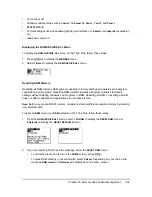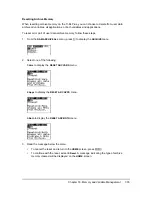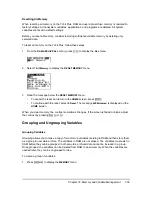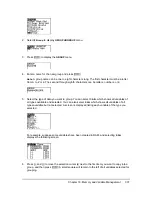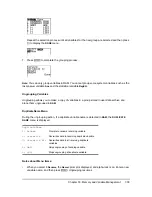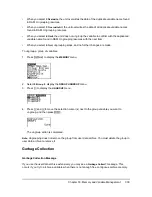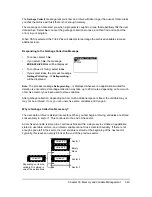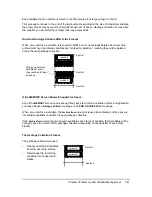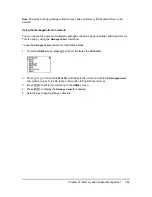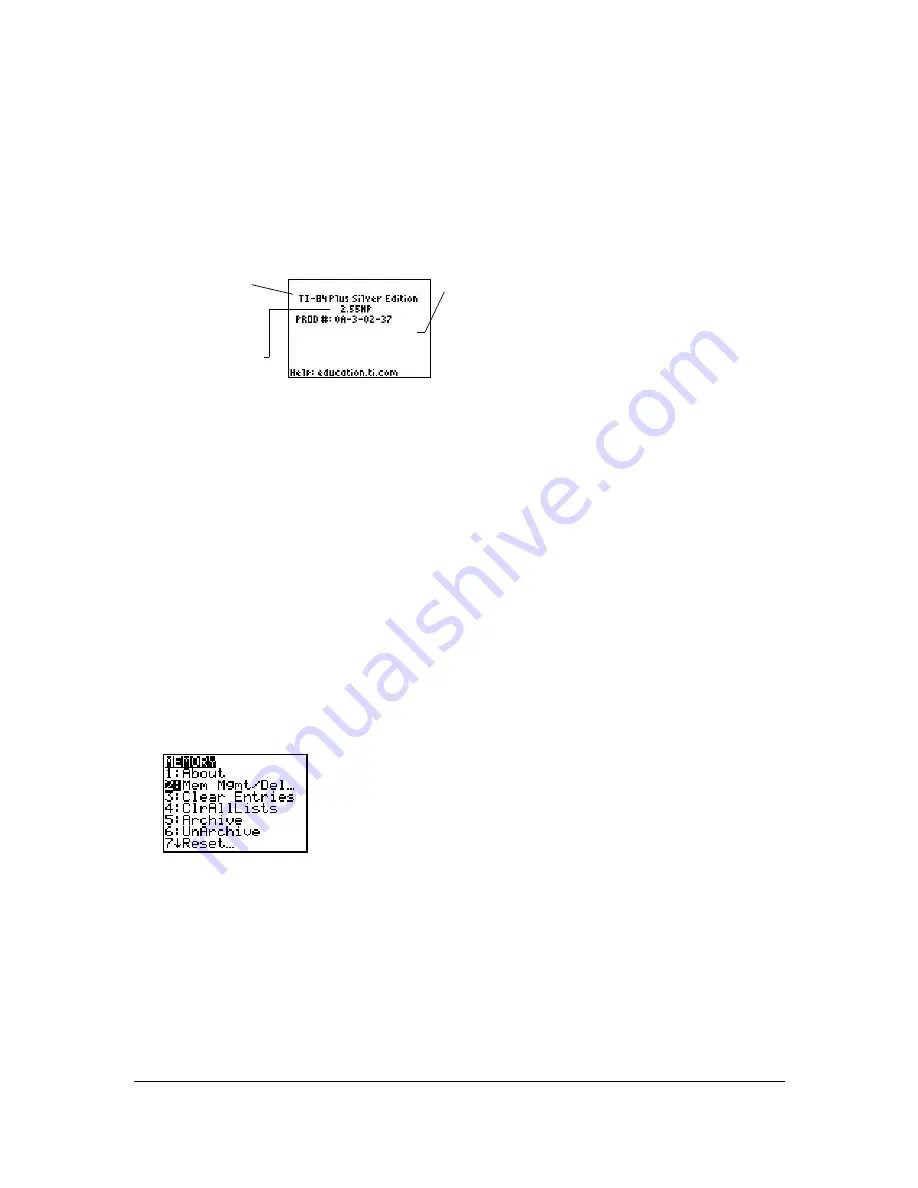
Chapter 18: Memory and Variable Management
327
Note:
Some Apps take up several App slots.
Displays the type of
graphing calculator.
Displays the Product
ID. Each Flash-based
graphing calculator has
a unique product ID,
which you may need if
you contact technical
support. You can also
use this 14 digit ID to
register your calculator
at education.ti.com, or
identify your calculator
in the event that it is
lost or stolen.
Displays the OS
version. As new
software upgrades
become available,
you can
electronically
upgrade your unit.
Displaying the About Screen
About
displays information about the TI-84 Plus Operating System (OS) Version, Product Number,
Product Identification (ID), and Flash Application (App) Certificate Revision Number. To display
the About screen, press
y L
and then select
1:About
.
Displaying the MEMORY MANAGEMENT/DELETE Menu
Mem Mgmt/Del
displays the
MEMORY MANAGEMENT/DELETE
menu. The two lines at the top report
the total amount of available RAM (
RAM FREE
) and Archive (
ARC FREE
) memory. By selecting
menu items on this screen, you can see the amount of memory each variable type is using. This
information can help you determine if you need to delete variables from memory to make room for
new data, such as programs or Apps.
To check memory usage, follow these steps.
Press
y L
to display the
MEMORY
menu.
Note:
The
#
and
$
in the top or bottom of
the left column indicate that you can scroll
up or down to view more variable types.
2. Select
2:Mem Mgmt/Del
to display the
MEMORY MANAGEMENT/DELETE
menu. The TI-84 Plus
expresses memory quantities in bytes.