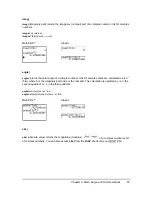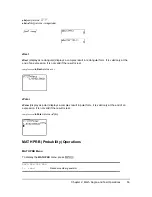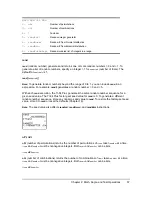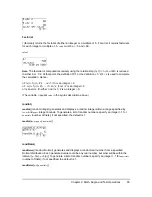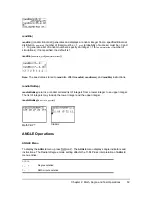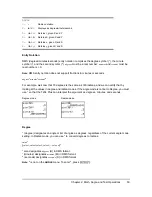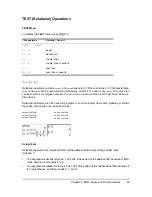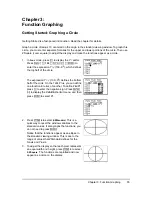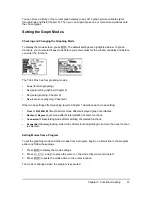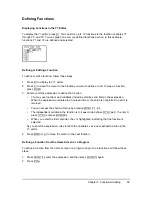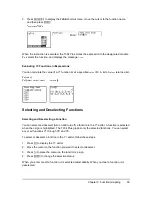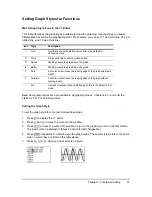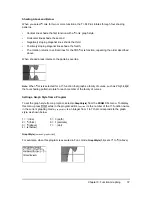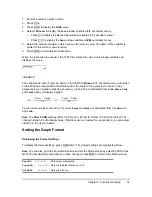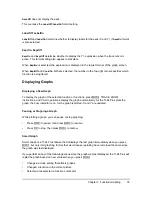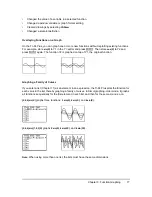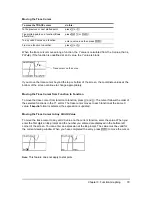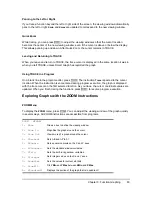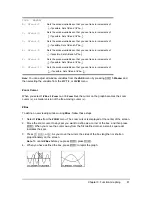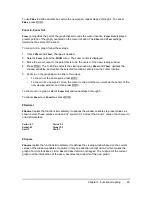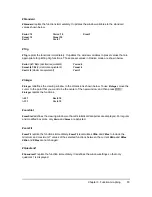Chapter 3: Function Graphing
68
Defining Functions
Displaying Functions in the Y= Editor
To display the Y= editor, press
o
. You can store up to 10 functions to the function variables Y1
through Y9, and Y0. You can graph one or more defined functions at once. In this example,
functions Y1 and Y2 are defined and selected.
Defining or Editing a Function
To define or edit a function, follow these steps.
1. Press
o
to display the Y= editor.
2. Press
†
to move the cursor to the function you want to define or edit. To erase a function,
press
‘
.
3. Enter or edit the expression to define the function.
•
You may use functions and variables (including matrices and lists) in the expression.
When the expression evaluates to a nonreal number, the value is not plotted; no error is
returned.
•
You can access the shortcut menus by pressing
ƒ ^
-
a
.
•
The independent variable in the function is X.
Func
mode defines
„
as X. To enter X,
press
„
or press
ƒ
[X]
.
•
When you enter the first character, the
=
is highlighted, indicating that the function is
selected.
As you enter the expression, it is stored to the variable
Y
n
as a user-defined function in the
Y= editor.
4. Press
Í
or
†
to move the cursor to the next function.
Defining a Function from the Home Screen or a Program
To define a function from the home screen or a program, begin on a blank line and follow these
steps.
1. Press
ƒ
[
ã
]
, enter the expression, and then press
ƒ
[
ã
]
again.
2. Press
¿
.