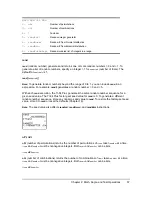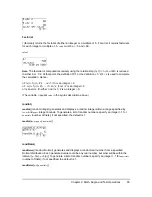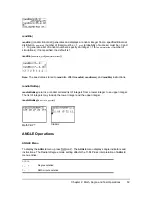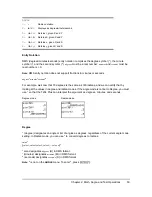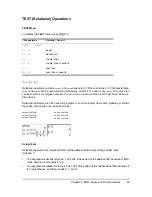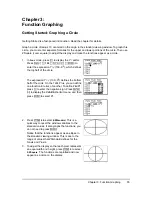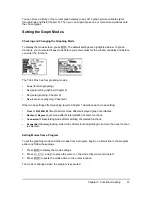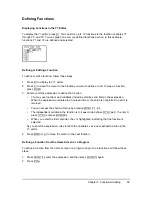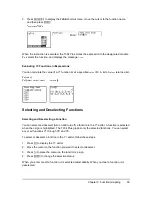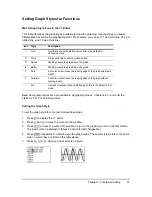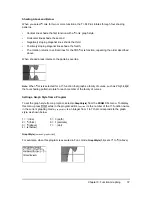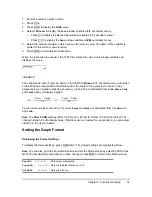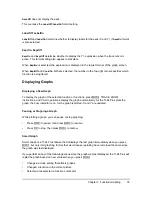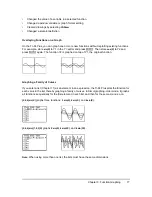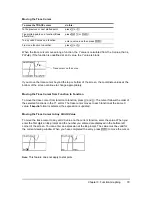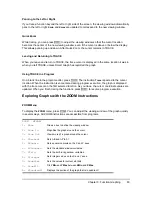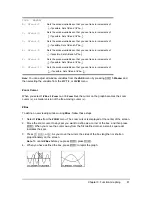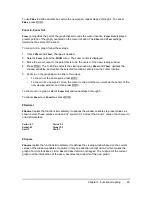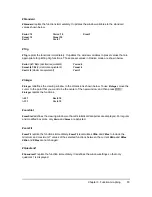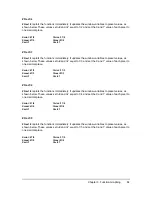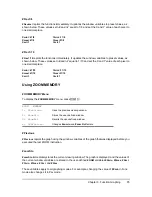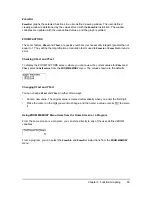Chapter 3: Function Graphing
71
Setting Graph Styles for Functions
MATH Graph Style Icons in the Y= Editor
This table describes the graph styles available for function graphing. Use the styles to visually
differentiate functions to be graphed together. For example, you can set Y1 as a solid line, Y2 as a
dotted line, and Y3 as a thick line.
Note:
Some graph styles are not available in all graphing modes. Chapters 4, 5, and 6 list the
styles for Par, Pol, and Seq modes.
Setting the Graph Style
To set the graph style for a function, follow these steps.
1. Press
o
to display the Y= editor.
2. Press
†
and
}
to move the cursor to the function.
3. Press
| |
to move the cursor left, past the
=
sign, to the graph style icon in the first column.
The insert cursor is displayed. (Steps 2 and 3 are interchangeable.)
4. Press
Í
repeatedly to rotate through the graph styles. The seven styles rotate in the same
order in which they are listed in the table above.
5. Press
~
,
}
, or
†
when you have selected a style.
Icon
Style
Description
ç
Line
A solid line connects plotted points; this is the default in
Connected mode
è
Thick
A thick solid line connects plotted points
é
Above
Shading covers the area above the graph
ê
Below
Shading covers the area below the graph
ë
Path
A circular cursor traces the leading edge of the graph and draws
a path
ì
Animate
A circular cursor traces the leading edge of the graph without
drawing a path
í
Dot
A small dot represents each plotted point; this is the default in Dot
mode