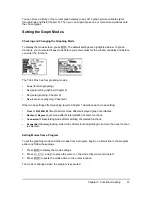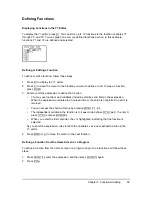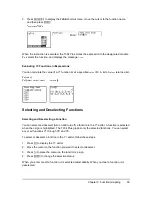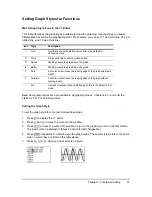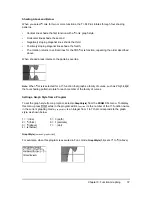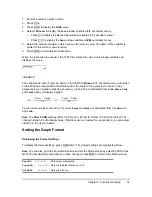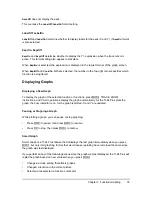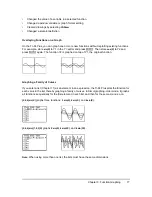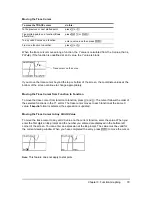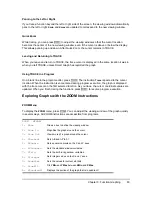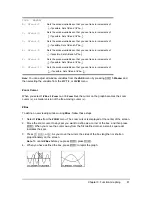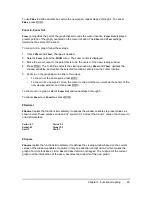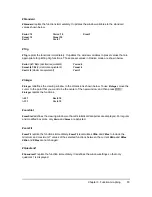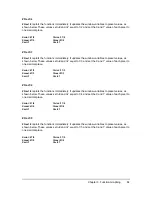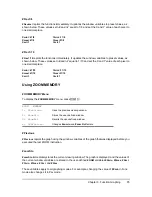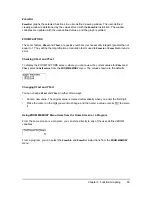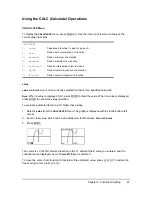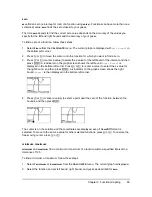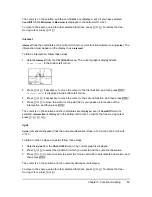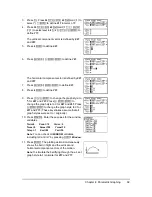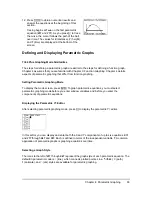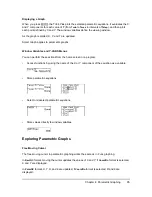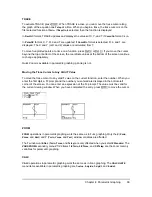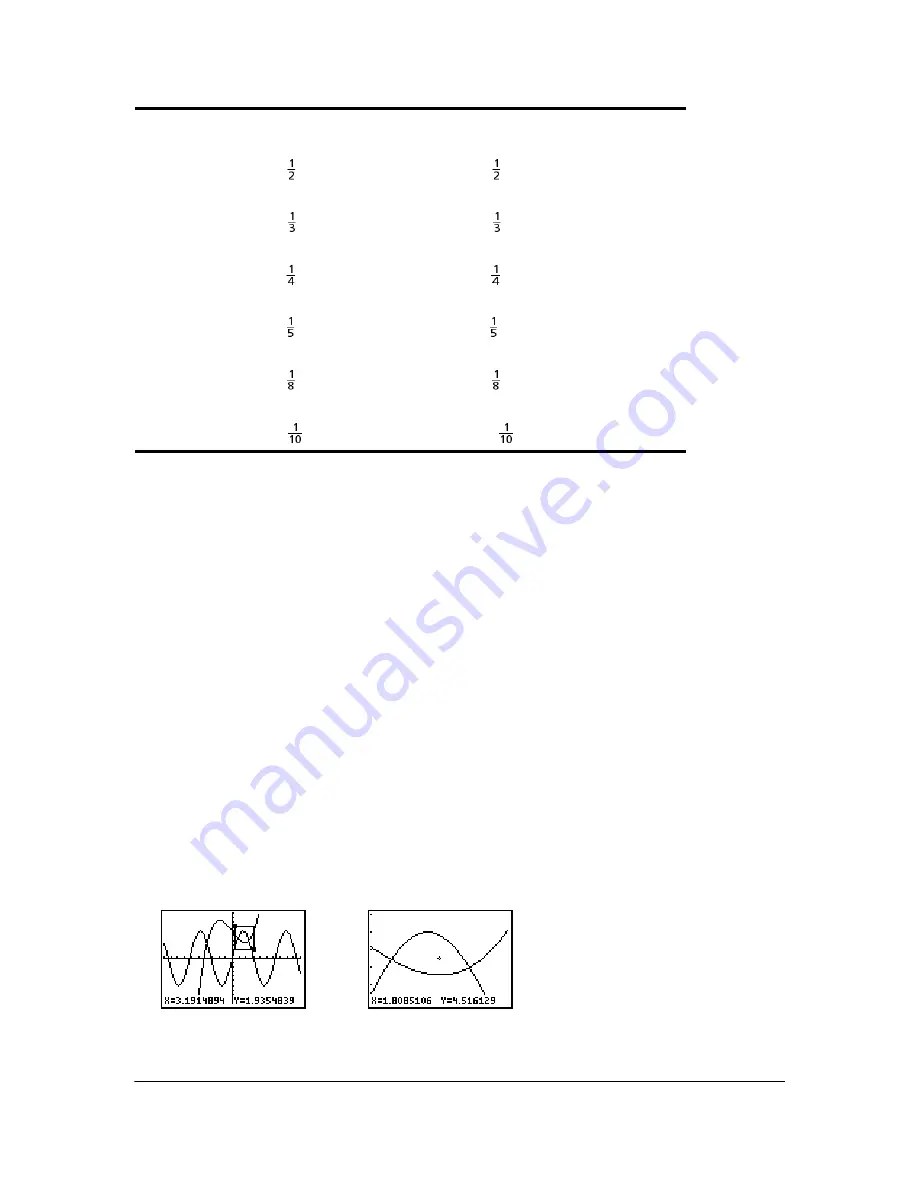
Chapter 3: Function Graphing
81
Note
: You can adjust all window variables from the
VARS
menu by pressing
1:Window
and
then selecting the variable from the
X/Y
,
T/
q
, or
U/V/W
menu.
Zoom Cursor
When you select
1:ZBox
,
2:Zoom In
, or
3:Zoom Out
, the cursor on the graph becomes the zoom
cursor (
+
), a smaller version of the free-moving cursor (
+
).
ZBox
To define a new viewing window using
ZBox
, follow these steps.
1. Select
1:ZBox
from the
ZOOM
menu. The zoom cursor is displayed at the center of the screen.
2. Move the zoom cursor to any spot you want to define as a corner of the box, and then press
Í
. When you move the cursor away from the first defined corner, a small, square dot
indicates the spot.
3. Press
|
,
}
,
~
, or
†
. As you move the cursor, the sides of the box lengthen or shorten
proportionately on the screen.
Note:
To cancel
ZBox
before you press
Í
, press
‘
.
4. When you have defined the box, press
Í
to replot the graph.
B: ZFrac1/2
Sets the window variables so that you can trace in increments of
, if possible. Sets
@
X
and
@
Y to
.
C: ZFrac1/3
Sets the window variables so that you can trace in increments of
, if possible. Sets
@
X
and
@
Y to
.
D: ZFrac1/4
Sets the window variables so that you can trace in increments of
, if possible. Sets
@
X
and
@
Y to
.
E: ZFrac1/5
Sets the window variables so that you can trace in increments of
, if possible. Sets
@
X
and
@
Y to
.
F: ZFrac1/8
Sets the window variables so that you can trace in increments of
, if possible. Sets
@
X
and
@
Y to
.
G: ZFrac1/10
Sets the window variables so that you can trace in increments of
, if possible. Sets
@
X
and
@
Y to
.
ZOOM
MEMORY