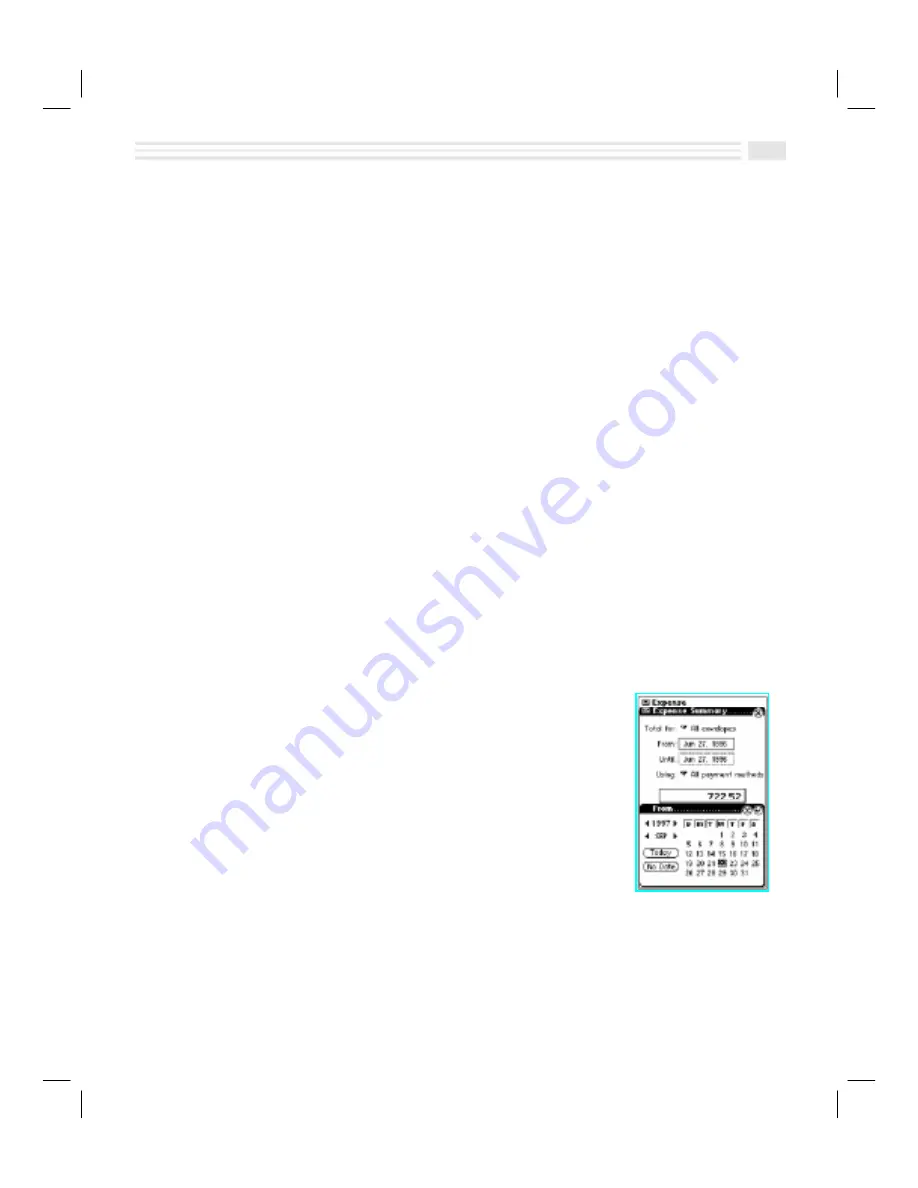
Chapter 9: Facts, Figures, and Finance - Tracking Your Expenses
9-5
Editing and Deleting Expense Entries
You can edit an
Expense
entry by using the on-screen keyboard. You can also edit
an
Expense
entry by copying information from one
Expense
entry and pasting it into
another. Deleting
Expense
entries is easily done by displaying the
Expense
entry,
opening the menu and choosing
Delete entry
.
To edit an Expense entry:
1.
Locate and display the detail view of the
Expense
entry you want to edit. If the
entry is a private one, open the menu and select
Show private
. Enter a
password when prompted to do so.
2.
Tap
5
at the bottom of the display to edit the entry.
3.
Add, change, or delete information as desired.
4.
Tap
(
to save your changes or tap
)
to return to the previous screen without
saving your changes.
To delete an Expense entry:
1.
Locate and display the detail view of the
Expense
entry you want to delete. If
the
Expense
entry is a private one, open the menu and select
Show private
.
Enter a password when prompted to do so.
2.
Open the
Detail
menu and select
Delete entry
to delete the
Expense
entry.
3.
Tap
:
to confirm and complete the delete action.
Creating Expense Summaries
You can create summaries of expenditures within
categories accrued during specified periods of time. In
the process of creating a summary report, various
payment methods may be associated with each of the
expense amounts. The expenses may then be totaled in
terms of payment methods within categories.
To access the
Expense Summary
screen, tap
Ý
at
the bottom of the
Expense
screen.
1.
Open the list box next to
Total for
and choose the
category of expenses you want to create a summary
of.
2.
Enter a start date for the summary report in the box to the right of
From
. In the
Date Picker
, use the
µ
arrows to the right and left of year and month to display
the desired reporting period. Select the calendar date to choose the starting
date.
3.
Enter an end date for the summary in the box to the right of
Until
.
Summary of Contents for Avigo
Page 1: ...Avigo Quick Start Guide Avigo Financial Calculator User s Guide Avigo User s Guide...
Page 28: ...Introducing Avigo 1...
Page 31: ...Setting Up Your Avigo 1...
Page 46: ...Quick Start Short Cuts 2...
Page 61: ...Planning Your Day 3...
Page 65: ...Events To Remember 4...
Page 73: ...Taming Your To Do List 5...
Page 79: ...Keeping In Contact 6...
Page 86: ...Organizing Your Data 7...
Page 92: ...Turning Your Memos Into Action 8...
Page 98: ...Facts Figures and Finances Tracking Your Expenses 9...
Page 104: ...Making Your Sketches Paint A Thousand Words 10...
Page 109: ...Making Everything Add Up 11...
Page 116: ...Additional Features 12...


































