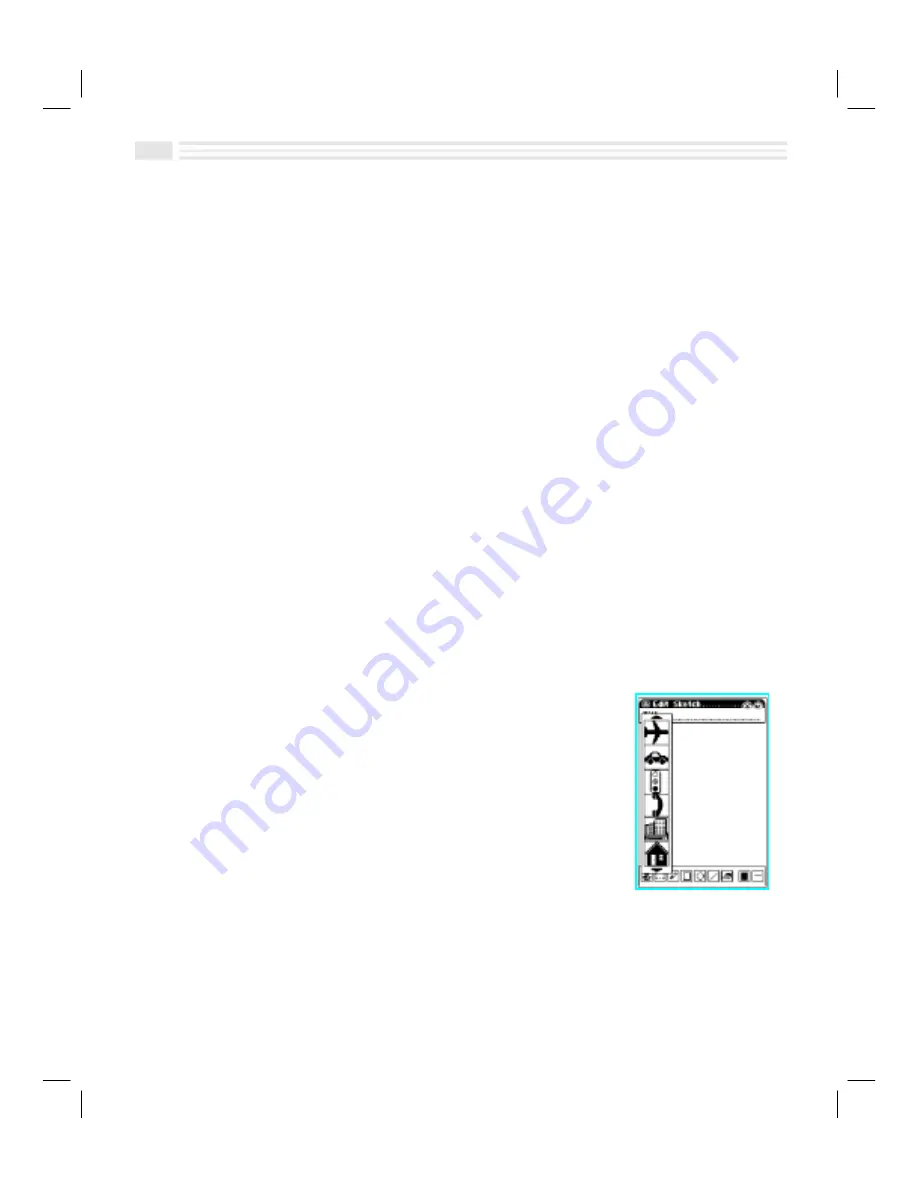
10-4
Avigo User’s Guide
4.
Do one of the following:
¦
To draw a free hand line, straight line, rectangle, or circle, tap on the
appropriate tool and drag your stylus across the screen.
¦
To fill a section of your
Sketch
:
–
Tap on the fill tool and then select a fill color (gray, black, or none)
for Rectangle or circle drawing tools.
–
Tap on the rectangle drawing tool and then drag the stylus across the
section you want filled.
¦
To cut or copy a section of your
Sketch
:
–
Tap on the selection frame tool and then drag the stylus across the
section you want to cut or copy.
–
Open the menu and select
Cut
or
Copy.
¦
To paste to a section of your
Sketch
:
–
Open the menu and select
Paste.
The image will appear in the upper
left corner of the screen inside a selection frame.
–
Drag the pasted section to the desired position on the screen.
–
Tap on the screen outside of the selection frame to confirm your
choice and remove the selection frame.
¦
To change the thickness of a line, tap on the line style tool to select a line
thickness (1, 2, or 3 pixels).
¦
To place a stamp, such as the image of an airplane, in your
Sketch
:
–
Tap on the stamp tool to display stamps.
–
Use the
·
arrows to display more stamps.
–
Tap on a stamp and then tap in the drawing
area where you want it to appear. If you tap
and drag slowly across the screen, you can
place a stamp with a high degree of
precision. You can also place multiple copies
of a stamp by tapping repeatedly in the
drawing area.
¦
To erase portions in a line or closed object (rectangle, circle or free form
object), tap on the eraser tool and drag your stylus across the part you
want to erase in the screen.
¦
To clear your
Sketch
screen completely, open the menu and choose
Clear All
.
Summary of Contents for Avigo
Page 1: ...Avigo Quick Start Guide Avigo Financial Calculator User s Guide Avigo User s Guide...
Page 28: ...Introducing Avigo 1...
Page 31: ...Setting Up Your Avigo 1...
Page 46: ...Quick Start Short Cuts 2...
Page 61: ...Planning Your Day 3...
Page 65: ...Events To Remember 4...
Page 73: ...Taming Your To Do List 5...
Page 79: ...Keeping In Contact 6...
Page 86: ...Organizing Your Data 7...
Page 92: ...Turning Your Memos Into Action 8...
Page 98: ...Facts Figures and Finances Tracking Your Expenses 9...
Page 104: ...Making Your Sketches Paint A Thousand Words 10...
Page 109: ...Making Everything Add Up 11...
Page 116: ...Additional Features 12...
































