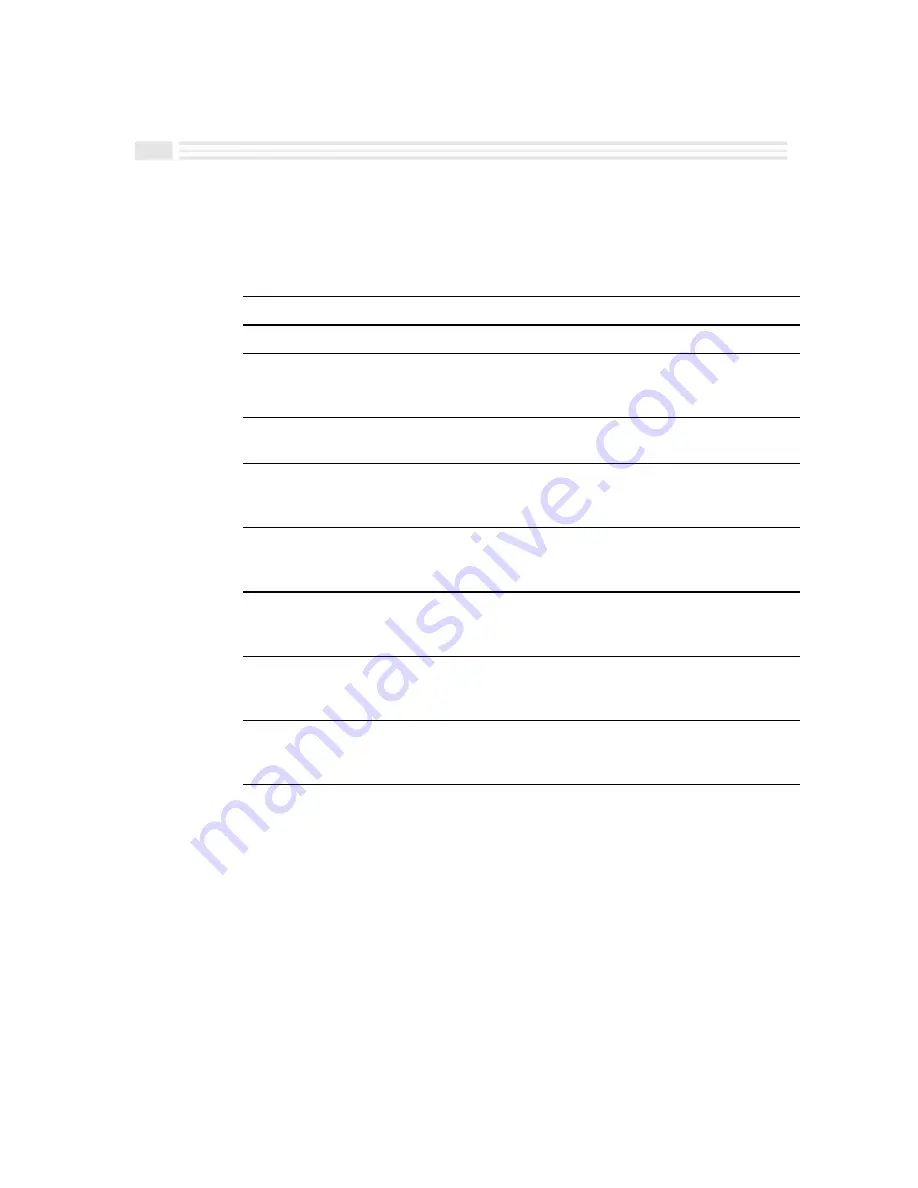
8
Financial Calculator User’s Guide
Example: Part 2
Using the data you entered in Part 1, generate an amortization schedule for the
first three years of the loan. Assuming that the payments begin in the fourth
month of the fiscal year, there are 9 payment periods in the first year and 12
payment periods thereafter.
Procedure
Keystrokes
Display
Move to the second screen.
ñ
Second screen
Display the calculator to
enter the new ending
period.
Tap on the
Ending payment
input box.
Standard calculator
Change the ending period
to 9.
9
ö
Ending payment: 9
Compute the first year
amortization data.
Tap on
(or
or
).
119,407.46
592.54
-8,194.70
Change the payment range
to 10 through 21.
Tap on the
Starting payment
input box, 10,
ö
,
Ending
payment
input box, 21,
ö
.
Starting payment: 10
Ending payment: 21
Compute the second year
amortization data.
Tap on
(or
or
).
118,551.85
-855.61
-10,860.71
Change the payment range
to 22 through 33.
Tap on the
Starting payment
input box, 22,
ö
,
Ending
payment
input box, 33,
ö
.
Starting payment: 22
Ending payment: 33
Compute the second year
amortization data.
Tap on
(or
or
).
117,614.86
-936.99
-10,779.33
Note that the principal and interest are displayed as negative because they are
outflows.
To continue re-calculating the next year’s (or period’s) data, simply click on
,
, or
repeatedly
.
Summary of Contents for Avigo
Page 1: ...Avigo Quick Start Guide Avigo Financial Calculator User s Guide Avigo User s Guide...
Page 28: ...Introducing Avigo 1...
Page 31: ...Setting Up Your Avigo 1...
Page 46: ...Quick Start Short Cuts 2...
Page 61: ...Planning Your Day 3...
Page 65: ...Events To Remember 4...
Page 73: ...Taming Your To Do List 5...
Page 79: ...Keeping In Contact 6...
Page 86: ...Organizing Your Data 7...
Page 92: ...Turning Your Memos Into Action 8...
Page 98: ...Facts Figures and Finances Tracking Your Expenses 9...
Page 104: ...Making Your Sketches Paint A Thousand Words 10...
Page 109: ...Making Everything Add Up 11...
Page 116: ...Additional Features 12...































