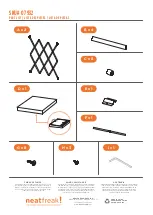1
-
4
Avigo User’s Guide
Application Icons
Application icons help you quickly navigate from one application to another.
!
Calendar
application. View
Six month
,
One month
, and
DayScan
views.
"
Calculator
application. Perform basic or specialized calculations such as Cost-Sell-
Margin and calendar date computations.
#
Expense
application. Track daily expenditures and create expense summaries.
$
Data
application. Copy a spreadsheet from your PC. Store and recall information
such as inventories, specifications, descriptions, etc.
%
Select to access additional applications:
Memory
Management,
Security
,
Setup
,
Sketch
,
Synchronization
, and
World
Time
as well as any applications you have copied
to Avigo.
&
Find
function. Select to search for data.
Battery Information
Avigo uses two types of batteries: two AAA alkaline batteries and a CR2025
lithium battery, which serves as a backup for retaining information such as which
application you were in before you powered down the last time. As the batteries
run down, the display begins to dim. To compensate, adjust the contrast to a
higher setting. When the contrast adjustment fails to provide you with an
acceptable display, replace the AAA batteries soon. You should change the
backup lithium battery every three or four years.
Before using the Avigo for the first time, install the two AAA alkaline batteries
included in your package. Once installed, check the battery state from time to
time by opening the
apps.
application and observing the battery state icon (
ã
)
at the bottom of the screen. Replace the batteries whenever a low battery message
is displayed.
Summary of Contents for Avigo
Page 1: ...Avigo Quick Start Guide Avigo Financial Calculator User s Guide Avigo User s Guide...
Page 28: ...Introducing Avigo 1...
Page 31: ...Setting Up Your Avigo 1...
Page 46: ...Quick Start Short Cuts 2...
Page 61: ...Planning Your Day 3...
Page 65: ...Events To Remember 4...
Page 73: ...Taming Your To Do List 5...
Page 79: ...Keeping In Contact 6...
Page 86: ...Organizing Your Data 7...
Page 92: ...Turning Your Memos Into Action 8...
Page 98: ...Facts Figures and Finances Tracking Your Expenses 9...
Page 104: ...Making Your Sketches Paint A Thousand Words 10...
Page 109: ...Making Everything Add Up 11...
Page 116: ...Additional Features 12...